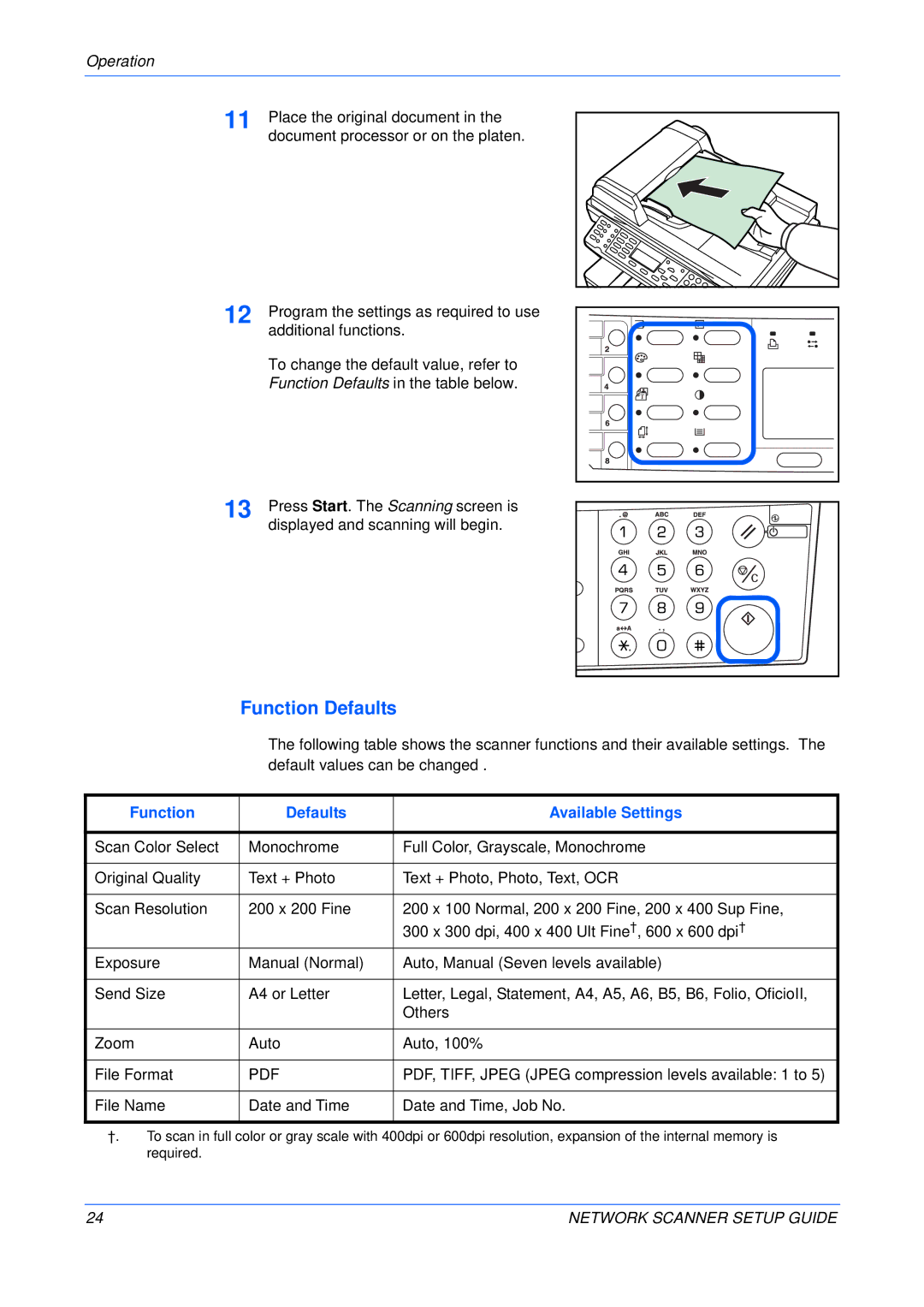FS-1118MFP, KM-1820 specifications
The Kyocera FS-1118MFP is a multifunction printer (MFP) designed for small to medium-sized businesses that demand efficiency, quality, and reliability in a compact format. This versatile device combines printing, copying, and scanning functionalities, making it an ideal choice for workgroups that require a single machine to handle a variety of tasks.One of the main features of the FS-1118MFP is its impressive print speed, offering up to 18 pages per minute for black-and-white documents. This rapid output helps maintain productivity in busy office settings. The printer supports a maximum resolution of 1200 x 1200 dpi, ensuring sharp text and clear images, suitable for producing professional-quality documents, presentations, and marketing materials.
In terms of paper handling, the FS-1118MFP is equipped with a standard paper tray that holds up to 250 sheets, allowing efficient operation without frequent refills. Additionally, it includes a 50-sheet automatic document feeder (ADF), providing convenience for copying and scanning multiple pages at once. The device supports various media sizes and types, accommodating everything from standard letter-sized paper to envelopes and labels.
The FS-1118MFP utilizes advanced technologies such as ECOSYS, which is designed for energy efficiency and environmentally friendly operation. This technology contributes to lower total cost of ownership over time, as Kyocera's long-life components significantly reduce waste and the need for frequent replacements. The printer also boasts low energy consumption in sleep mode, which further cuts down on operational costs.
Connectivity options for the FS-1118MFP include USB and network capabilities, allowing seamless integration into a variety of office environments. Users can easily share the printer across multiple devices, thanks to its support for various operating systems, including Windows, macOS, and Linux.
Security features are also a priority with the FS-1118MFP, providing safeguarding measures for sensitive information. With secure printing capabilities, users can ensure that confidential documents remain protected until they are retrieved directly from the printer.
In conclusion, the Kyocera FS-1118MFP is a reliable, efficient, and cost-effective multifunction printer that suits the diverse needs of today's businesses. Its combination of speed, quality, advanced technologies, and security features makes it a standout choice for organizations looking to enhance their document workflow while minimizing their environmental impact.