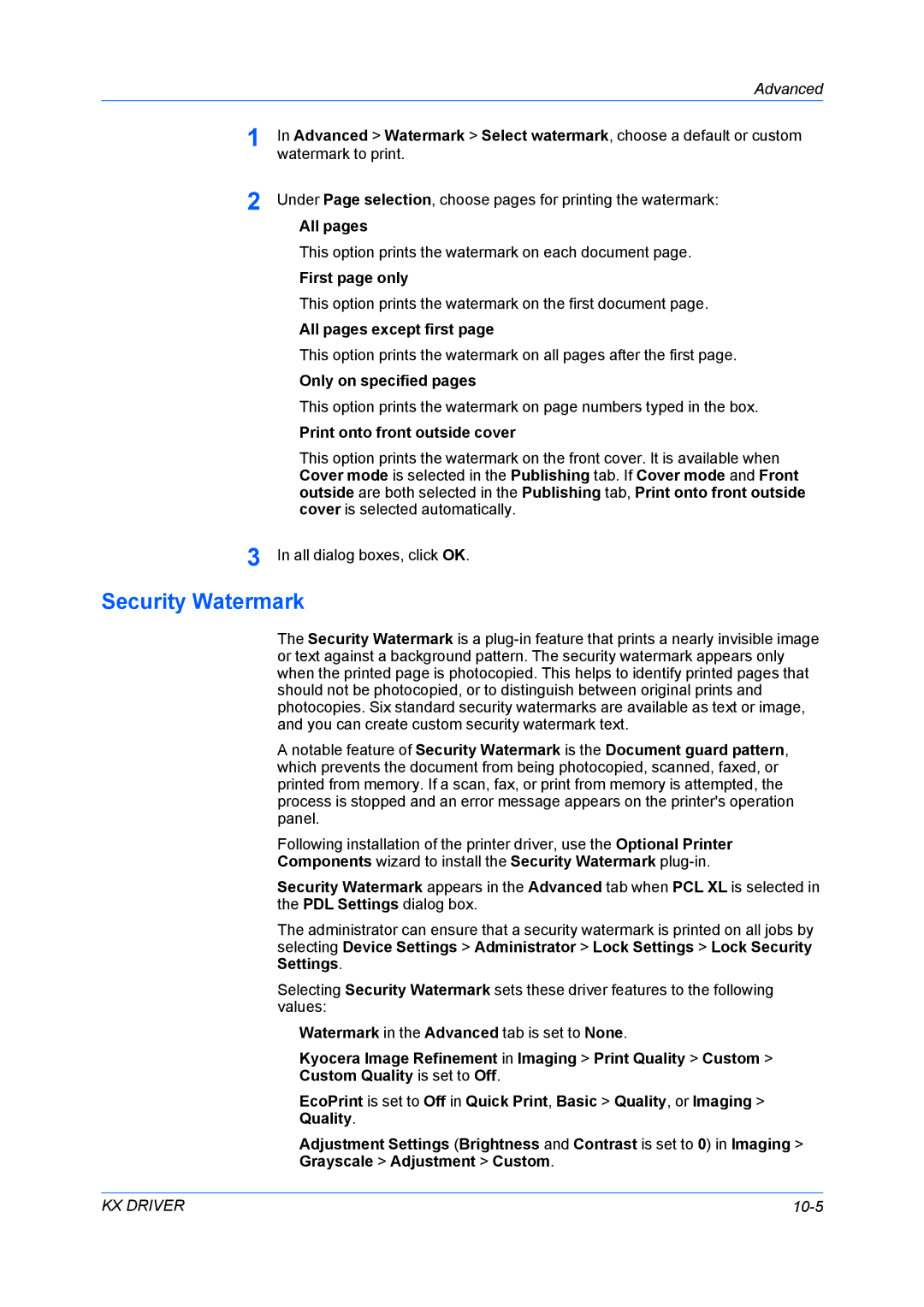Advanced
1
2
3
In Advanced > Watermark > Select watermark, choose a default or custom watermark to print.
Under Page selection, choose pages for printing the watermark:
All pages
This option prints the watermark on each document page.
First page only
This option prints the watermark on the first document page.
All pages except first page
This option prints the watermark on all pages after the first page.
Only on specified pages
This option prints the watermark on page numbers typed in the box.
Print onto front outside cover
This option prints the watermark on the front cover. It is available when Cover mode is selected in the Publishing tab. If Cover mode and Front outside are both selected in the Publishing tab, Print onto front outside cover is selected automatically.
In all dialog boxes, click OK.
Security Watermark
The Security Watermark is a
A notable feature of Security Watermark is the Document guard pattern, which prevents the document from being photocopied, scanned, faxed, or printed from memory. If a scan, fax, or print from memory is attempted, the process is stopped and an error message appears on the printer's operation panel.
Following installation of the printer driver, use the Optional Printer
Components wizard to install the Security Watermark plug-in.
Security Watermark appears in the Advanced tab when PCL XL is selected in the PDL Settings dialog box.
The administrator can ensure that a security watermark is printed on all jobs by selecting Device Settings > Administrator > Lock Settings > Lock Security Settings.
Selecting Security Watermark sets these driver features to the following values:
Watermark in the Advanced tab is set to None.
Kyocera Image Refinement in Imaging > Print Quality > Custom >
Custom Quality is set to Off.
EcoPrint is set to Off in Quick Print, Basic > Quality, or Imaging >
Quality.
Adjustment Settings (Brightness and Contrast is set to 0) in Imaging >
Grayscale > Adjustment > Custom.
KX DRIVER |