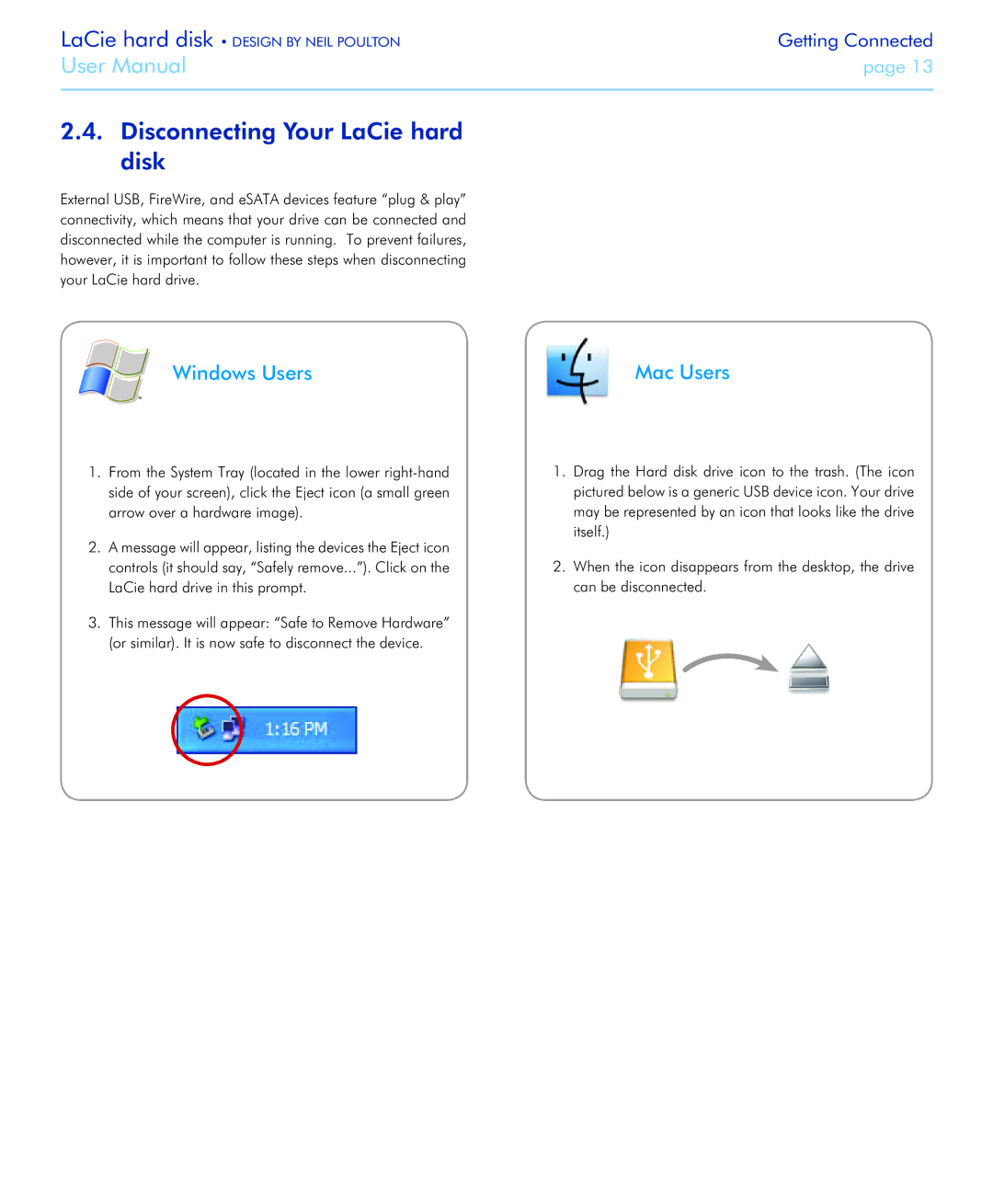LaCie hard disk • DESIGN BY NEIL POULTON | Getting Connected |
User Manual | page 13 |
|
|
2.4.Disconnecting Your LaCie hard disk
External USB, FireWire, and eSATA devices feature “plug & play” connectivity, which means that your drive can be connected and disconnected while the computer is running. To prevent failures, however, it is important to follow these steps when disconnecting your LaCie hard drive.
Windows Users | Mac Users |
1.From the System Tray (located in the lower
2.A message will appear, listing the devices the Eject icon controls (it should say, “Safely remove...”). Click on the LaCie hard drive in this prompt.
3.This message will appear: “Safe to Remove Hardware” (or similar). It is now safe to disconnect the device.
1.Drag the Hard disk drive icon to the trash. (The icon pictured below is a generic USB device icon. Your drive may be represented by an icon that looks like the drive itself.)
2.When the icon disappears from the desktop, the drive can be disconnected.