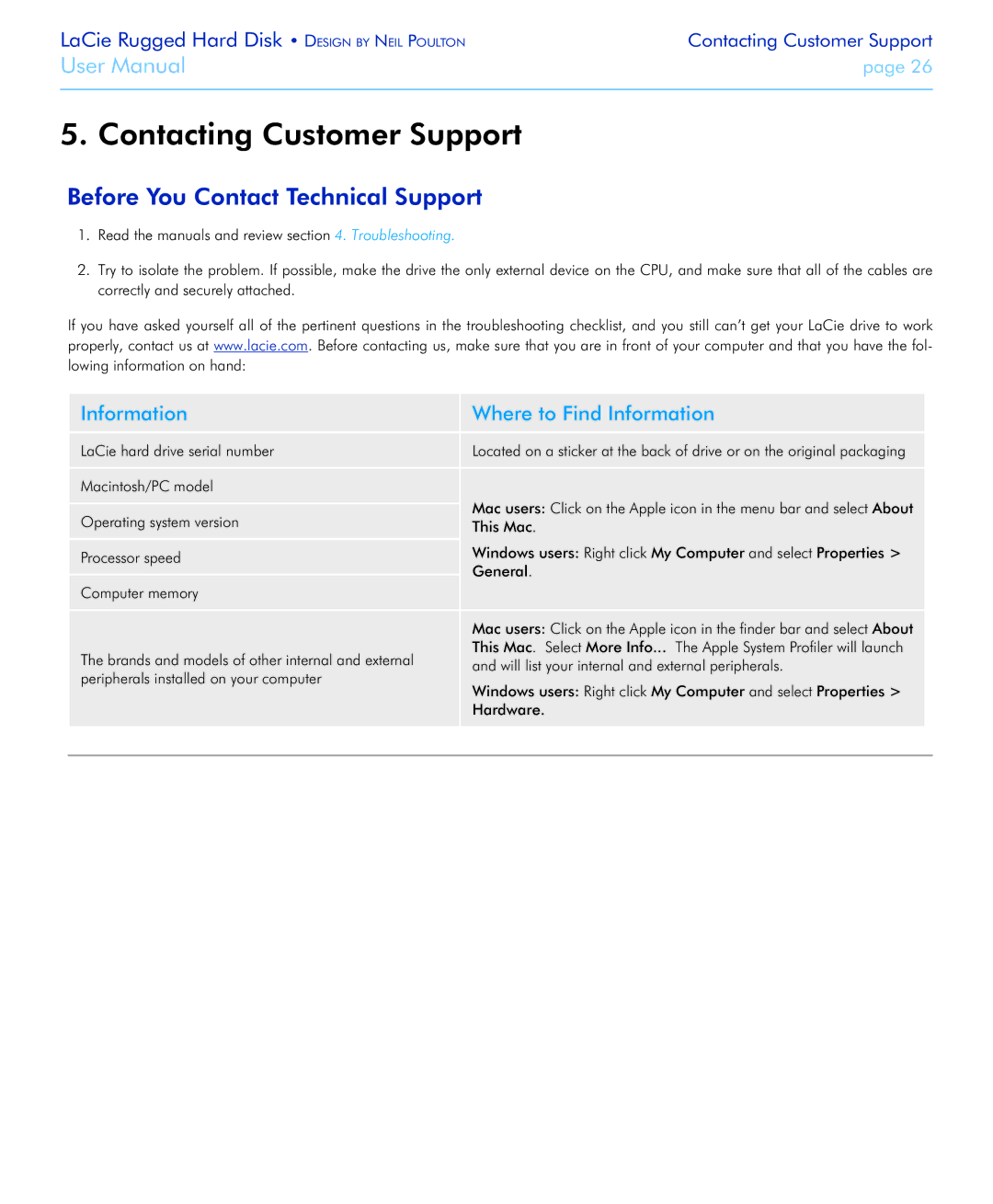LaCie Rugged Hard Disk • Design by Neil Poulton | Contacting Customer Support |
User Manual | page 26 |
|
|
5. Contacting Customer Support
Before You Contact Technical Support
1.Read the manuals and review section 4. Troubleshooting.
2.Try to isolate the problem. If possible, make the drive the only external device on the CPU, and make sure that all of the cables are correctly and securely attached.
If you have asked yourself all of the pertinent questions in the troubleshooting checklist, and you still can’t get your LaCie drive to work properly, contact us at www.lacie.com. Before contacting us, make sure that you are in front of your computer and that you have the fol- lowing information on hand:
Information | Where to Find Information | |
LaCie hard drive serial number | Located on a sticker at the back of drive or on the original packaging | |
Macintosh/PC model |
| |
Operating system version | Mac users: Click on the Apple icon in the menu bar and select About | |
This Mac. | ||
| ||
Processor speed | Windows users: Right click My Computer and select Properties > | |
General. | ||
| ||
Computer memory |
| |
| Mac users: Click on the Apple icon in the finder bar and select About | |
The brands and models of other internal and external | This Mac. Select More Info... The Apple System Profiler will launch | |
and will list your internal and external peripherals. | ||
peripherals installed on your computer | ||
Windows users: Right click My Computer and select Properties > | ||
| ||
| Hardware. | |
|
|