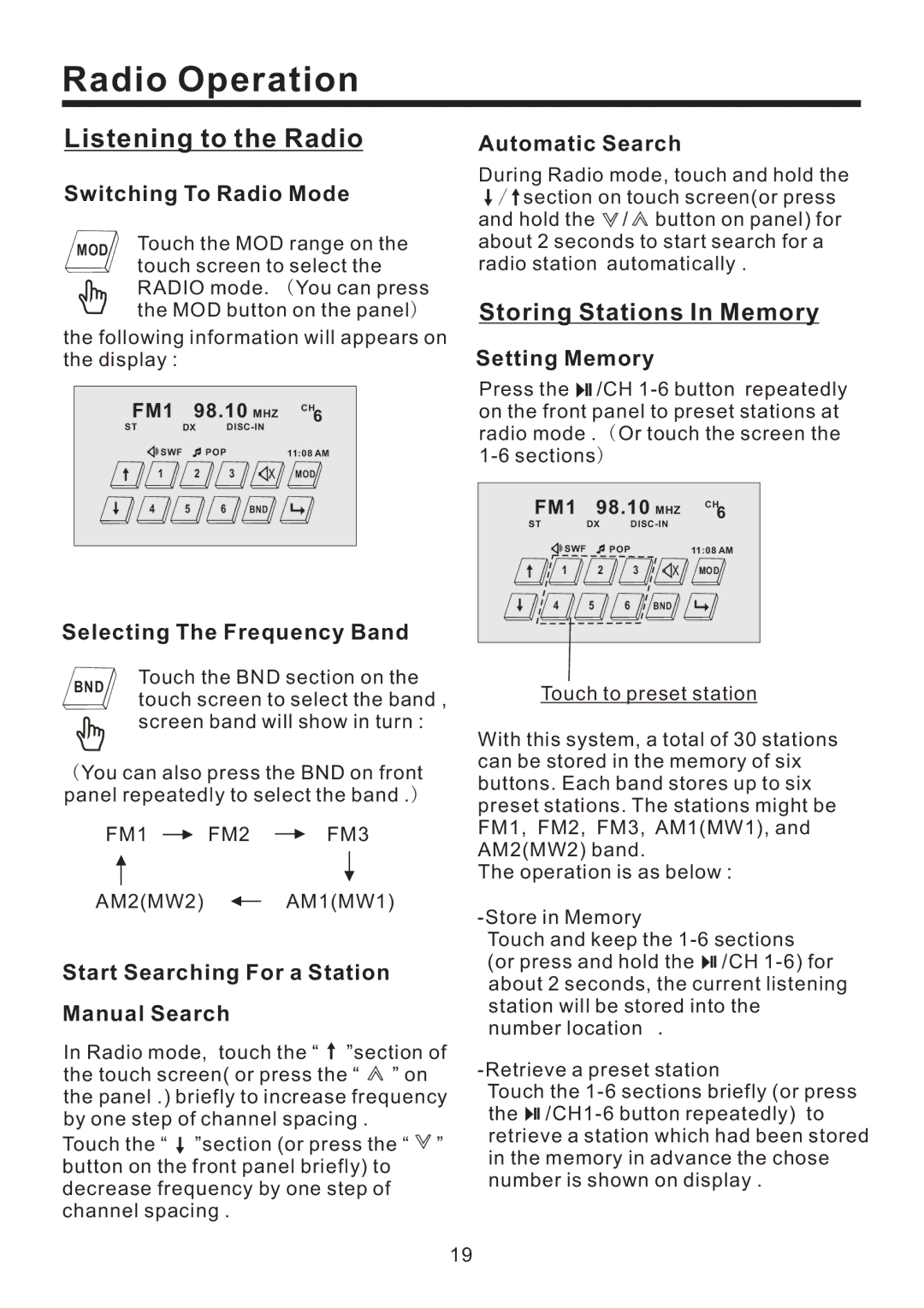Radio Operation
Listening to the Radio
Switching To Radio Mode
MOD | Touch the MOD range on the | |
touch screen to select the | ||
| ||
| RADIO mode. ( You can press | |
| the MOD button on the panel) |
the following information will appears on the display :
FM1 |
| 98.10 MHZ | CH6 | |
ST | DX |
| ||
SWF |
| POP |
| 11:08 AM |
1 |
| 2 | 3 | MOD |
4 | 5 | 6 | BND |
|
Selecting The Frequency Band
BND | Touch the BND section on the | |
touch screen to select the band , | ||
| ||
| screen band will show in turn : |
( You can also press the BND on front panel repeatedly to select the band .)
FM1 ![]() FM2
FM2 ![]() FM3
FM3
AM2(MW2) ![]() AM1(MW1)
AM1(MW1)
Start Searching For a Station
Manual Search
In Radio mode, touch the “ ![]() ”section of the touch screen( or press the “
”section of the touch screen( or press the “ ![]() ” on the panel .) briefly to increase frequency by one step of channel spacing .
” on the panel .) briefly to increase frequency by one step of channel spacing .
Touch the “ ![]() ”section (or press the “
”section (or press the “ ![]() ” button on the front panel briefly) to decrease frequency by one step of channel spacing .
” button on the front panel briefly) to decrease frequency by one step of channel spacing .
Automatic Search
During Radio mode, touch and hold the ![]() /
/ ![]() section on touch screen(or press and hold the / button on panel) for
section on touch screen(or press and hold the / button on panel) for
about 2 seconds to start search for a radio station automatically .
Storing Stations In Memory
Setting Memory
Press the ![]()
![]()
![]() /CH
/CH
FM1 |
| 98.10 MHZ | CH6 | |
ST | DX |
| ||
SWF |
| POP |
| 11:08 AM |
1 |
| 2 | 3 | MOD |
4 | 5 | 6 | BND |
|
Touch to preset station
With this system, a total of 30 stations can be stored in the memory of six buttons. Each band stores up to six preset stations. The stations might be FM1, FM2, FM3, AM1(MW1), and AM2(MW2) band.
The operation is as below :
Touch and keep the
(or press and hold the ![]()
![]()
![]() /CH
/CH
Touch the ![]()
![]()
![]() /CH1-6
/CH1-6
19