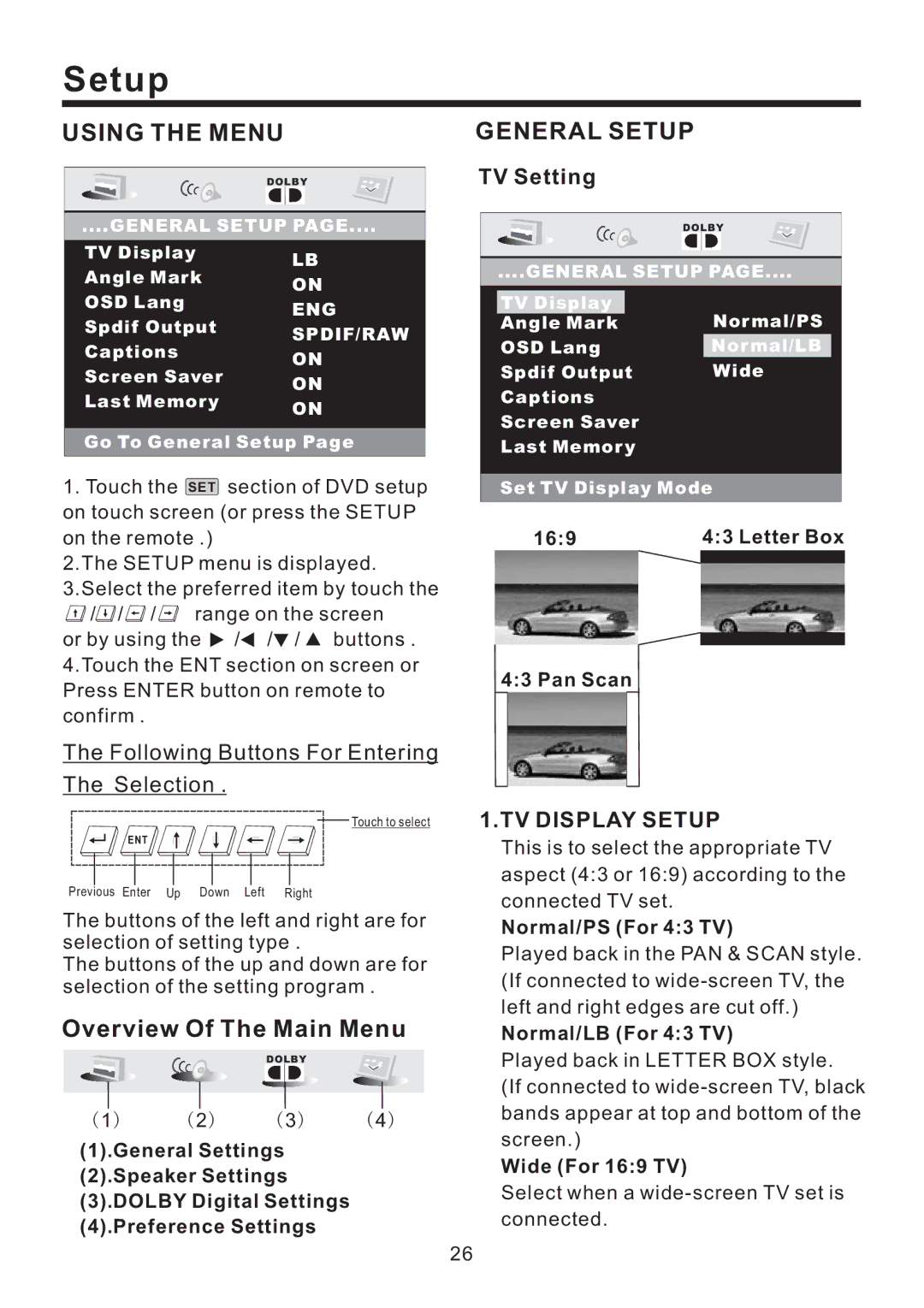Setup
USING THE MENU
DOLBY
....GENERAL SETUP PAGE....
TV Display | LB |
| |
Angle Mark | ON |
| |
OSD Lang | ENG |
| |
Spdif Output | SPDIF/RAW |
| |
Captions | ON |
| |
Screen Saver | ON |
| |
Last Memor y | ON |
|
Go To General Setup Page
1.Touch the SET section of DVD setup on touch screen (or press the SETUP on the remote .)
2.The SETUP menu is displayed. 3.Select the preferred item by touch the
![]() /
/![]() /
/![]() /
/![]() range on the screen
range on the screen
or by using the ![]() /
/![]() /
/![]() /
/ ![]() buttons . 4.Touch the ENT section on screen or Press ENTER button on remote to confirm .
buttons . 4.Touch the ENT section on screen or Press ENTER button on remote to confirm .
The Following Buttons For Entering
The Selection .
Touch to select
ENT
Previous Enter Up Down Left Right
The buttons of the left and right are for selection of setting type .
The buttons of the up and down are for selection of the setting program .
Overview Of The Main Menu
DOLBY
( 1) ( 2) ( 3) ( 4)
(1).General Settings
(2).Speaker Settings
(3).DOLBY Digital Settings
(4).Preference Settings
GENERAL SETUP
TV Setting
| DOLBY |
....GENERAL SETUP PAGE.... | |
TV Display |
|
Angle Mark | Nor mal/PS |
OSD Lang | Nor mal/LB |
Spdif Output | Wide |
Captions
Screen Saver
Last Memor y
Set TV Display Mode
16:9 | 4:3 Letter Box |
|
|
4:3 Pan Scan
1.TV DISPLAY SETUP
This is to select the appropriate TV aspect (4:3 or 16:9) according to the connected TV set.
Normal/PS (For 4:3 TV)
Played back in the PAN & SCAN style. (If connected to
Normal/LB (For 4:3 TV)
Played back in LETTER BOX style.
(If connected to
Wide (For 16:9 TV)
Select when a
26