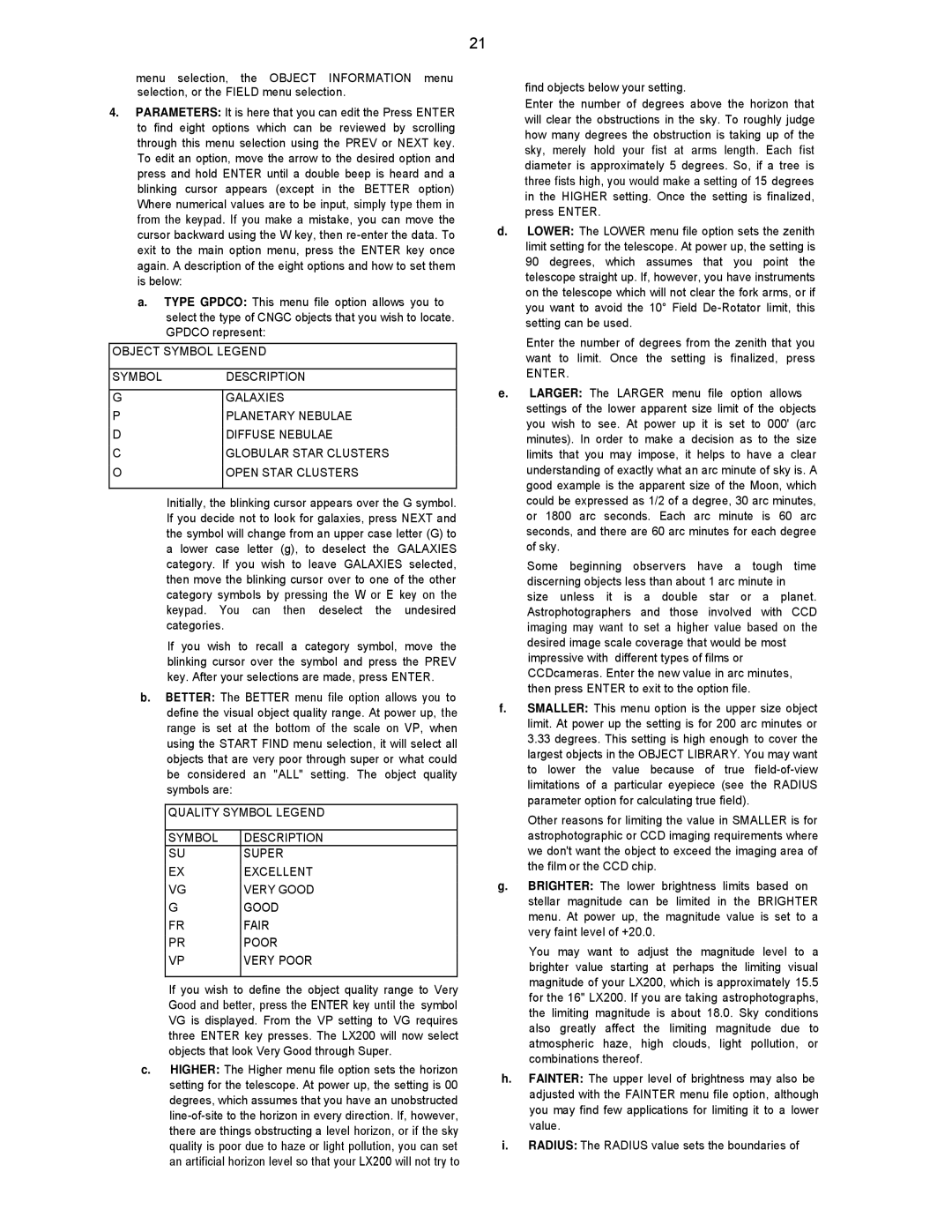menu selection, the OBJECT INFORMATION menu selection, or the FIELD menu selection.
4.PARAMETERS: It is here that you can edit the Press ENTER to find eight options which can be reviewed by scrolling through this menu selection using the PREV or NEXT key. To edit an option, move the arrow to the desired option and press and hold ENTER until a double beep is heard and a blinking cursor appears (except in the BETTER option) Where numerical values are to be input, simply type them in from the keypad. If you make a mistake, you can move the cursor backward using the W key, then re-enter the data. To exit to the main option menu, press the ENTER key once again. A description of the eight options and how to set them is below:
a.TYPE GPDCO: This menu file option allows you to select the type of CNGC objects that you wish to locate. GPDCO represent:
OBJECT SYMBOL LEGEND
SYMBOL | DESCRIPTION |
| |
G | GALAXIES |
P | PLANETARY NEBULAE |
D | DIFFUSE NEBULAE |
C | GLOBULAR STAR CLUSTERS |
O | OPEN STAR CLUSTERS |
| |
Initially, the blinking cursor appears over the G symbol. If you decide not to look for galaxies, press NEXT and the symbol will change from an upper case letter (G) to a lower case letter (g), to deselect the GALAXIES category. If you wish to leave GALAXIES selected, then move the blinking cursor over to one of the other category symbols by pressing the W or E key on the keypad. You can then deselect the undesired categories.
If you wish to recall a category symbol, move the blinking cursor over the symbol and press the PREV key. After your selections are made, press ENTER.
b.BETTER: The BETTER menu file option allows you to define the visual object quality range. At power up, the range is set at the bottom of the scale on VP, when using the START FIND menu selection, it will select all objects that are very poor through super or what could be considered an "ALL" setting. The object quality symbols are:
QUALITY SYMBOL LEGEND
SYMBOL | DESCRIPTION |
SU | SUPER |
EX | EXCELLENT |
VG | VERY GOOD |
G | GOOD |
FR | FAIR |
PR | POOR |
VP | VERY POOR |
| |
If you wish to define the object quality range to Very Good and better, press the ENTER key until the symbol VG is displayed. From the VP setting to VG requires three ENTER key presses. The LX200 will now select objects that look Very Good through Super.
c.HIGHER: The Higher menu file option sets the horizon setting for the telescope. At power up, the setting is 00 degrees, which assumes that you have an unobstructed line-of-site to the horizon in every direction. If, however, there are things obstructing a level horizon, or if the sky quality is poor due to haze or light pollution, you can set an artificial horizon level so that your LX200 will not try to
find objects below your setting.
Enter the number of degrees above the horizon that will clear the obstructions in the sky. To roughly judge how many degrees the obstruction is taking up of the sky, merely hold your fist at arms length. Each fist diameter is approximately 5 degrees. So, if a tree is three fists high, you would make a setting of 15 degrees in the HIGHER setting. Once the setting is finalized, press ENTER.
d.LOWER: The LOWER menu file option sets the zenith limit setting for the telescope. At power up, the setting is 90 degrees, which assumes that you point the telescope straight up. If, however, you have instruments on the telescope which will not clear the fork arms, or if you want to avoid the 10° Field De-Rotator limit, this setting can be used.
Enter the number of degrees from the zenith that you want to limit. Once the setting is finalized, press
ENTER.
e.LARGER: The LARGER menu file option allows settings of the lower apparent size limit of the objects you wish to see. At power up it is set to 000' (arc minutes). In order to make a decision as to the size limits that you may impose, it helps to have a clear understanding of exactly what an arc minute of sky is. A good example is the apparent size of the Moon, which could be expressed as 1/2 of a degree, 30 arc minutes, or 1800 arc seconds. Each arc minute is 60 arc seconds, and there are 60 arc minutes for each degree of sky.
Some beginning observers have a tough time discerning objects less than about 1 arc minute in size unless it is a double star or a planet. Astrophotographers and those involved with CCD imaging may want to set a higher value based on the desired image scale coverage that would be most impressive with different types of films or CCDcameras. Enter the new value in arc minutes, then press ENTER to exit to the option file.
f.SMALLER: This menu option is the upper size object limit. At power up the setting is for 200 arc minutes or 3.33 degrees. This setting is high enough to cover the largest objects in the OBJECT LIBRARY. You may want to lower the value because of true field-of-view limitations of a particular eyepiece (see the RADIUS parameter option for calculating true field).
Other reasons for limiting the value in SMALLER is for astrophotographic or CCD imaging requirements where we don't want the object to exceed the imaging area of the film or the CCD chip.
g.BRIGHTER: The lower brightness limits based on stellar magnitude can be limited in the BRIGHTER menu. At power up, the magnitude value is set to a very faint level of +20.0.
You may want to adjust the magnitude level to a brighter value starting at perhaps the limiting visual magnitude of your LX200, which is approximately 15.5 for the 16" LX200. If you are taking astrophotographs, the limiting magnitude is about 18.0. Sky conditions also greatly affect the limiting magnitude due to atmospheric haze, high clouds, light pollution, or combinations thereof.
h.FAINTER: The upper level of brightness may also be adjusted with the FAINTER menu file option, although you may find few applications for limiting it to a lower value.
i.RADIUS: The RADIUS value sets the boundaries of