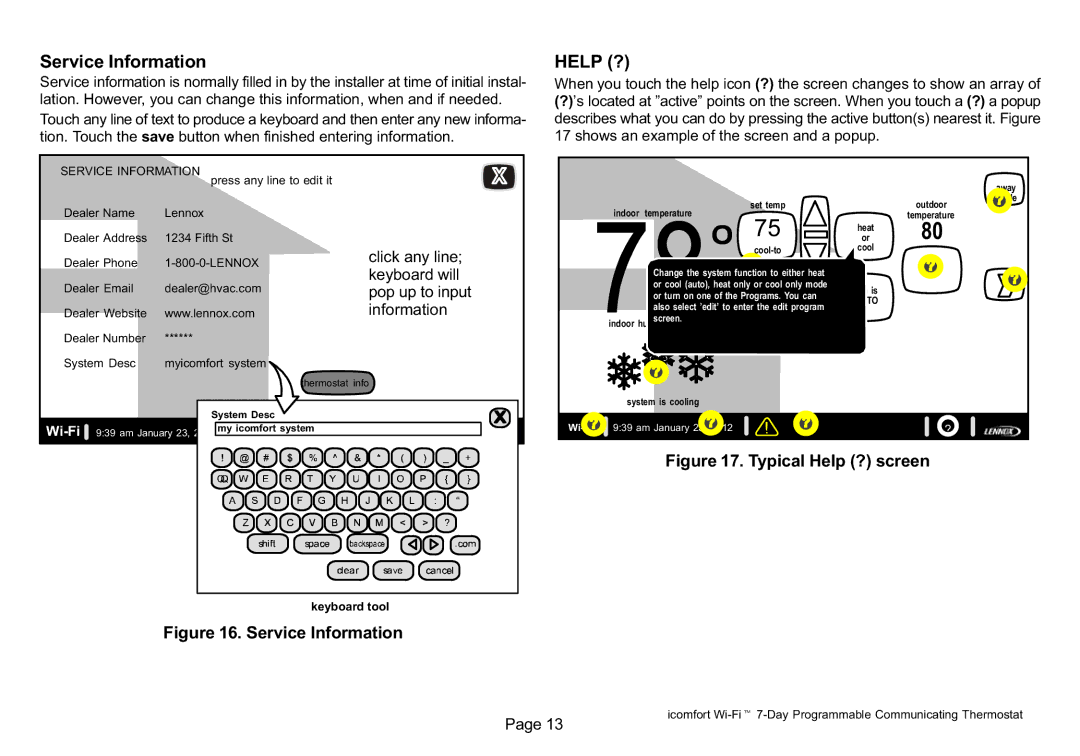Service Information
Service information is normally filled in by the installer at time of initial instal- lation. However, you can change this information, when and if needed. Touch any line of text to produce a keyboard and then enter any new informa- tion. Touch the save button when finished entering information.
HELP (?)
When you touch the help icon (?) the screen changes to show an array of
(?)’s located at "active" points on the screen. When you touch a (?) a popup describes what you can do by pressing the active button(s) nearest it. Figure 17 shows an example of the screen and a popup.
SERVICE INFORMATION |
| ||
| press any line to edit it | ||
Dealer Name | Lennox |
| |
Dealer Address | 1234 Fifth St |
| |
Dealer Phone | 1−800−0−LENNOX | click any line; | |
keyboard will | |||
|
| ||
Dealer Email | dealer@hvac.com | pop up to input | |
|
| ||
Dealer Website | www.lennox.com | information | |
Dealer Number | ****** |
| |
System Desc | myicomfort system |
| |
|
| thermostat info | |
set temp
indoor temperature
75
cool−to
Change the system function to either heat or cool (auto), heat only or cool only mode or turn on one of the Programs. You can also select ’edit’ to enter the edit program
indoor screen.
system is cooling
| away |
| mode |
| outdoor |
or | temperature |
80 | |
heat |
|
cool |
|
is |
|
is |
|
AUTOOFF |
|
System Desc |
|
Wi−Fi 9:39 am January 23, 2012 my icomfort system | ? |
keyboard tool
Figure 16. Service Information
Wi−Fi | 9:39 am January 23, 2012 | ? |
Figure 17. Typical Help (?) screen
Page 13
icomfort Wi−Fit 7−Day Programmable Communicating Thermostat