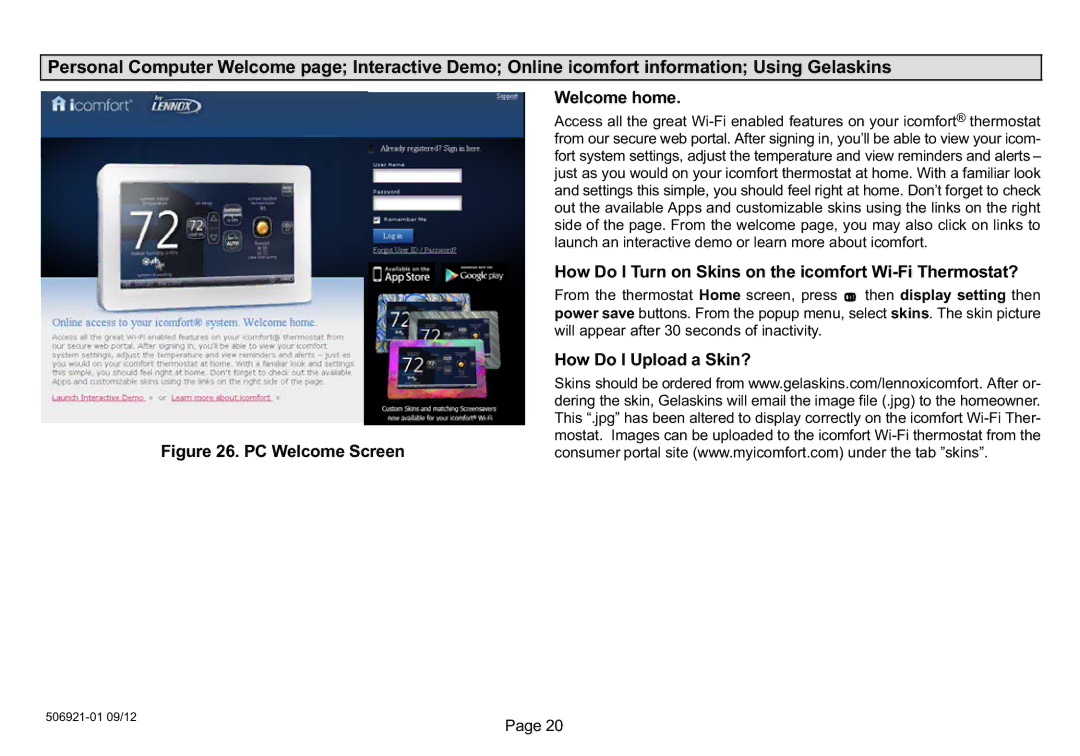Personal Computer Welcome page; Interactive Demo; Online icomfort information; Using Gelaskins
Welcome home.
Access all the great Wi−Fi enabled features on your icomfort® thermostat from our secure web portal. After signing in, you´ll be able to view your icom- fort system settings, adjust the temperature and view reminders and alerts ˘ just as you would on your icomfort thermostat at home. With a familiar look and settings this simple, you should feel right at home. Don´t forget to check out the available Apps and customizable skins using the links on the right side of the page. From the welcome page, you may also click on links to launch an interactive demo or learn more about icomfort.
How Do I Turn on Skins on the icomfort Wi−Fi Thermostat?
From the thermostat Home screen, press | then display setting then |
power save buttons. From the popup menu, select skins. The skin picture | |
will appear after 30 seconds of inactivity. |
|
| How Do I Upload a Skin? |
| Skins should be ordered from www.gelaskins.com/lennoxicomfort. After or- |
| dering the skin, Gelaskins will email the image file (.jpg) to the homeowner. |
| This the icomfort Wi−Fi Ther- |
| mostat. Images can be uploaded to the icomfort Wi−Fi thermostat from the |
Figure 26. PC Welcome Screen | consumer portal site (www.myicomfort.com) under the tab "skins". |
506921−01 09/12
Page 20