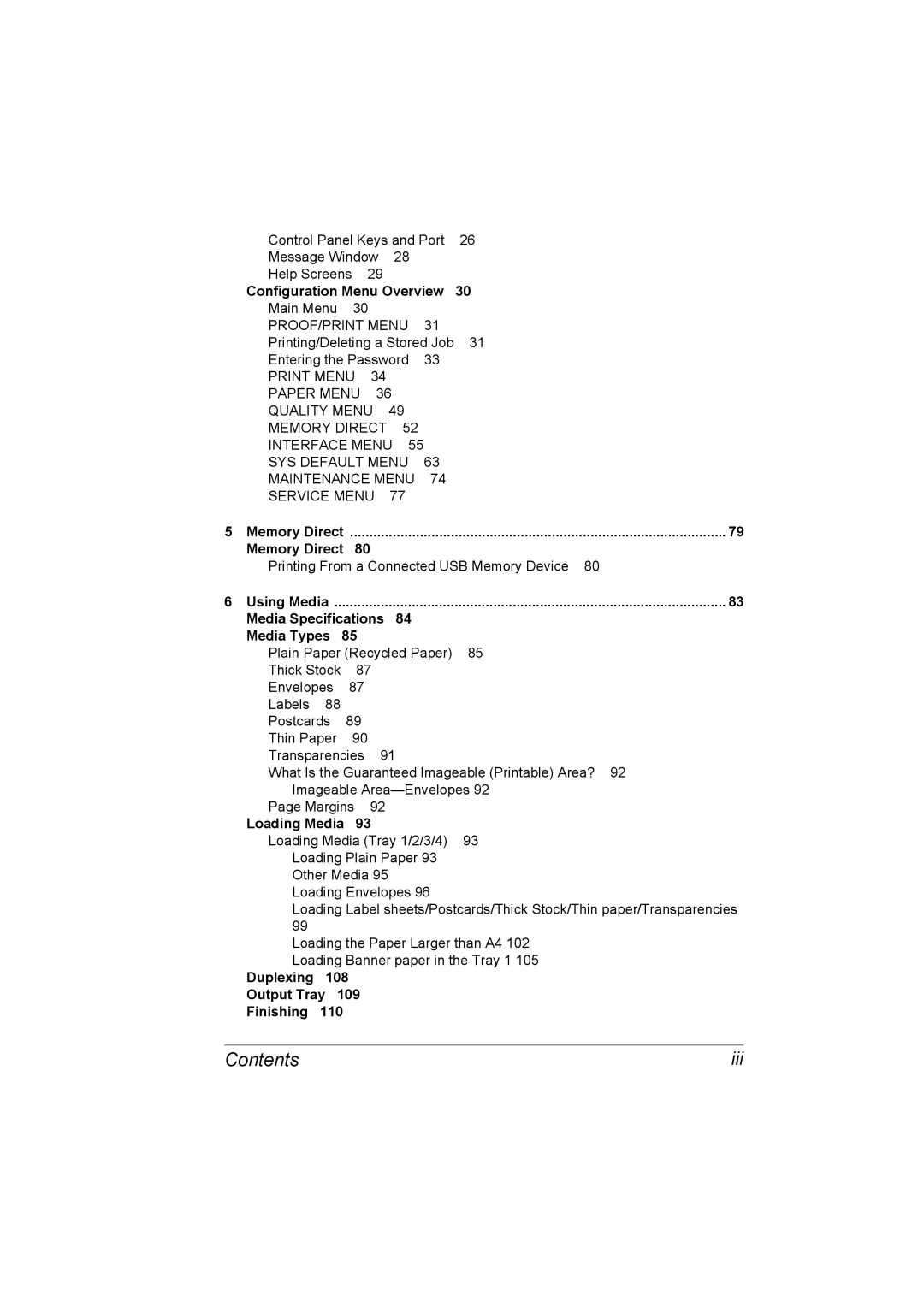A0DX-9561-01A 1800850-001B
Pagepro 4650EN/5650EN User’s Guide
Trademarks
Thank You
Copyright Notice
Software License Agreement
For EU member states only
Contents
Displaying Printer Driver Settings For Windows
Uninstalling the Printer Driver For Windows
Using the Postscript and PCL Printer Driver
Loading Media
Configuration Menu Overview
Media Specifications Media Types
Memory Direct
Replacing Consumables 114
Maintaining the Printer 137 138 Cleaning the Printer
Media Storage
113
205 Lower Feeder Unit 208
Safety Specifications 220 Technical Specifications Printer
What is an Energy Star product?
Duplex
Contents
Introduction
Space Requirements
Getting Acquainted with Your Printer
Getting Acquainted with Your Printer
� The option appears shaded in the above illustrations
Front View
Printer Parts
Rear View
Internal View
Front View with Options
About the Software
Operating System Use/Benefit
PostScript Drivers
PCL Drivers
XPS Drivers
Utilities and Documentation CD-ROM
Utilities and Documentation CD-ROM
PPD Files
Utilities
Utilities and Documentation CD-ROM
System Requirements
System Requirements
Selecting Driver Options/Defaults for Windows
Selecting Driver Options/Defaults for Windows
Click Printing Preferences
Uninstalling the Printer Driver for Windows
Uninstalling the Printer Driver for Windows
Click Uninstall
Windows XP/Server
Displaying Printer Driver Settings for Windows
Displaying Printer Driver Settings for Windows
Windows Vista
Using the Postscript and PCL Printer Driver
Using the Postscript and PCL Printer Driver
Common Buttons
Basic Tab
Advanced Tab PostScript Printer Driver Only
Finish tab
Layout Tab
Cover Page Tab
Quality Tab
Watermark/Overlay Tab
Other Tab
Using the Status Monitor Windows Only
Operating Environment
Using the Status Monitor
Working with the Status Monitor
Introduction
Recognizing Status Monitor Alerts
Recovering from a Status Monitor Alert
Recognizing Status Monitor Alerts
Closing the Status Monitor
Closing the Status Monitor
Printer Control Panel Configuration Menu
Control Panel Keys and Port
About the Control Panel
No. Item Explanation
About the Control Panel
Details
Message Window
Help Screens
Configuration Menu Overview
Configuration Menu Overview
Main Menu
Press Key Until Display Reads
Printing/Deleting a Stored Job
Press Key Until Display Reads Desired user name
Print Delete
Entering the Password
Statistics
Configura
PRINT/CANCEL
Tion PG
List
Directory
Paper Menu
Configuration Menu Overview
ANY/LETTER/LEGAL
Paper
Tray Source
Tray 1 Paper
„ For Inches 5.00 to 35.43 inches
Custom Size
Ting
Size
AUTO/USER Select
SET
„ For Millimeters 98 to 216 mm
Configuration Menu Overview
Configuration Menu Overview
Configuration Menu Overview
Configuration Menu Overview
Mapping
Tray
ON/OFF Chaining
ON/OFF
Duplex
Physical TRAY1
Tray Physical TRAY2 Physical TRAY3 Physical TRAY4
CAL Tray
Sepa
JOB
Ness
Resolu
Tion
Bright
Text
Halftone Image
Line ART/DETAIL
Printing Smooth
Print
Economy
Cancel
Enable
List of Files
LETTER/STATEMENT/FOLIO/SP
Letter
LETTER/LEGAL/EXECUTIVE/A4
A5/A6/B5JIS/B6JIS/GOVT
Type
Collate
Main
SUB TRAY/MAIN TRAY/OFFSET
Interface Menu
Netware Appletalk SPEED/DUPLEX
OFF Subnet
OUT Ether TCP/IP Enable
Time
NET
ON/OFF Ping
Http Enable
FTP Enable
ARP
SLP Enable
BON Enable
IPP Enable
RAW Enable
Ipsec Enable
Smtp Enable
Snmp Enable
WSD Enable
Link
Netware Enable
Apple Enable
Auto
Memory Direct
Settings ENABLE/DISABLE
SYS Default Menu
Date
Enable Warning Paper Empty Paper LOW Toner LOW TRAY1 TRAY2
Deutsch Emula DEF
Error
LAN
ENGLISH/FRENCH/GERMAN/SPANISH
Lines
Symbol
PCL CR/LF
MAP LF=LF/CR=CR Ping LF=LFCR/CR=CRLF
Signa
ENABLE/DISABLE
XPS Digi
TAL
„ For Millimeters 127 to 356 mm
Start
Unit
MEA
Sure
Menu
Hold
Energy
Saver
Format Area
Clock Date
Zone
HDD User
TRAY3
Enable Paper TRAY1
Empty
TRAY2
Maintenance Menu
Half
Ment Adjust
Print Event
Menu LOG
Left
Adjust ADJ
Power
Backup
Service Menu
Configuration Menu Overview
Memory Direct
Printing From a Connected USB Memory Device
Memory Direct
Memory Direct
Memory Direct
Using Media
Supported media types/sizes
Media Specifications
Custom size
Media Types
Plain Paper Recycled Paper
Media Types
Media Types
Media Type
Thick Stock
Envelopes
Orientation
Do not use envelopes that have
Labels
Do not use label sheets that
Postcards
Use postcards that are
Thin Paper
Do not use postcards that are
Use transparencies that are
Transparencies
Do not use transparencies that
Margins
What Is the Guaranteed Imageable Printable Area?
Imageable Area-Envelopes
Loading Plain Paper
Loading Media
Loading Media Tray 1/2/3/4
Loading Media
Loading Media
Other Media
� Load the envelope with its flap side down Open Tray
Loading Envelopes
Envelopes with the flap side down
Loading Media
Loading Media
100
Loading Media 101
Loading the Paper Larger than A4
102
Loading Media 103
104
Loading Banner paper in the Tray
Loading Media 105
106
Loading Media 107
108
Duplexing
109
Job Separation Printing
Finishing
110
Finishing 111
Offset Printing
112 Media Storage
Media Storage
Replacing Consumables
About toner cartridge
Replacing Consumables
114
Replacing Consumables 115
„ Level during handling and storage
116
Replacing Consumables 117
Replacing a Toner Cartridge
118
Replacing Consumables 119
Replacing the Fuser Unit
120
Turn off the printer and discon- nect the power cord
Replacing Consumables 121
122
Replacing Consumables 123
124
Replacing Consumables 125
Replacing the Transfer Roller
126
Replacing Consumables 127
Replacing the Feed Roller
Replacing the Feed Roller in the Tray
128
Replacing Consumables 129
130
Replacing the Feed Roller inside the Printer
Replacing Consumables 131
132
Replacing Consumables 133
Replacing the Backup Battery
134
Replacing Consumables 135
136
Maintaining the Printer
138
Maintaining the Printer
Maintaining the Printer 139
Control Panel
Cleaning the Printer
Exterior
140
Cleaning the Printer 141
Cleaning the Feed Roller inside the Tray
142
Cleaning the Feed Roller inside the Printer
Cleaning the Printer 143
144
Cleaning the Duplex Feed Rollers
Cleaning the Printer 145
146
Cleaning the Offset Tray Feed Rollers
Cleaning the Laser Lens
Cleaning the Printer 147
148
Troubleshooting
150 Introduction
Introduction
Press Key Until Display Reads Once
Avoid
Preventing Media Misfeeds
Preventing Media Misfeeds 151
Make sure that
152
Understanding the Media Path
Clearing Media Misfeeds 153
Clearing Media Misfeeds
154
Media Misfeed Messages and Clearing Procedures
Clearing a Media Misfeed at the Paper Tray
Clearing Media Misfeeds 155
� Do not fan transparen- cies
156
Clearing Media Misfeeds 157
At the interior of the duplex cover
158
Clearing a Media Misfeed at the Duplex
At the paper exit
Clearing Media Misfeeds 159
Clearing a Media Misfeed at the Fuser Unit
160
Clearing Media Misfeeds 161
162
Clearing a Media Misfeed at the Transfer Roller
Clearing Media Misfeeds 163
164
Clearing Media Misfeeds 165
Clearing a Media Misfeed at the Offset Tray
166
Clearing Media Misfeeds 167
168
Solving Problems with Media Misfeeds 169
Solving Problems with Media Misfeeds
Symptom Cause Solution
170
Solving Other Problems 171
Solving Other Problems
Default MENU/ENERGY Saver
Disable Enable
172
Solving Other Problems 173
174
CD-ROM
Solving Other Problems 175
176 Solving Problems with Printing Quality
Solving Problems with Printing Quality
Solving Problems with Printing Quality 177
178 Solving Problems with Printing Quality
Solving Problems with Printing Quality 179
180 Solving Problems with Printing Quality
Status, Error, and Service Messages 181
Status, Error, and Service Messages
Standard Status Messages
182 Status, Error, and Service Messages
Error Messages Warning
Status, Error, and Service Messages 183
Unable to
184 Status, Error, and Service Messages
Default Menu Enable Warn
Toner LOW
Status, Error, and Service Messages 185
Error Messages Operator Call
186 Status, Error, and Service Messages
Status, Error, and Service Messages 187
188 Status, Error, and Service Messages
Service Messages
This service Means Do this Message
Installing 10 Accessories
190 Introduction
Antistatic Protection 191
Antistatic Protection
Dual In-Line Memory Module Dimm
Installing a Dimm
192
Dual In-Line Memory Module Dimm 193
Placed
194
Dual In-Line Memory Module Dimm 195
Hard Disk Kit
Installing the Hard Disk kit
196 Hard Disk Kit
Hard Disk Kit 197
198 Hard Disk Kit
Hard Disk Kit 199
CompactFlash
Installing the CompactFlash card
200
CompactFlash 201
202
CompactFlash 203
204
Duplex
Installing the Duplex
Duplex 205
Duplex
206
Duplex 207
Lower Feeder Unit
Kit Contents
208 Lower Feeder Unit
Lower Feeder Unit 209
Installing the Lower Feeder Unit
210 Lower Feeder Unit
Lower Feeder Unit 211
212 Lower Feeder Unit
Lower Feeder Unit 213
Offset Tray
Installing the Offset Tray
214 Offset Tray
Offset Tray 215
216 Offset Tray
Offset Tray 217
Installing the Face Up Tray
218 Offset Tray
Appendix
220
Safety Specifications
Technical Specifications
Printer
Technical Specifications 221
222
Technical Specifications
Technical Specifications 223
224
Technical Specifications 225
Consumable Life Expectancy Chart
Average Life Expectancy
Our Concern for Environmental Protection
What is an Energy Star product?
226 Our Concern for Environmental Protection
Consumables
Index 227
228 Index