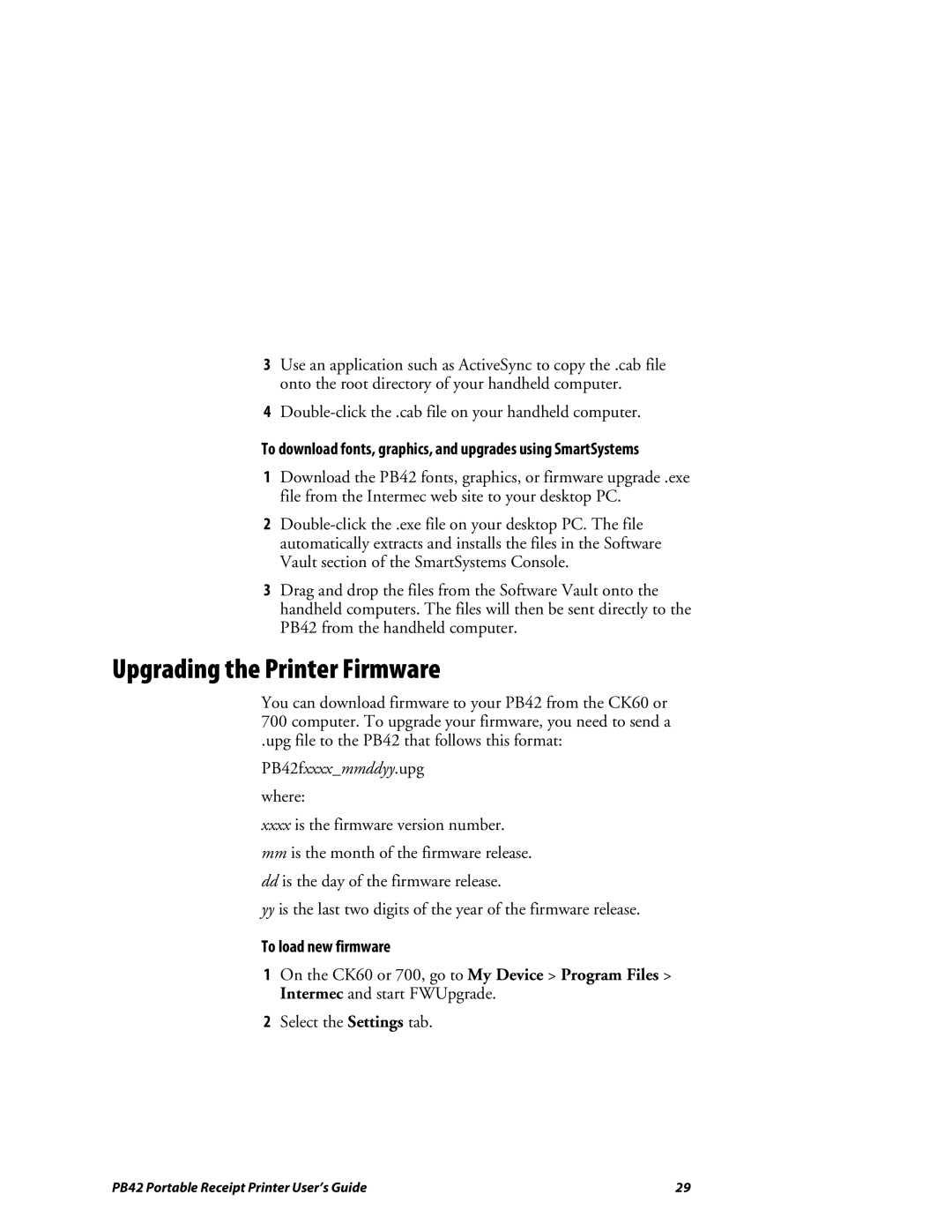3Use an application such as ActiveSync to copy the .cab file onto the root directory of your handheld computer.
4
To download fonts, graphics, and upgrades using SmartSystems
1Download the PB42 fonts, graphics, or firmware upgrade .exe file from the Intermec web site to your desktop PC.
2
3Drag and drop the files from the Software Vault onto the handheld computers. The files will then be sent directly to the PB42 from the handheld computer.
Upgrading the Printer Firmware
You can download firmware to your PB42 from the CK60 or 700 computer. To upgrade your firmware, you need to send a
.upg file to the PB42 that follows this format:
PB42fxxxx_mmddyy.upg
where:
xxxxis the firmware version number.
mmis the month of the firmware release.
ddis the day of the firmware release.
yyis the last two digits of the year of the firmware release.
To load new firmware
1On the CK60 or 700, go to My Device > Program Files > Intermec and start FWUpgrade.
2Select the Settings tab.
PB42 Portable Receipt Printer User’s Guide | 29 |