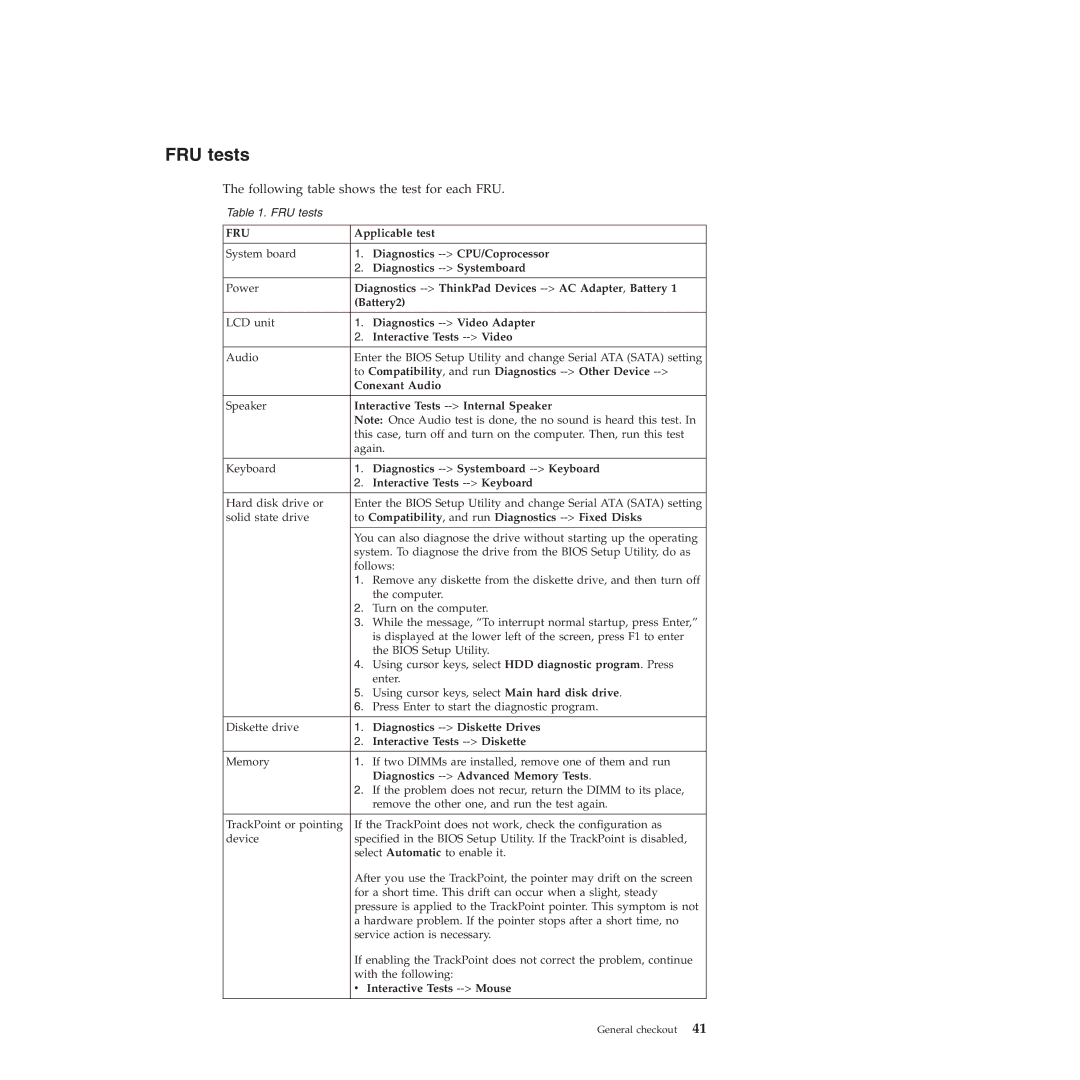FRU tests
The following table shows the test for each FRU.
Table 1. FRU tests
FRU | Applicable test | |
|
|
|
System board | 1. | Diagnostics |
| 2. | Diagnostics |
|
| |
Power | Diagnostics | |
| (Battery2) | |
|
|
|
LCD unit | 1. | Diagnostics |
| 2. | Interactive Tests |
|
| |
Audio | Enter the BIOS Setup Utility and change Serial ATA (SATA) setting | |
| to Compatibility, and run Diagnostics | |
| Conexant Audio | |
|
| |
Speaker | Interactive Tests | |
| Note: Once Audio test is done, the no sound is heard this test. In | |
| this case, turn off and turn on the computer. Then, run this test | |
| again. | |
|
|
|
Keyboard | 1. | Diagnostics |
| 2. | Interactive Tests |
|
| |
Hard disk drive or | Enter the BIOS Setup Utility and change Serial ATA (SATA) setting | |
solid state drive | to Compatibility, and run Diagnostics | |
|
| |
| You can also diagnose the drive without starting up the operating | |
| system. To diagnose the drive from the BIOS Setup Utility, do as | |
| follows: | |
| 1. | Remove any diskette from the diskette drive, and then turn off |
|
| the computer. |
| 2. | Turn on the computer. |
| 3. | While the message, “To interrupt normal startup, press Enter,” |
|
| is displayed at the lower left of the screen, press F1 to enter |
|
| the BIOS Setup Utility. |
| 4. | Using cursor keys, select HDD diagnostic program. Press |
|
| enter. |
| 5. | Using cursor keys, select Main hard disk drive. |
| 6. | Press Enter to start the diagnostic program. |
|
|
|
Diskette drive | 1. | Diagnostics |
| 2. | Interactive Tests |
|
|
|
Memory | 1. | If two DIMMs are installed, remove one of them and run |
|
| Diagnostics |
| 2. | If the problem does not recur, return the DIMM to its place, |
|
| remove the other one, and run the test again. |
|
| |
TrackPoint or pointing | If the TrackPoint does not work, check the configuration as | |
device | specified in the BIOS Setup Utility. If the TrackPoint is disabled, | |
| select Automatic to enable it. | |
| After you use the TrackPoint, the pointer may drift on the screen | |
| for a short time. This drift can occur when a slight, steady | |
| pressure is applied to the TrackPoint pointer. This symptom is not | |
| a hardware problem. If the pointer stops after a short time, no | |
| service action is necessary. | |
| If enabling the TrackPoint does not correct the problem, continue | |
| with the following: | |
| v Interactive Tests | |
General checkout 41