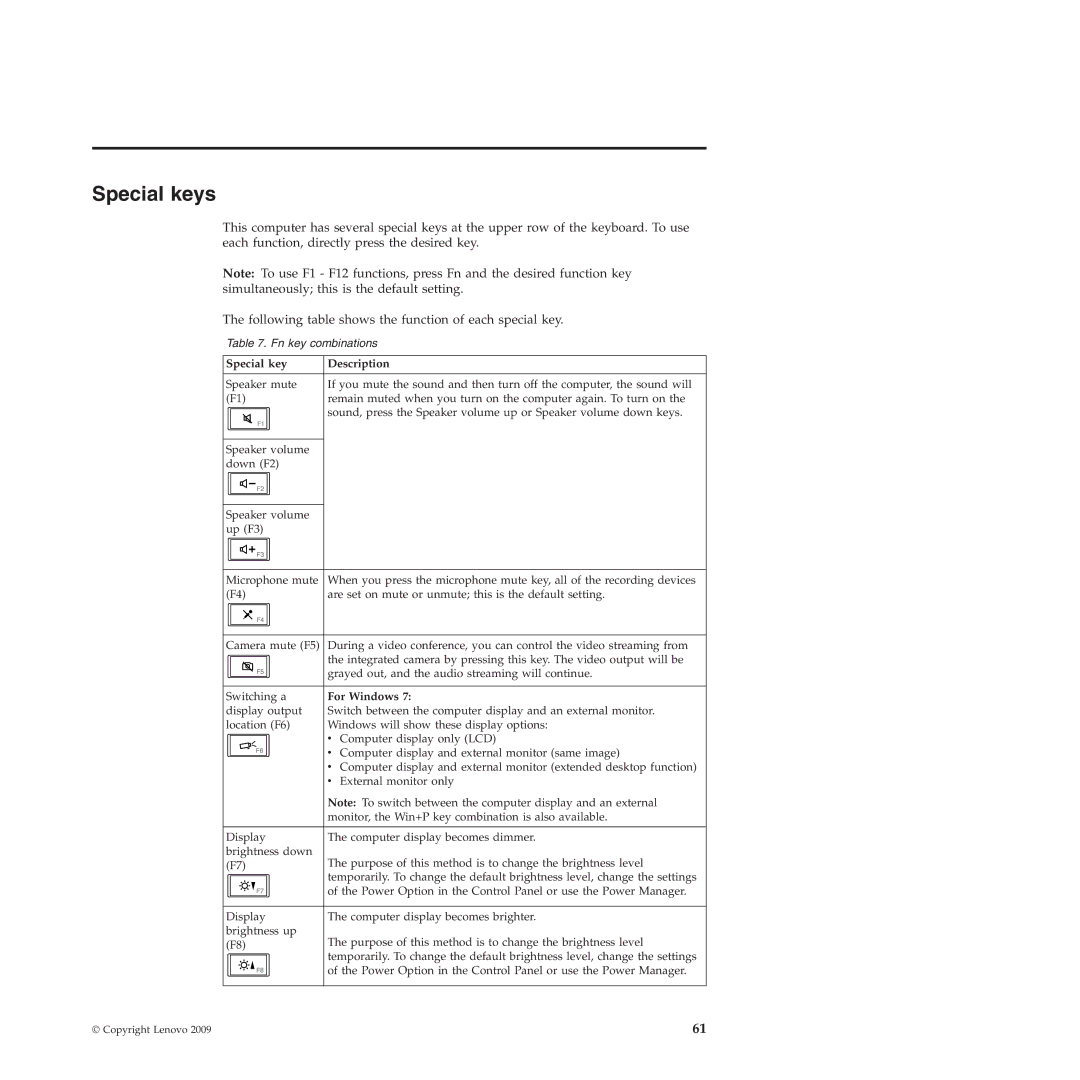Special keys
This computer has several special keys at the upper row of the keyboard. To use each function, directly press the desired key.
Note: To use F1 - F12 functions, press Fn and the desired function key simultaneously; this is the default setting.
The following table shows the function of each special key.
Table 7. Fn key combinations
Special key | Description | ||||
|
|
|
|
|
|
Speaker mute | If you mute the sound and then turn off the computer, the sound will | ||||
(F1) | remain muted when you turn on the computer again. To turn on the | ||||
|
|
|
|
| sound, press the Speaker volume up or Speaker volume down keys. |
|
|
|
|
| |
|
|
|
|
|
|
|
|
|
|
|
|
Speaker volume |
| ||||
down (F2) |
| ||||
|
|
|
|
|
|
|
|
|
|
|
|
|
|
|
|
|
|
|
|
|
|
|
|
Speaker volume |
| ||||
up (F3) |
| ||||
|
|
|
|
|
|
|
|
|
|
|
|
|
|
|
|
|
|
Microphone mute | When you press the microphone mute key, all of the recording devices | ||||
(F4) | are set on mute or unmute; this is the default setting. | ||||
|
|
|
|
|
|
|
|
|
|
|
|
|
|
|
|
|
|
Camera mute (F5) | During a video conference, you can control the video streaming from | ||||
|
|
|
|
| the integrated camera by pressing this key. The video output will be |
|
|
|
|
| |
|
|
|
|
| grayed out, and the audio streaming will continue. |
|
|
|
|
| |
|
|
|
|
|
|
Switching a | For Windows 7: | ||||
display output | Switch between the computer display and an external monitor. | ||||
location (F6) | Windows will show these display options: | ||||
|
|
|
|
| v Computer display only (LCD) |
|
|
|
|
| |
|
|
|
|
| v Computer display and external monitor (same image) |
|
|
|
|
| |
|
|
|
|
| v Computer display and external monitor (extended desktop function) |
|
|
|
|
| v External monitor only |
|
|
|
|
| Note: To switch between the computer display and an external |
|
|
|
|
| monitor, the Win+P key combination is also available. |
|
|
|
|
|
|
Display | The computer display becomes dimmer. | ||||
brightness down | The purpose of this method is to change the brightness level | ||||
(F7) | |||||
|
|
|
|
| temporarily. To change the default brightness level, change the settings |
|
|
|
|
| |
|
|
|
|
| of the Power Option in the Control Panel or use the Power Manager. |
|
|
|
|
|
|
Display | The computer display becomes brighter. | ||||
brightness up | The purpose of this method is to change the brightness level | ||||
(F8) | |||||
|
|
|
|
| temporarily. To change the default brightness level, change the settings |
|
|
|
|
| |
|
|
|
|
| of the Power Option in the Control Panel or use the Power Manager. |
|
|
|
|
|
|
© Copyright Lenovo 2009 | 61 |