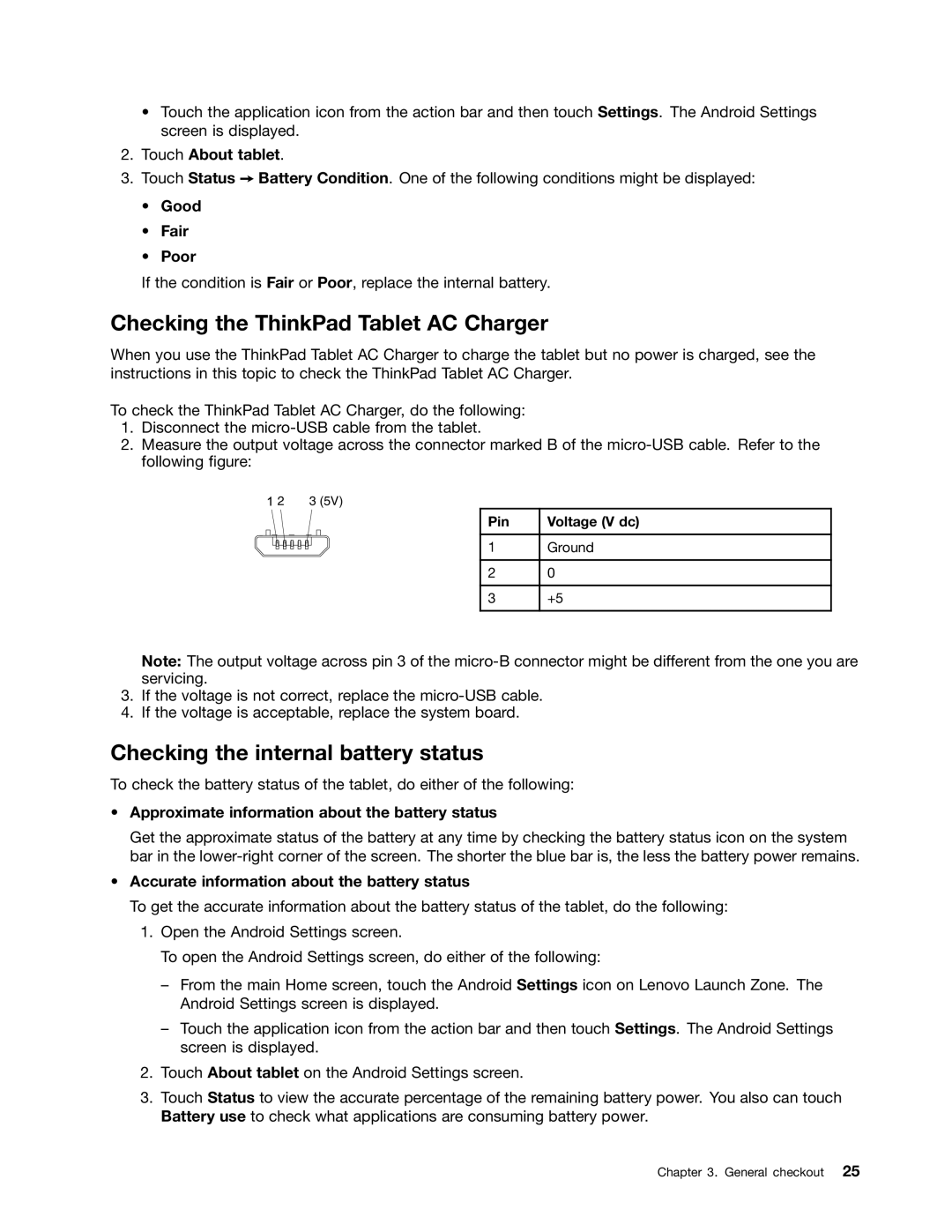•Touch the application icon from the action bar and then touch Settings. The Android Settings screen is displayed.
2.Touch About tablet.
3.Touch Status ➙ Battery Condition. One of the following conditions might be displayed:
•Good
•Fair
•Poor
If the condition is Fair or Poor, replace the internal battery.
Checking the ThinkPad Tablet AC Charger
When you use the ThinkPad Tablet AC Charger to charge the tablet but no power is charged, see the instructions in this topic to check the ThinkPad Tablet AC Charger.
To check the ThinkPad Tablet AC Charger, do the following:
1.Disconnect the
2.Measure the output voltage across the connector marked B of the
2 3 (5V)
Pin | Voltage (V dc) |
|
|
1 | Ground |
|
|
2 | 0 |
|
|
3 | +5 |
|
|
Note: The output voltage across pin 3 of the
3.If the voltage is not correct, replace the
4.If the voltage is acceptable, replace the system board.
Checking the internal battery status
To check the battery status of the tablet, do either of the following:
•Approximate information about the battery status
Get the approximate status of the battery at any time by checking the battery status icon on the system bar in the
•Accurate information about the battery status
To get the accurate information about the battery status of the tablet, do the following:
1.Open the Android Settings screen.
To open the Android Settings screen, do either of the following:
–From the main Home screen, touch the Android Settings icon on Lenovo Launch Zone. The Android Settings screen is displayed.
–Touch the application icon from the action bar and then touch Settings. The Android Settings screen is displayed.
2.Touch About tablet on the Android Settings screen.
3.Touch Status to view the accurate percentage of the remaining battery power. You also can touch Battery use to check what applications are consuming battery power.
Chapter 3. General checkout 25