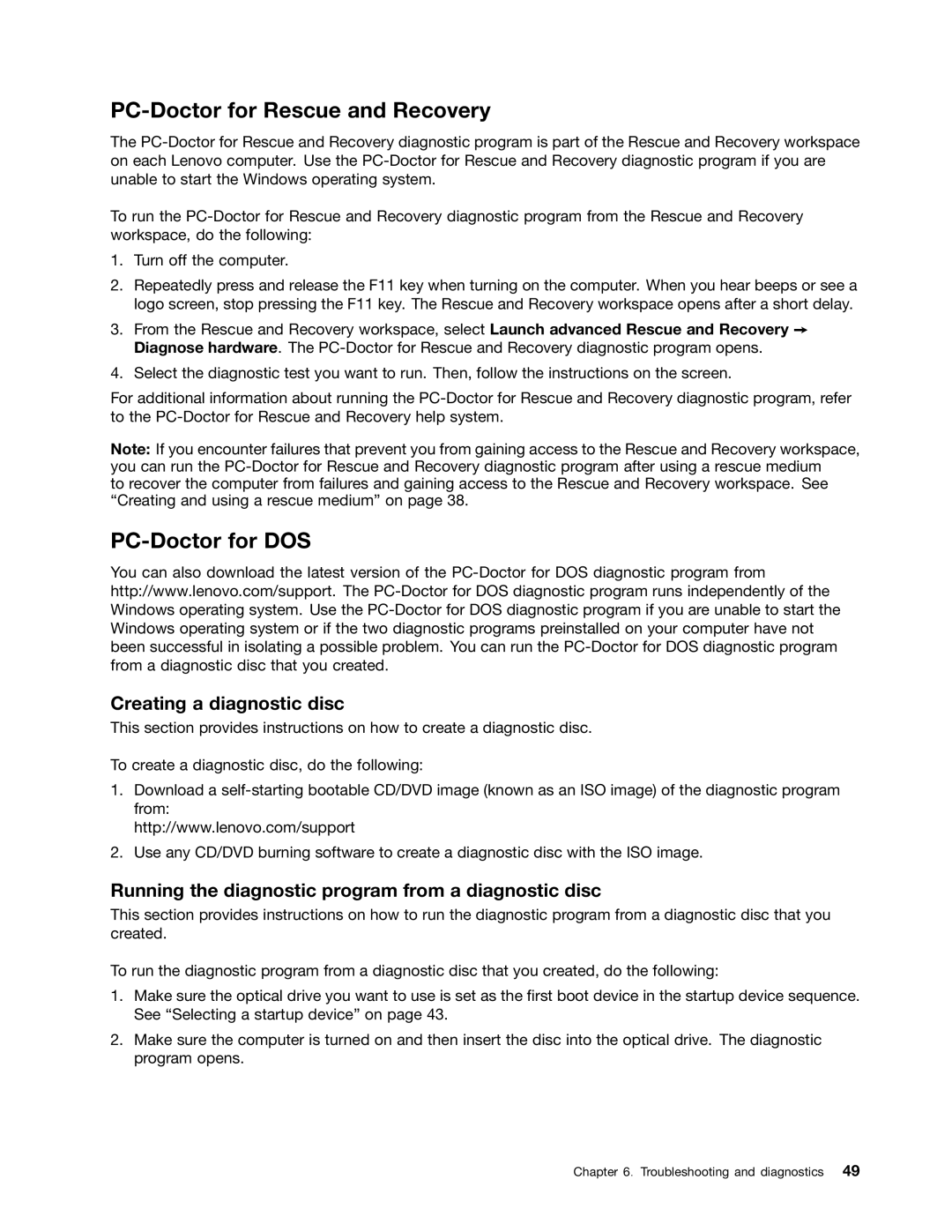PC-Doctor for Rescue and Recovery
The
To run the
1.Turn off the computer.
2.Repeatedly press and release the F11 key when turning on the computer. When you hear beeps or see a logo screen, stop pressing the F11 key. The Rescue and Recovery workspace opens after a short delay.
3.From the Rescue and Recovery workspace, select Launch advanced Rescue and Recovery ➙ Diagnose hardware. The
4.Select the diagnostic test you want to run. Then, follow the instructions on the screen.
For additional information about running the
Note: If you encounter failures that prevent you from gaining access to the Rescue and Recovery workspace, you can run the
to recover the computer from failures and gaining access to the Rescue and Recovery workspace. See “Creating and using a rescue medium” on page 38.
PC-Doctor for DOS
You can also download the latest version of the
Creating a diagnostic disc
This section provides instructions on how to create a diagnostic disc.
To create a diagnostic disc, do the following:
1.Download a
http://www.lenovo.com/support
2.Use any CD/DVD burning software to create a diagnostic disc with the ISO image.
Running the diagnostic program from a diagnostic disc
This section provides instructions on how to run the diagnostic program from a diagnostic disc that you created.
To run the diagnostic program from a diagnostic disc that you created, do the following:
1.Make sure the optical drive you want to use is set as the first boot device in the startup device sequence. See “Selecting a startup device” on page 43.
2.Make sure the computer is turned on and then insert the disc into the optical drive. The diagnostic program opens.
Chapter 6. Troubleshooting and diagnostics 49