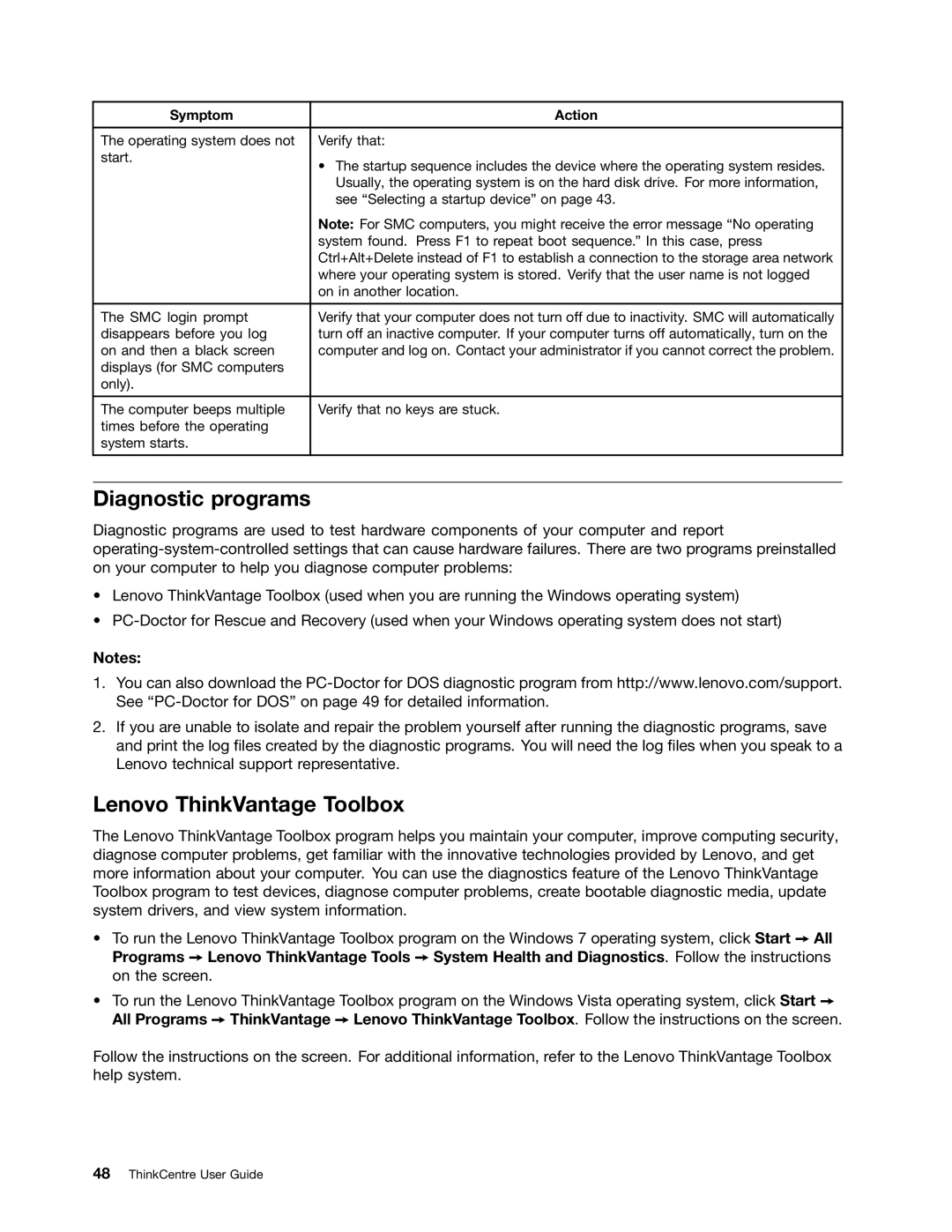Symptom | Action |
|
|
The operating system does not | Verify that: |
start. | • The startup sequence includes the device where the operating system resides. |
| |
| Usually, the operating system is on the hard disk drive. For more information, |
| see “Selecting a startup device” on page 43. |
| Note: For SMC computers, you might receive the error message “No operating |
| system found. Press F1 to repeat boot sequence.” In this case, press |
| Ctrl+Alt+Delete instead of F1 to establish a connection to the storage area network |
| where your operating system is stored. Verify that the user name is not logged |
| on in another location. |
|
|
The SMC login prompt | Verify that your computer does not turn off due to inactivity. SMC will automatically |
disappears before you log | turn off an inactive computer. If your computer turns off automatically, turn on the |
on and then a black screen | computer and log on. Contact your administrator if you cannot correct the problem. |
displays (for SMC computers |
|
only). |
|
|
|
The computer beeps multiple | Verify that no keys are stuck. |
times before the operating |
|
system starts. |
|
|
|
Diagnostic programs
Diagnostic programs are used to test hardware components of your computer and report
•Lenovo ThinkVantage Toolbox (used when you are running the Windows operating system)
•
Notes:
1.You can also download the
2.If you are unable to isolate and repair the problem yourself after running the diagnostic programs, save and print the log files created by the diagnostic programs. You will need the log files when you speak to a Lenovo technical support representative.
Lenovo ThinkVantage Toolbox
The Lenovo ThinkVantage Toolbox program helps you maintain your computer, improve computing security, diagnose computer problems, get familiar with the innovative technologies provided by Lenovo, and get more information about your computer. You can use the diagnostics feature of the Lenovo ThinkVantage Toolbox program to test devices, diagnose computer problems, create bootable diagnostic media, update system drivers, and view system information.
•To run the Lenovo ThinkVantage Toolbox program on the Windows 7 operating system, click Start ➙ All Programs ➙ Lenovo ThinkVantage Tools ➙ System Health and Diagnostics. Follow the instructions on the screen.
•To run the Lenovo ThinkVantage Toolbox program on the Windows Vista operating system, click Start ➙ All Programs ➙ ThinkVantage ➙ Lenovo ThinkVantage Toolbox. Follow the instructions on the screen.
Follow the instructions on the screen. For additional information, refer to the Lenovo ThinkVantage Toolbox help system.