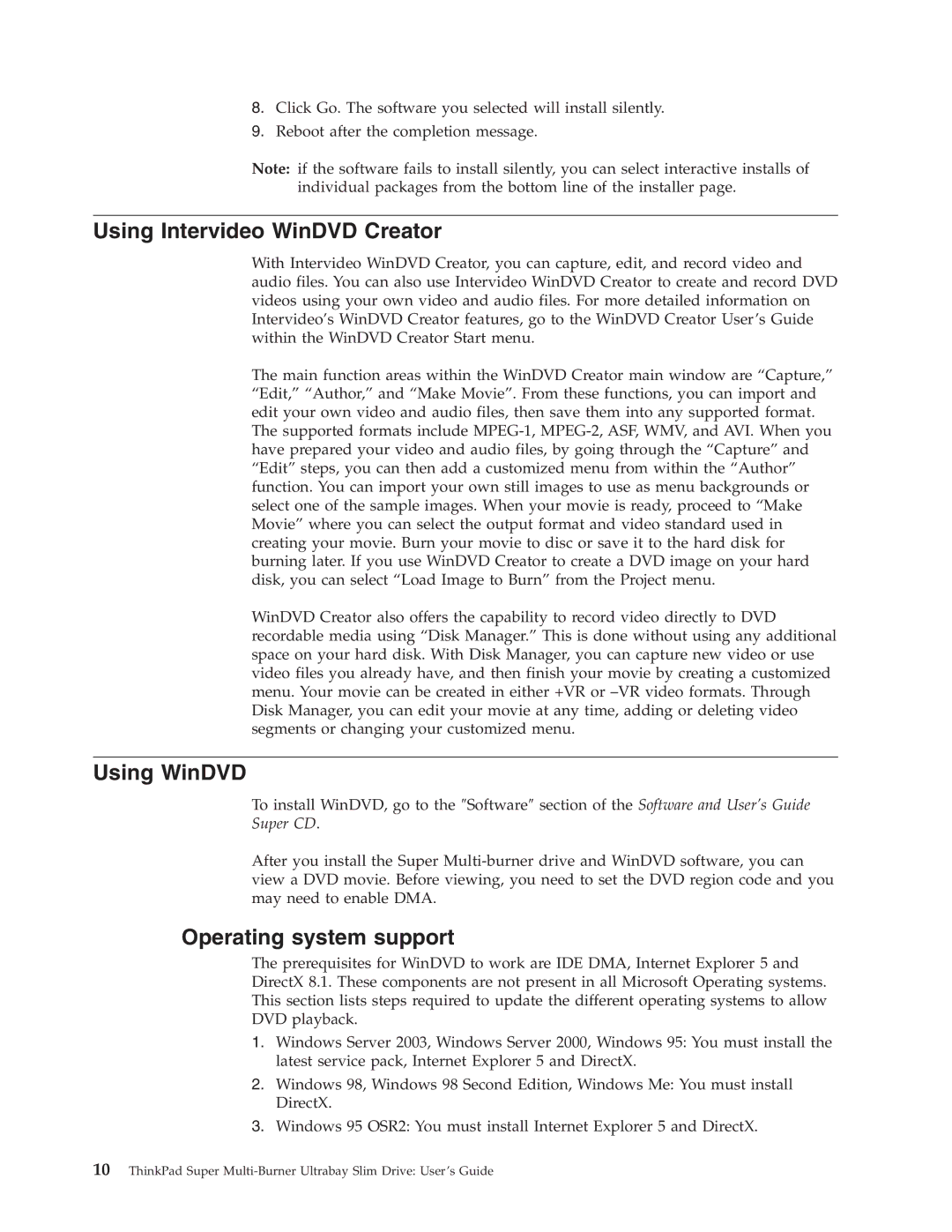8.Click Go. The software you selected will install silently.
9.Reboot after the completion message.
Note: if the software fails to install silently, you can select interactive installs of individual packages from the bottom line of the installer page.
Using Intervideo WinDVD Creator
With Intervideo WinDVD Creator, you can capture, edit, and record video and audio files. You can also use Intervideo WinDVD Creator to create and record DVD videos using your own video and audio files. For more detailed information on Intervideo’s WinDVD Creator features, go to the WinDVD Creator User’s Guide within the WinDVD Creator Start menu.
The main function areas within the WinDVD Creator main window are “Capture,” “Edit,” “Author,” and “Make Movie”. From these functions, you can import and edit your own video and audio files, then save them into any supported format. The supported formats include
WinDVD Creator also offers the capability to record video directly to DVD recordable media using “Disk Manager.” This is done without using any additional space on your hard disk. With Disk Manager, you can capture new video or use video files you already have, and then finish your movie by creating a customized menu. Your movie can be created in either +VR or
Using WinDVD
To install WinDVD, go to the ″Software″ section of the Software and User’s Guide Super CD.
After you install the Super
Operating system support
The prerequisites for WinDVD to work are IDE DMA, Internet Explorer 5 and DirectX 8.1. These components are not present in all Microsoft Operating systems. This section lists steps required to update the different operating systems to allow DVD playback.
1.Windows Server 2003, Windows Server 2000, Windows 95: You must install the latest service pack, Internet Explorer 5 and DirectX.
2.Windows 98, Windows 98 Second Edition, Windows Me: You must install DirectX.
3.Windows 95 OSR2: You must install Internet Explorer 5 and DirectX.