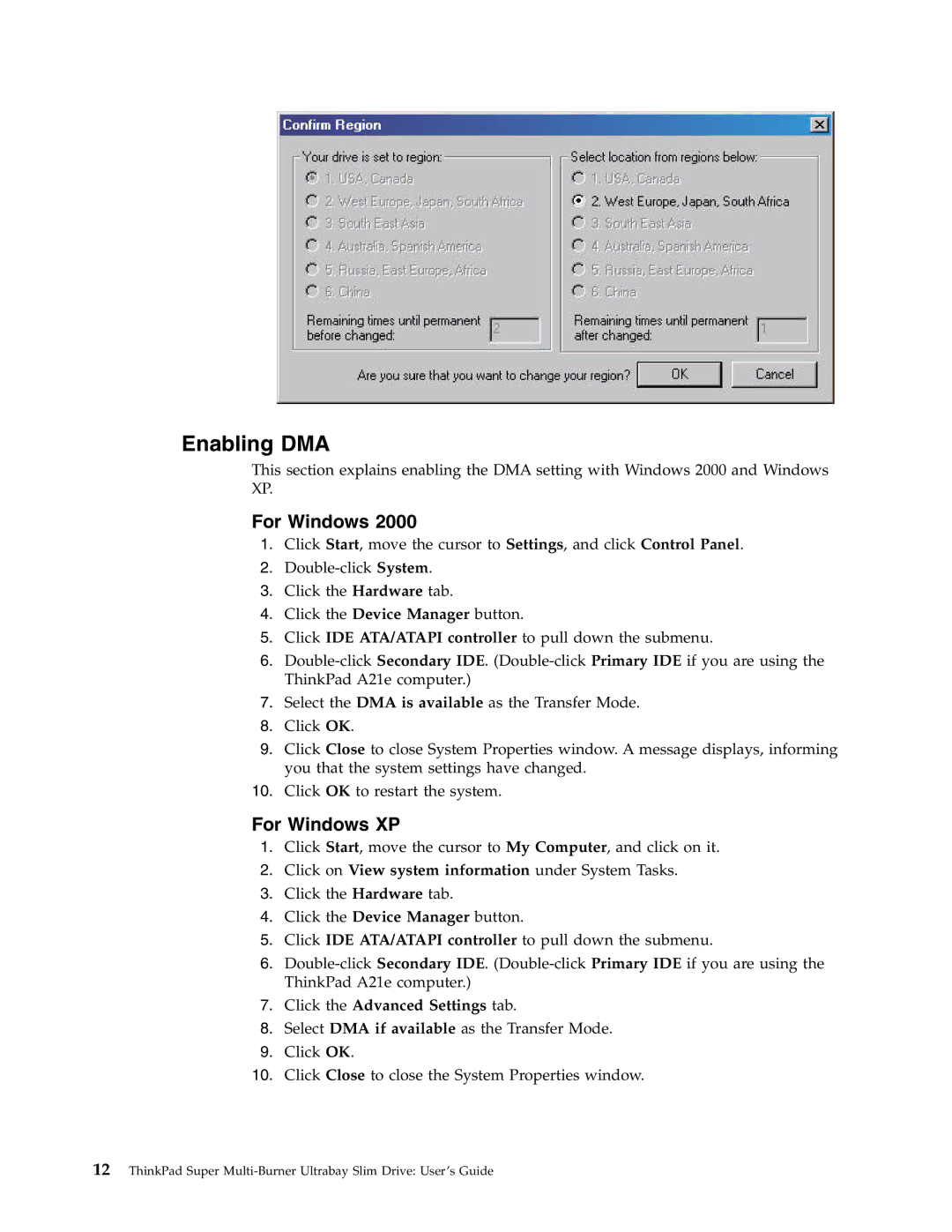Enabling DMA
This section explains enabling the DMA setting with Windows 2000 and Windows XP.
For Windows 2000
1.Click Start, move the cursor to Settings, and click Control Panel.
2.
3.Click the Hardware tab.
4.Click the Device Manager button.
5.Click IDE ATA/ATAPI controller to pull down the submenu.
6.
7.Select the DMA is available as the Transfer Mode.
8.Click OK.
9.Click Close to close System Properties window. A message displays, informing you that the system settings have changed.
10.Click OK to restart the system.
For Windows XP
1.Click Start, move the cursor to My Computer, and click on it.
2.Click on View system information under System Tasks.
3.Click the Hardware tab.
4.Click the Device Manager button.
5.Click IDE ATA/ATAPI controller to pull down the submenu.
6.
7.Click the Advanced Settings tab.
8.Select DMA if available as the Transfer Mode.
9.Click OK.
10.Click Close to close the System Properties window.