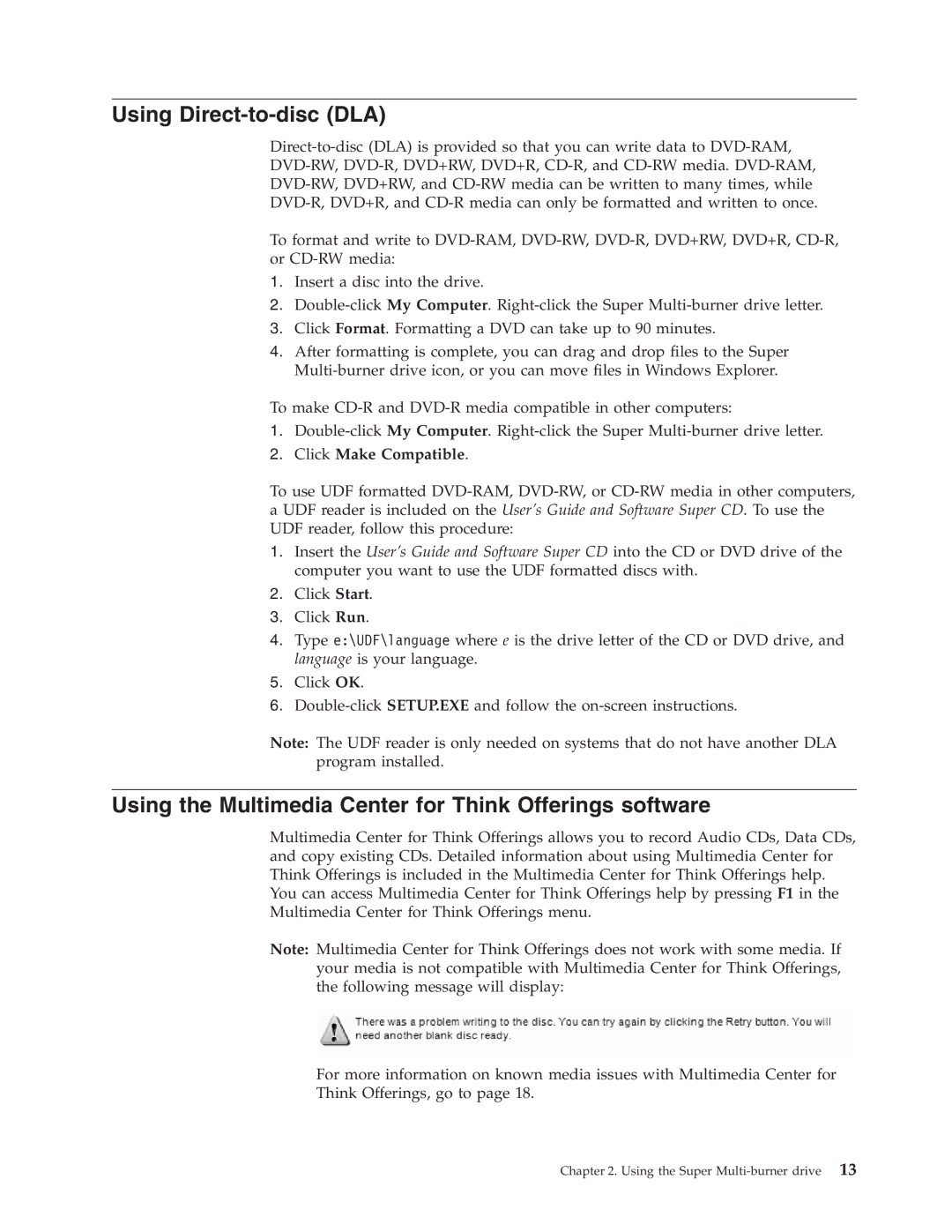Using Direct-to-disc (DLA)
To format and write to
1.Insert a disc into the drive.
2.
3.Click Format. Formatting a DVD can take up to 90 minutes.
4.After formatting is complete, you can drag and drop files to the Super
To make
1.
2.Click Make Compatible.
To use UDF formatted
1.Insert the User’s Guide and Software Super CD into the CD or DVD drive of the computer you want to use the UDF formatted discs with.
2.Click Start.
3.Click Run.
4.Type e:\UDF\language where e is the drive letter of the CD or DVD drive, and language is your language.
5.Click OK.
6.
Note: The UDF reader is only needed on systems that do not have another DLA program installed.
Using the Multimedia Center for Think Offerings software
Multimedia Center for Think Offerings allows you to record Audio CDs, Data CDs, and copy existing CDs. Detailed information about using Multimedia Center for Think Offerings is included in the Multimedia Center for Think Offerings help. You can access Multimedia Center for Think Offerings help by pressing F1 in the Multimedia Center for Think Offerings menu.
Note: Multimedia Center for Think Offerings does not work with some media. If your media is not compatible with Multimedia Center for Think Offerings, the following message will display:
For more information on known media issues with Multimedia Center for
Think Offerings, go to page 18.
Chapter 2. Using the Super