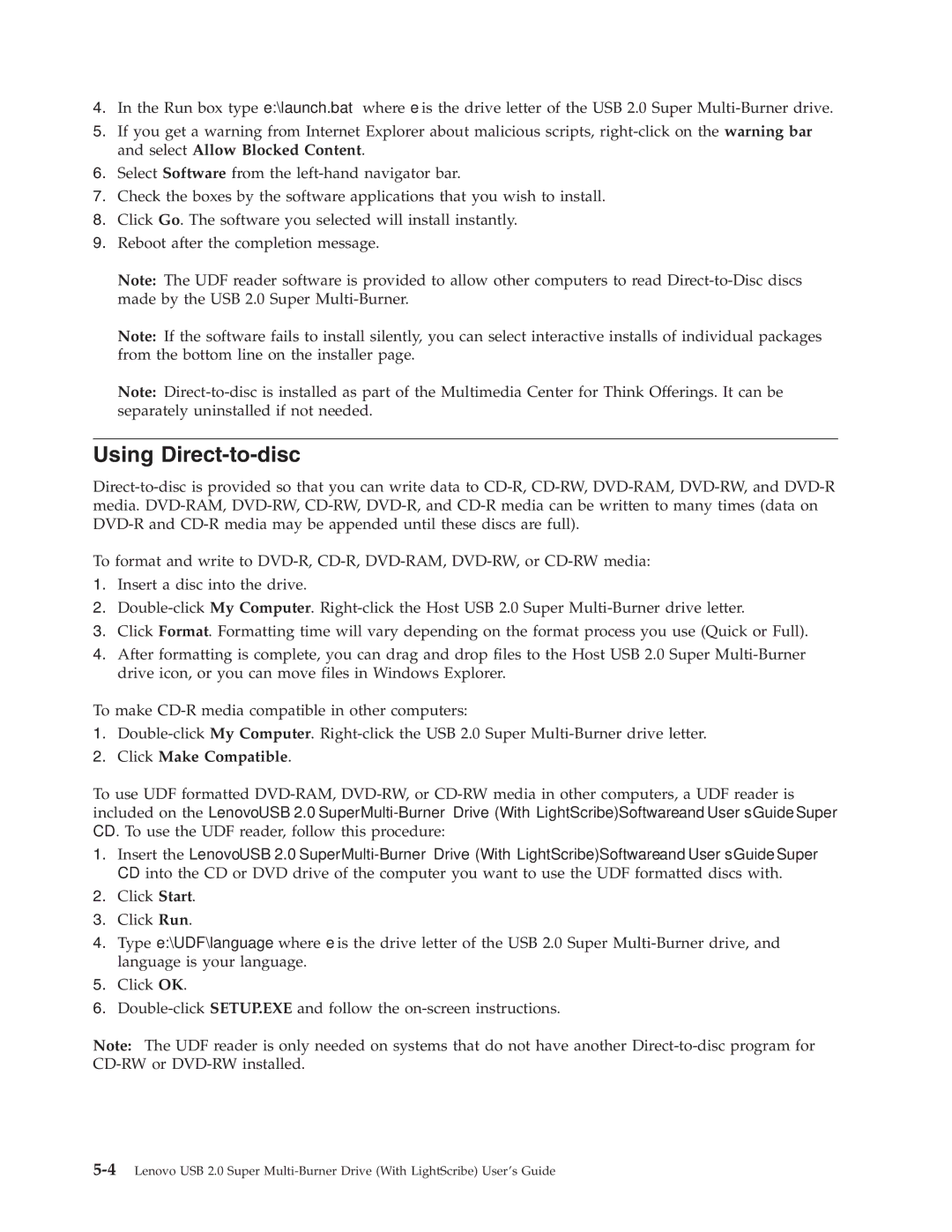4.In the Run box type e:\launch.bat where e is the drive letter of the USB 2.0 Super Multi-Burner drive.
5.If you get a warning from Internet Explorer about malicious scripts, right-click on the warning bar and select Allow Blocked Content.
6.Select Software from the left-hand navigator bar.
7.Check the boxes by the software applications that you wish to install.
8.Click Go. The software you selected will install instantly.
9.Reboot after the completion message.
Note: The UDF reader software is provided to allow other computers to read Direct-to-Disc discs made by the USB 2.0 Super Multi-Burner.
Note: If the software fails to install silently, you can select interactive installs of individual packages from the bottom line on the installer page.
Note: Direct-to-disc is installed as part of the Multimedia Center for Think Offerings. It can be separately uninstalled if not needed.
Using Direct-to-disc
Direct-to-disc is provided so that you can write data to CD-R, CD-RW, DVD-RAM, DVD-RW, and DVD-R media. DVD-RAM, DVD-RW, CD-RW, DVD-R, and CD-R media can be written to many times (data on DVD-R and CD-R media may be appended until these discs are full).
To format and write to DVD-R, CD-R, DVD-RAM, DVD-RW, or CD-RW media:
1.Insert a disc into the drive.
2.Double-click My Computer. Right-click the Host USB 2.0 Super Multi-Burner drive letter.
3.Click Format. Formatting time will vary depending on the format process you use (Quick or Full).
4.After formatting is complete, you can drag and drop files to the Host USB 2.0 Super Multi-Burner drive icon, or you can move files in Windows Explorer.
To make CD-R media compatible in other computers:
1.Double-click My Computer. Right-click the USB 2.0 Super Multi-Burner drive letter.
2.Click Make Compatible.
To use UDF formatted DVD-RAM, DVD-RW, or CD-RW media in other computers, a UDF reader is included on the Lenovo USB 2.0 Super Multi-Burner Drive (With LightScribe) Software and User’s Guide Super CD. To use the UDF reader, follow this procedure:
1.Insert the Lenovo USB 2.0 Super Multi-Burner Drive (With LightScribe) Software and User’s Guide Super CD into the CD or DVD drive of the computer you want to use the UDF formatted discs with.
2.Click Start.
3.Click Run.
4.Type e:\UDF\language where e is the drive letter of the USB 2.0 Super Multi-Burner drive, and language is your language.
5.Click OK.
6.Double-click SETUP.EXE and follow the on-screen instructions.
Note: The UDF reader is only needed on systems that do not have another Direct-to-disc program for CD-RW or DVD-RW installed.