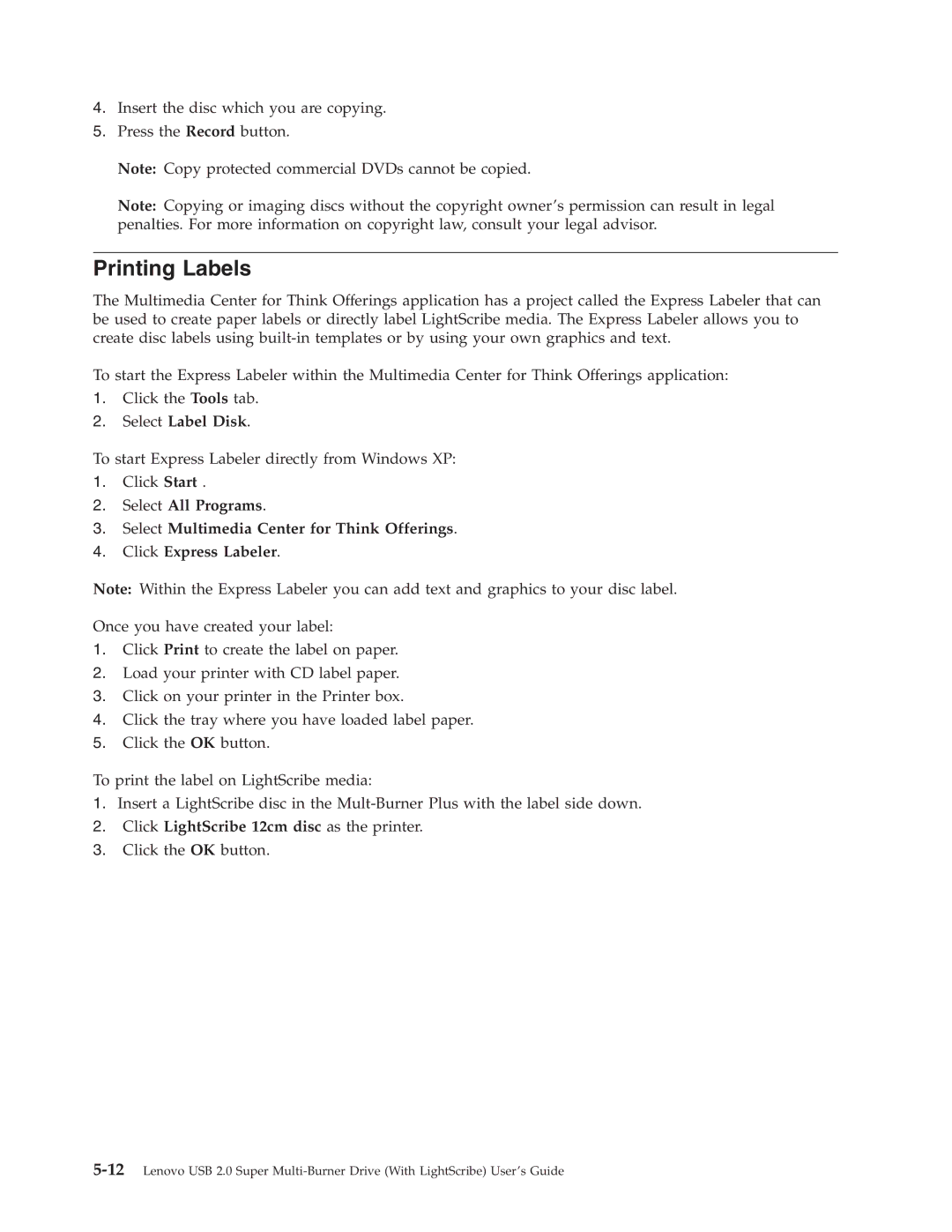4.Insert the disc which you are copying.
5.Press the Record button.
Note: Copy protected commercial DVDs cannot be copied.
Note: Copying or imaging discs without the copyright owner’s permission can result in legal penalties. For more information on copyright law, consult your legal advisor.
Printing Labels
The Multimedia Center for Think Offerings application has a project called the Express Labeler that can be used to create paper labels or directly label LightScribe media. The Express Labeler allows you to create disc labels using
To start the Express Labeler within the Multimedia Center for Think Offerings application:
1.Click the Tools tab.
2.Select Label Disk.
To start Express Labeler directly from Windows XP:
1.Click Start .
2.Select All Programs.
3.Select Multimedia Center for Think Offerings.
4.Click Express Labeler.
Note: Within the Express Labeler you can add text and graphics to your disc label.
Once you have created your label:
1.Click Print to create the label on paper.
2.Load your printer with CD label paper.
3.Click on your printer in the Printer box.
4.Click the tray where you have loaded label paper.
5.Click the OK button.
To print the label on LightScribe media:
1.Insert a LightScribe disc in the
2.Click LightScribe 12cm disc as the printer.
3.Click the OK button.