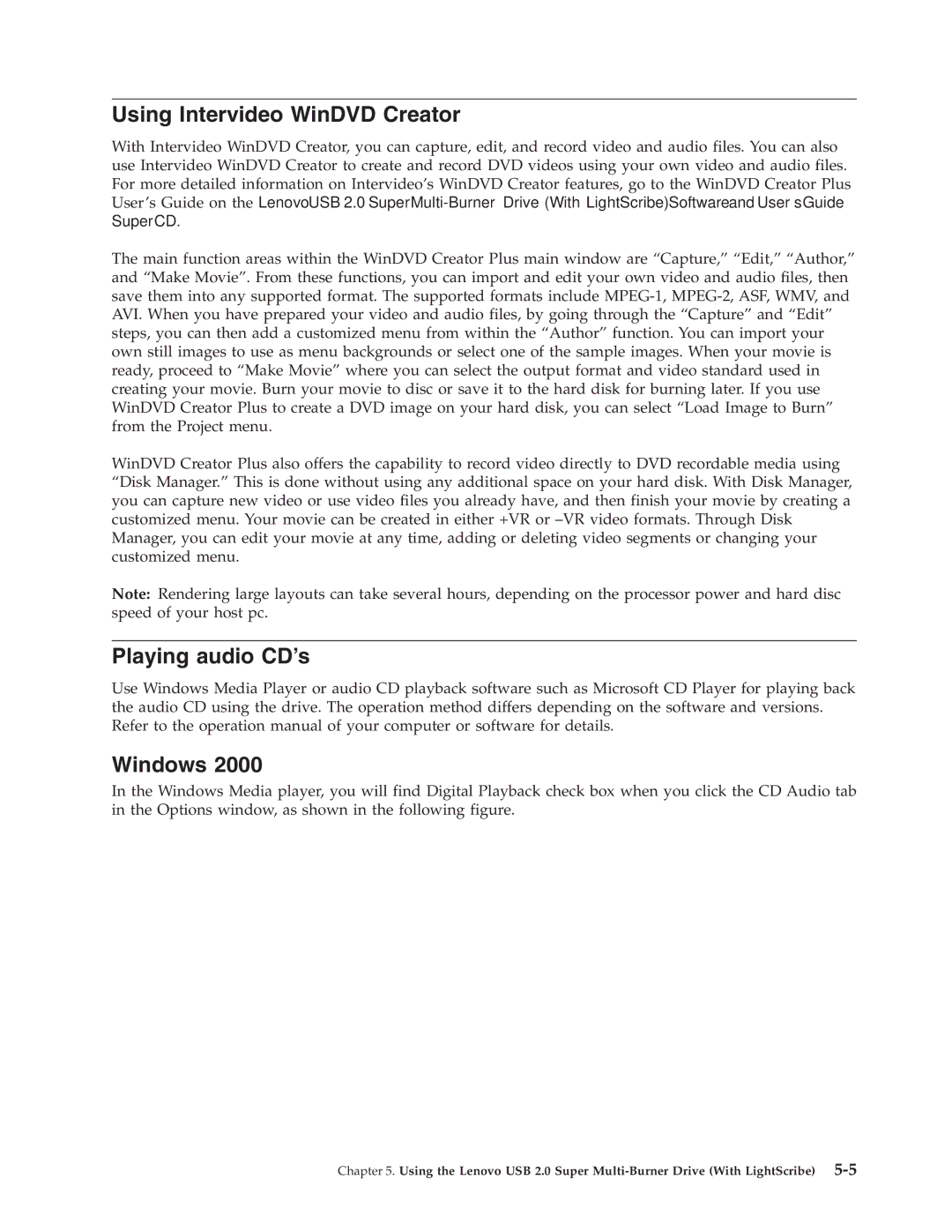Using Intervideo WinDVD Creator
With Intervideo WinDVD Creator, you can capture, edit, and record video and audio files. You can also use Intervideo WinDVD Creator to create and record DVD videos using your own video and audio files. For more detailed information on Intervideo’s WinDVD Creator features, go to the WinDVD Creator Plus User’s Guide on the Lenovo USB 2.0 Super
The main function areas within the WinDVD Creator Plus main window are “Capture,” “Edit,” “Author,” and “Make Movie”. From these functions, you can import and edit your own video and audio files, then save them into any supported format. The supported formats include
WinDVD Creator Plus also offers the capability to record video directly to DVD recordable media using “Disk Manager.” This is done without using any additional space on your hard disk. With Disk Manager, you can capture new video or use video files you already have, and then finish your movie by creating a customized menu. Your movie can be created in either +VR or
Note: Rendering large layouts can take several hours, depending on the processor power and hard disc speed of your host pc.
Playing audio CD’s
Use Windows Media Player or audio CD playback software such as Microsoft CD Player for playing back the audio CD using the drive. The operation method differs depending on the software and versions. Refer to the operation manual of your computer or software for details.
Windows 2000
In the Windows Media player, you will find Digital Playback check box when you click the CD Audio tab in the Options window, as shown in the following figure.
Chapter 5. Using the Lenovo USB 2.0 Super