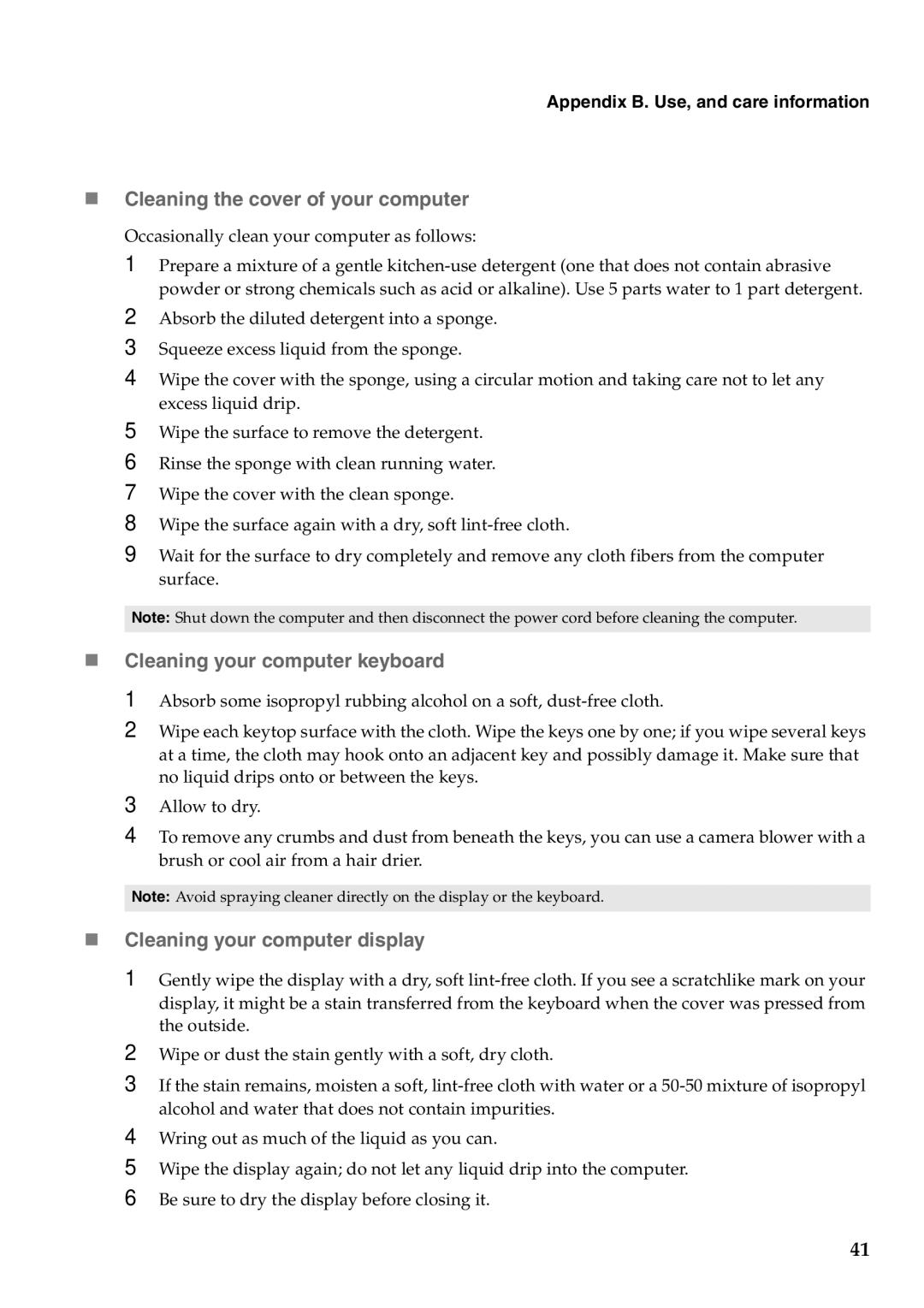B550, 57323748 specifications
The Lenovo B550 (model number 57323748) is a versatile and efficient business laptop designed to meet the demands of professional users who require both performance and reliability. This model stands out in Lenovo's lineup due to its well-balanced combination of features, technologies, and characteristics, making it an ideal choice for both on-the-go professionals and office environments.One of the key features of the B550 is its durable design. The laptop is built with robust materials that withstand the rigors of frequent travel while maintaining a sleek and professional appearance. The spill-resistant keyboard adds an additional layer of protection, ensuring that accidental spills won't jeopardize the device's functionality.
Under the hood, the Lenovo B550 is powered by a choice of the latest Intel or AMD processors, delivering exceptional processing power for multitasking and demanding applications. Coupled with generous RAM options, users can seamlessly run multiple applications without experiencing lag, making it an efficient tool for productivity.
The B550 also boasts impressive storage options, including solid-state drives (SSDs) that not only increase the speed of boot times and application launches but also enhance overall system performance. Users can choose from a variety of storage capacities to suit their needs, ensuring that they have ample space for files and applications.
Display quality is important for any laptop, and the B550 does not disappoint. It features a high-resolution display with vibrant colors and sharp details, ensuring that users can enjoy crisp visuals whether they're working on a presentation or watching multimedia content. Additionally, anti-glare technology helps reduce eye strain during extended use.
Connectivity is another strong point of the B550. The laptop comes equipped with a range of ports, including USB Type-C, HDMI, and various USB-A ports, allowing for easy connection to peripherals and external displays. Additionally, integrated Wi-Fi and Bluetooth technologies provide reliable wireless connectivity for internet access and device pairing.
Security features are also a priority for the Lenovo B550. The device includes a fingerprint reader and TPM (Trusted Platform Module) to protect sensitive data and ensure secure login. This is particularly important for business users handling confidential information.
In conclusion, the Lenovo B550 (57323748) is a well-rounded business laptop that emphasizes durability, performance, and security. Its combination of advanced technologies and user-friendly features makes it a solid choice for professionals seeking a reliable machine that can keep up with their fast-paced work environment.