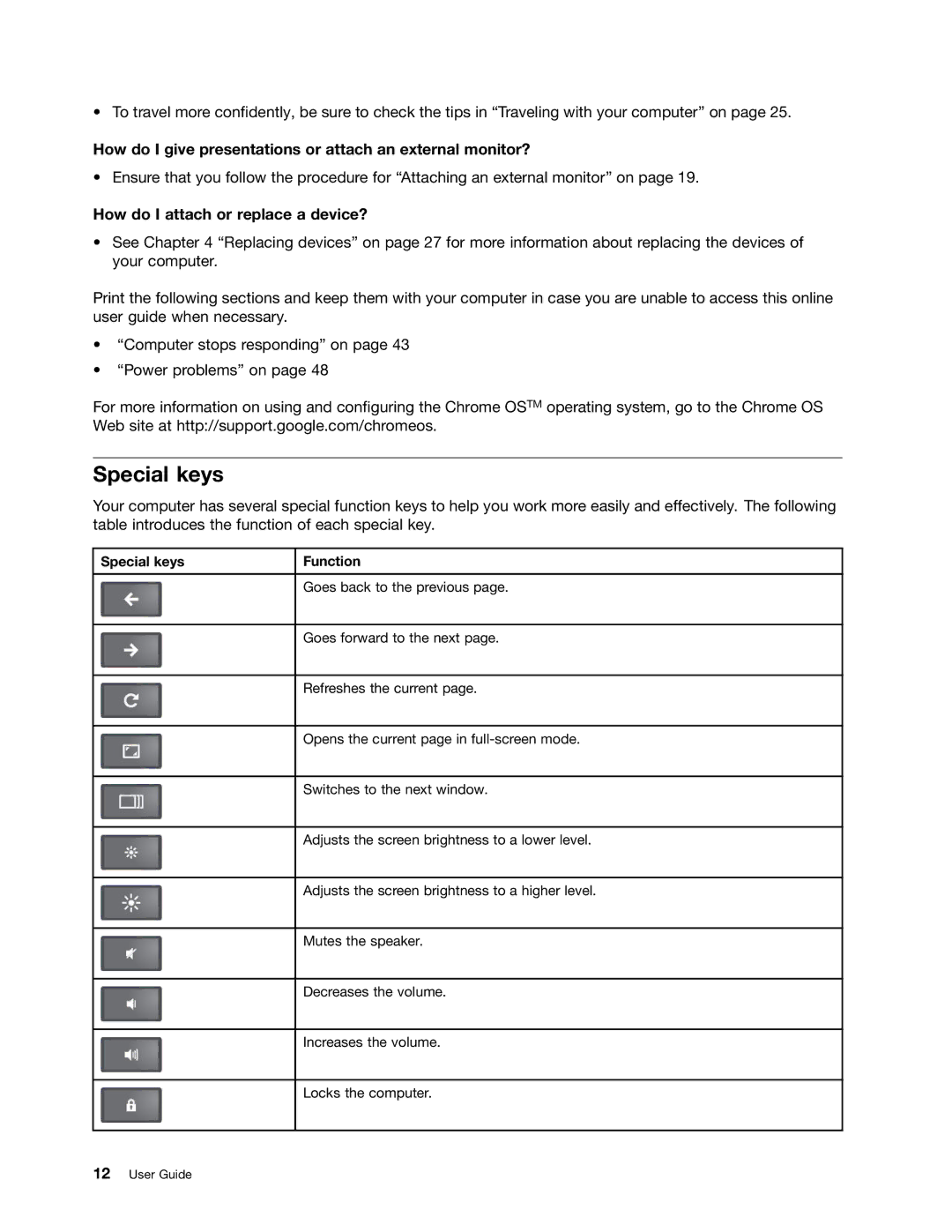• To travel more confidently, be sure to check the tips in “Traveling with your computer” on page 25.
How do I give presentations or attach an external monitor?
• Ensure that you follow the procedure for “Attaching an external monitor” on page 19.
How do I attach or replace a device?
•See Chapter 4 “Replacing devices” on page 27 for more information about replacing the devices of your computer.
Print the following sections and keep them with your computer in case you are unable to access this online user guide when necessary.
•“Computer stops responding” on page 43
•“Power problems” on page 48
For more information on using and configuring the Chrome OSTM operating system, go to the Chrome OS Web site at http://support.google.com/chromeos.
Special keys
Your computer has several special function keys to help you work more easily and effectively. The following table introduces the function of each special key.
Special keys | Function |
|
|
| Goes back to the previous page. |
|
|
| Goes forward to the next page. |
|
|
| Refreshes the current page. |
|
|
| Opens the current page in |
|
|
| Switches to the next window. |
|
|
| Adjusts the screen brightness to a lower level. |
|
|
| Adjusts the screen brightness to a higher level. |
|
|
| Mutes the speaker. |
|
|
| Decreases the volume. |
|
|
| Increases the volume. |
|
|
| Locks the computer. |
|
|