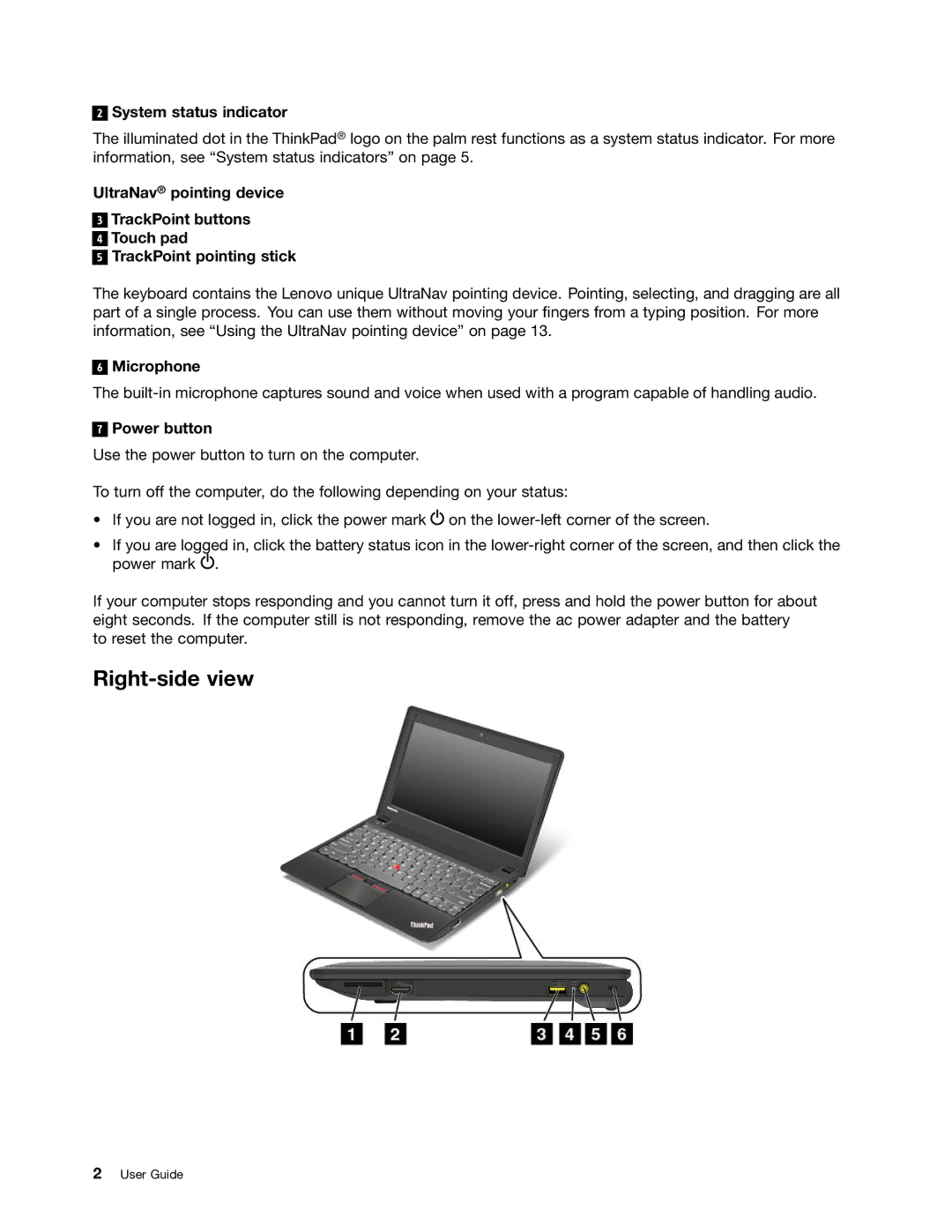2
System status indicator
The illuminated dot in the ThinkPad® logo on the palm rest functions as a system status indicator. For more information, see “System status indicators” on page 5.
UltraNav® pointing device
3
4
5
TrackPoint buttons Touch pad TrackPoint pointing stick
The keyboard contains the Lenovo unique UltraNav pointing device. Pointing, selecting, and dragging are all part of a single process. You can use them without moving your fingers from a typing position. For more information, see “Using the UltraNav pointing device” on page 13.
6
Microphone
The
7
Power button
Use the power button to turn on the computer.
To turn off the computer, do the following depending on your status:
•If you are not logged in, click the power mark ![]() on the
on the
•If you are logged in, click the battery status icon in the ![]() .
.
If your computer stops responding and you cannot turn it off, press and hold the power button for about eight seconds. If the computer still is not responding, remove the ac power adapter and the battery to reset the computer.
Right-side view
2User Guide