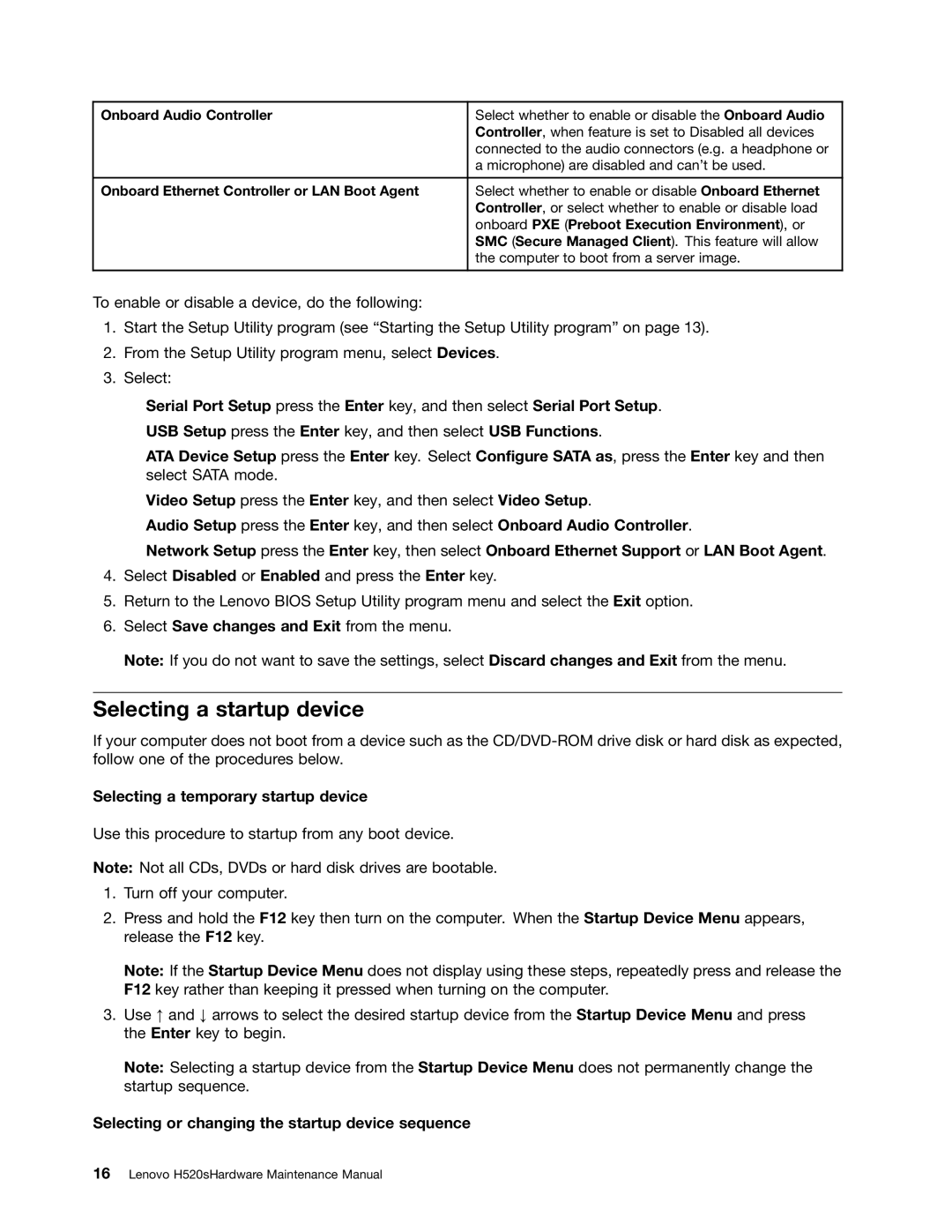H520S specifications
The Lenovo H520S is a compact desktop PC designed to cater to both home and office environments. It combines sleek design with robust performance, making it an excellent choice for users seeking versatility in a desktop system. One of the standout features of the H520S is its powerful computing capabilities, driven by Intel's third-generation Core processor family. This ensures that tasks ranging from everyday browsing to demanding applications run smoothly and efficiently.The design of the Lenovo H520S is notably space-saving, allowing it to fit comfortably in various environments without taking up excessive desk space. With a brushed metal finish and minimalist aesthetic, it blends seamlessly with modern office setups and home entertainment centers alike. The compact chassis not only contributes to its stylish appearance but also enhances portability, making it easier to transport if needed.
In terms of performance, the H520S is equipped with up to 16GB of DDR3 RAM, which provides ample memory for multitasking and running multiple applications simultaneously. The inclusion of integrated graphics and support for discrete graphics options allows users to engage in casual gaming and enjoy multimedia content without lag. For storage, the system offers a range of hard drive options, including traditional HDDs and faster SSDs, catering to different performance and capacity needs.
The desktop is also designed with connectivity in mind. It features multiple USB ports, HDMI output, and audio jacks, ensuring compatibility with a wide range of peripherals and devices. Additionally, the Lenovo H520S includes built-in Wi-Fi and Ethernet options for seamless internet connectivity, enabling users to stay connected whether working from home or in a busy office.
User convenience extends to its energy efficiency, with the H520S being Energy Star certified. This not only contributes to lower energy bills but also reflects Lenovo's commitment to sustainability. Overall, the Lenovo H520S stands out with its combination of compact design, powerful performance, and thoughtful features, making it an ideal choice for anyone looking for a reliable desktop solution that meets both personal and professional needs.