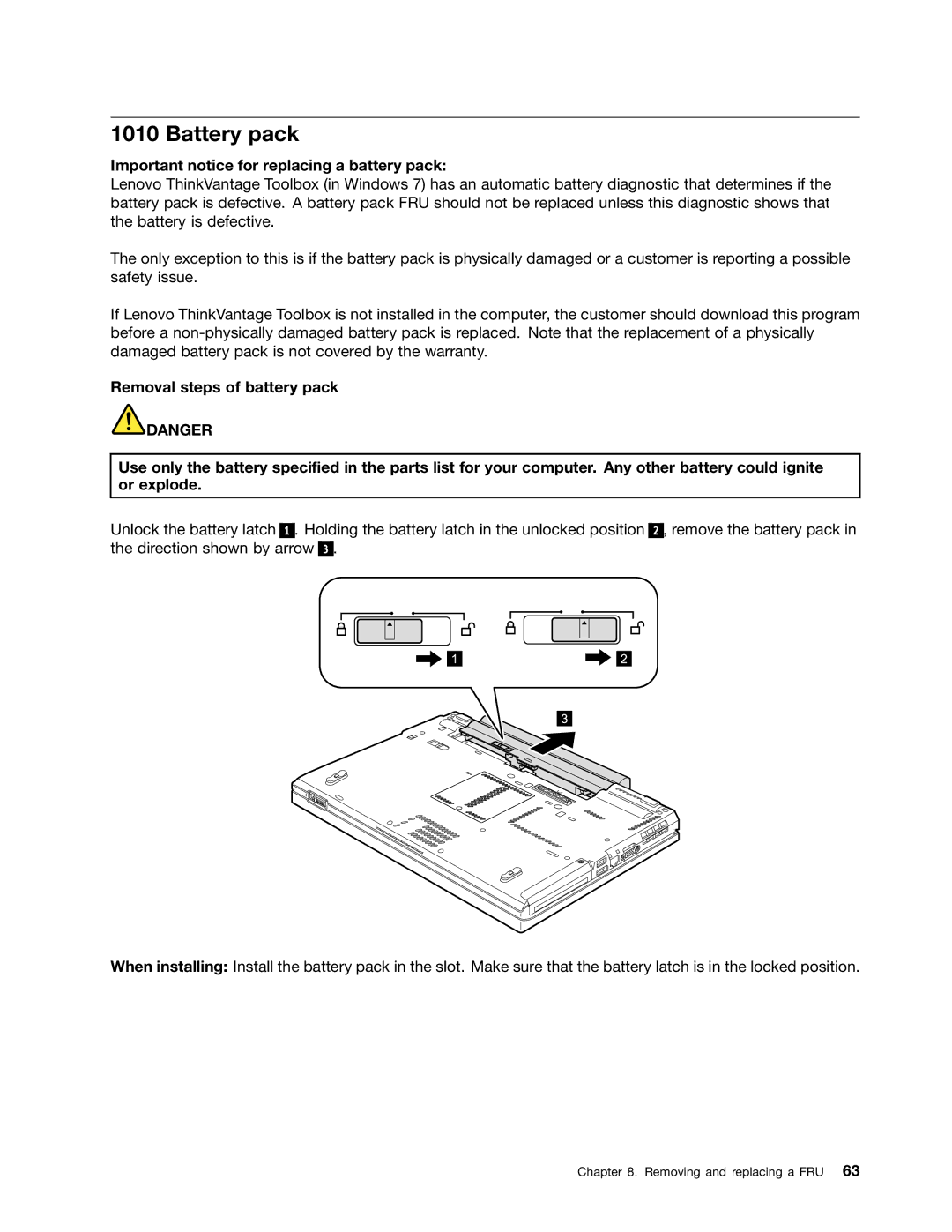1010 Battery pack
Important notice for replacing a battery pack:
Lenovo ThinkVantage Toolbox (in Windows 7) has an automatic battery diagnostic that determines if the battery pack is defective. A battery pack FRU should not be replaced unless this diagnostic shows that the battery is defective.
The only exception to this is if the battery pack is physically damaged or a customer is reporting a possible safety issue.
If Lenovo ThinkVantage Toolbox is not installed in the computer, the customer should download this program before a
Removal steps of battery pack
![]() DANGER
DANGER
Use only the battery specified in the parts list for your computer. Any other battery could ignite or explode.
Unlock the battery latch 1 . Holding the battery latch in the unlocked position the direction shown by arrow 3 .
2 , remove the battery pack in
When installing: Install the battery pack in the slot. Make sure that the battery latch is in the locked position.
Chapter 8. Removing and replacing a FRU 63