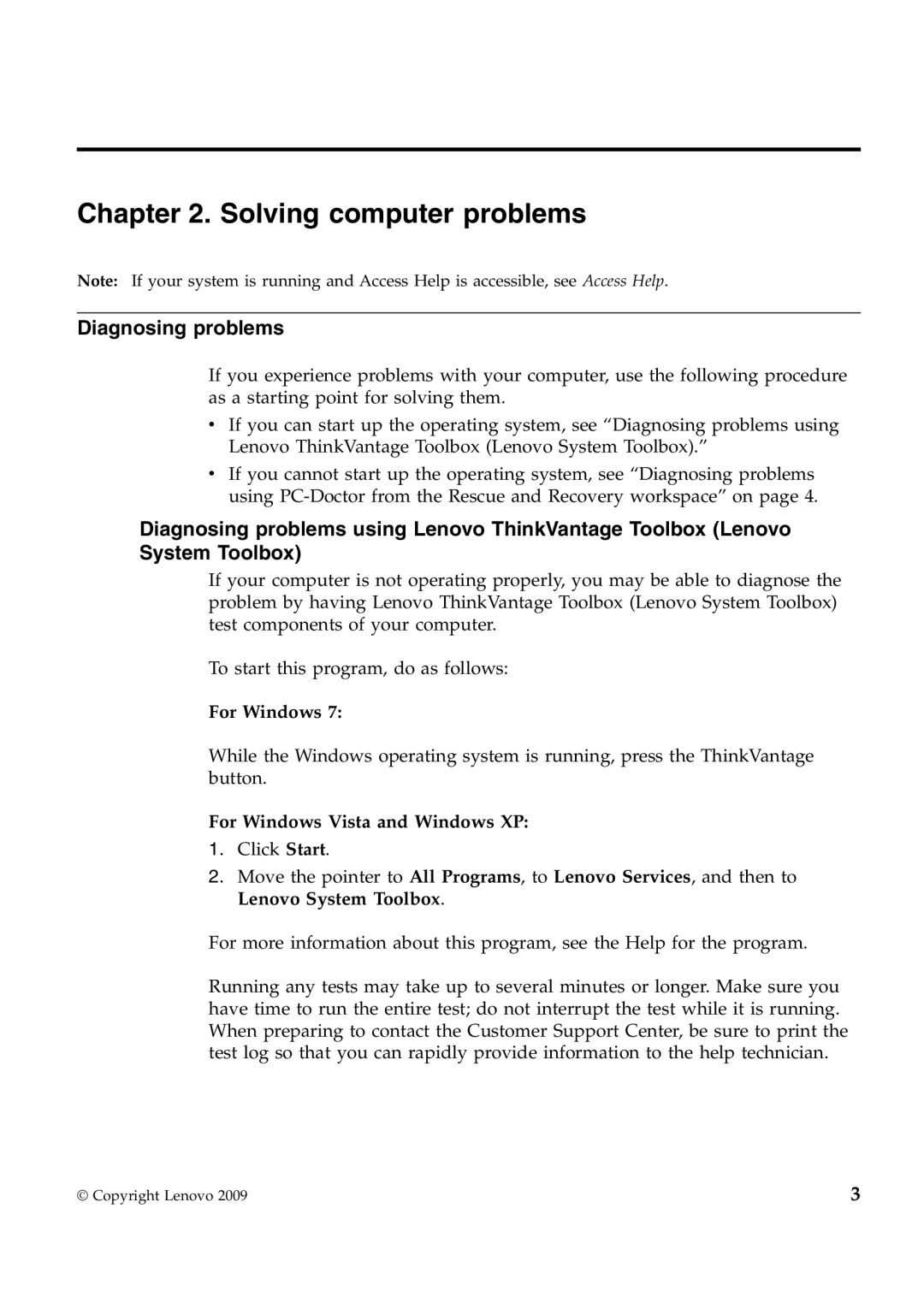2985EUU, 2985C5U, 2985C7U, 309396U, 2985EVU specifications
Lenovo has established itself as a leading manufacturer of high-quality computing devices, and their recent offerings, including models 309323U, 309324U, 2985EUU, 2985C7U, and 2985EWU, showcase a strong blend of performance, functionality, and innovative technologies aimed at diverse user needs.The Lenovo 309323U and 309324U models are designed for professionals seeking reliability and speed in their workflow. Featuring the latest Intel processors, these devices deliver exceptional performance for multitasking and complex applications. One of the key highlights is their robust battery life, which is optimized for all-day use, ensuring users remain productive without frequent recharging. Additionally, with a sleek and lightweight design, both models are highly portable, making them suitable for on-the-go professionals.
In terms of display, these laptops feature high-resolution screens with excellent color accuracy, enhancing the visual experience whether for work or entertainment. The backlit keyboard is another notable aspect, providing users with comfort while typing in low-light environments. Furthermore, the inclusion of Thunderbolt ports enables fast data transfer, catering to users who require quick connectivity.
Moving on to the Lenovo 2985EUU, 2985C7U, and 2985EWU models, these laptops are tailored for education and casual users. They incorporate features designed to enhance usability and accessibility. The touchscreen functionality present in these models allows intuitive interaction, making them ideal for students and creative tasks. The durable design is a significant advantage, as it withstands the rigors of everyday use, particularly in active learning environments.
Moreover, Lenovo has integrated smart technologies into these devices for better user experience. Features such as facial recognition for secure login and comprehensive security features help in safeguarding sensitive information. The audio systems equipped in these models provide an immersive sound experience, perfect for video calls and media consumption.
Overall, Lenovo's 309323U, 309324U, 2985EUU, 2985C7U, and 2985EWU laptops reflect the company's commitment to integrating cutting-edge technology with user-centric design, ensuring that they serve varied needs from professional use to educational environments effectively. As the tech landscape evolves, Lenovo continues to innovate, making their devices compelling choices for a wide array of users.