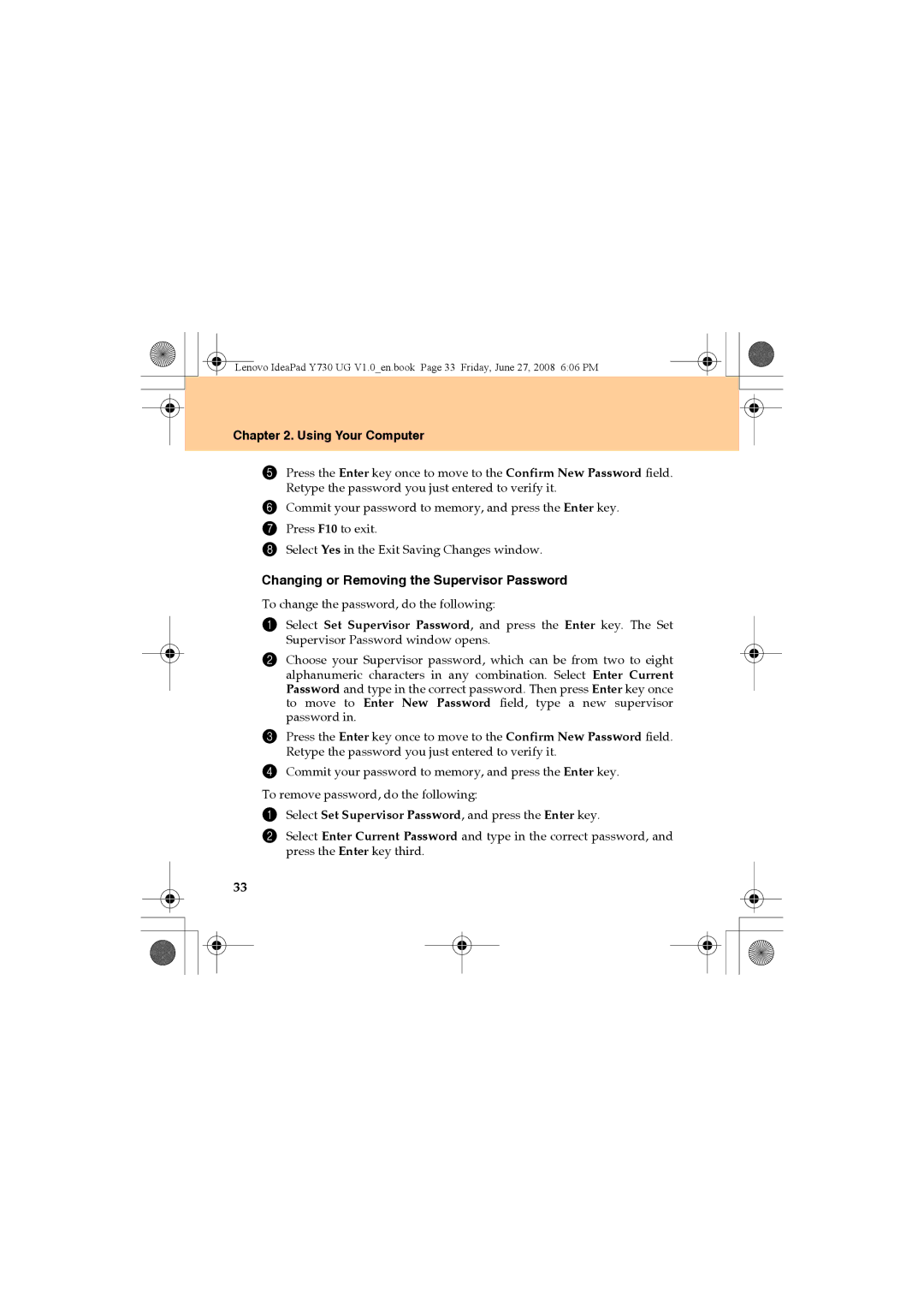Lenovo IdeaPad Y730 UG V1.0_en.book Page 33 Friday, June 27, 2008 6:06 PM
Chapter 2. Using Your Computer
5Press the Enter key once to move to the Confirm New Password field. Retype the password you just entered to verify it.
6Commit your password to memory, and press the Enter key.
7 Press F10 to exit.
8 Select Yes in the Exit Saving Changes window.
Changing or Removing the Supervisor Password
To change the password, do the following:
1Select Set Supervisor Password, and press the Enter key. The Set Supervisor Password window opens.
2Choose your Supervisor password, which can be from two to eight alphanumeric characters in any combination. Select Enter Current Password and type in the correct password. Then press Enter key once to move to Enter New Password field, type a new supervisor password in.
3Press the Enter key once to move to the Confirm New Password field. Retype the password you just entered to verify it.
4Commit your password to memory, and press the Enter key. To remove password, do the following:
1 Select Set Supervisor Password, and press the Enter key.
2Select Enter Current Password and type in the correct password, and press the Enter key third.
33