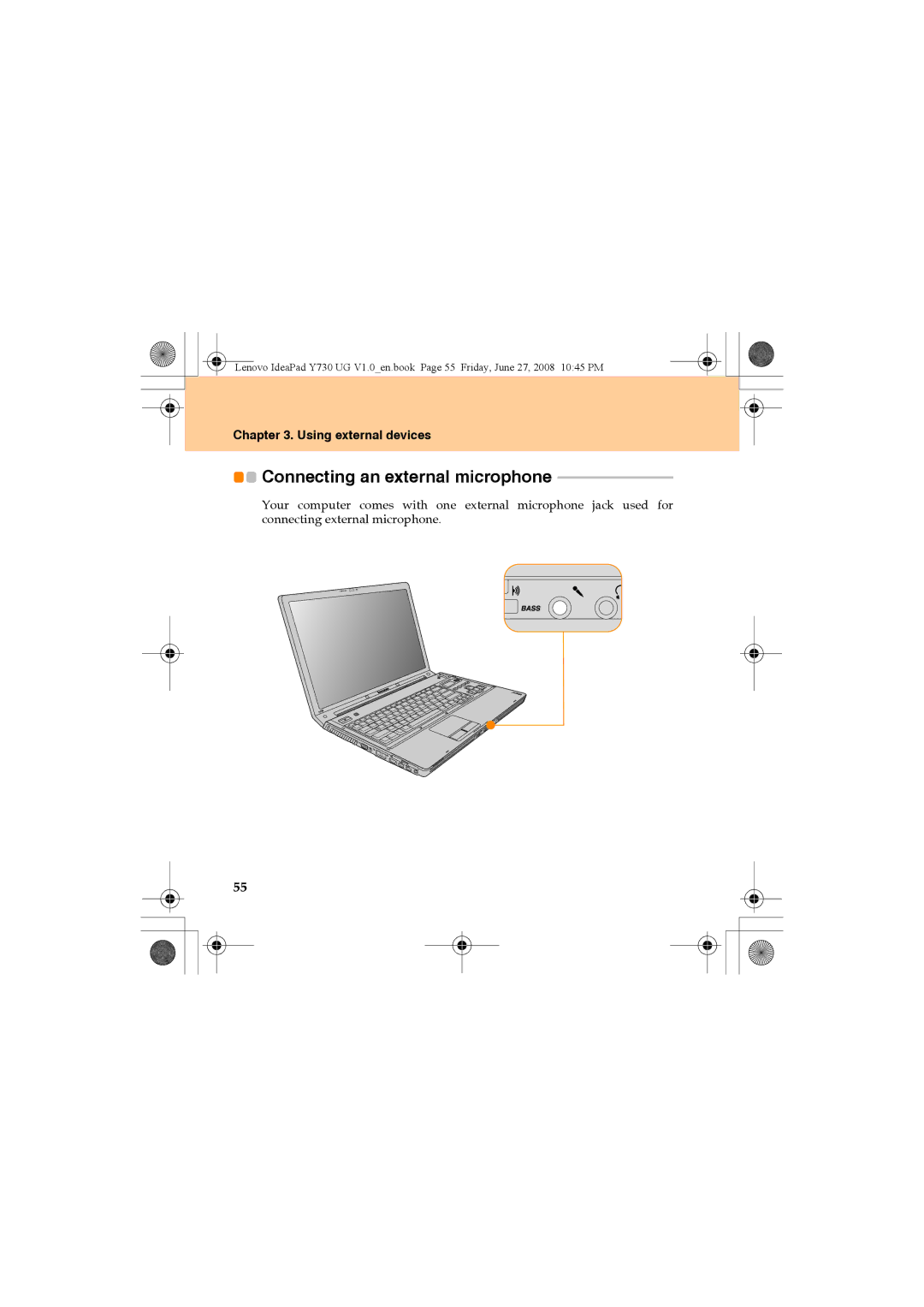Lenovo IdeaPad Y730
If your product is not working correctly
Lenovo IdeaPad Y730 UG V1.0 coveren2-3
Energy Star model information
Page
Explanation of Hard Disk Capacity
Page
Contents
Contents Safety
Appendix a
106
Appendix B. Customer
Contents
Iii
Getting to Know Your Computer
Top View
Wireless LAN antennas
Power button
Getting to Know Your Computer
Computer display
AC power adapter jack
Left-side View
Getting to Know Your Computer Fan louvers
VGA port
Right-side View
TV-in jack Specific models only
Security keyhole
Front View
Wireless device switch
System status indicators
Bass switch
Bottom View
Getting to Know Your Computer Battery latch manual
Battery latch spring loaded
2nd Hard Disk Drive Specific models only
Subwoofer
ƒ Wireless LAN Card compartment
„ Putting your computer to Sleep
Using Your Computer
„ Shutting Down Your computer
Using the Touch Pad
Using Your Computer
Using the Keyboard
„ Numeric Keypad
„ Function Key Combinations
Fn + PrtSc/SysRq System request
Special keys and buttons
„ Touch inductive panel and multi-media buttons
Using Your Computer Touch inductive panel ~
Multi-media buttons ~
„ Lenovo game zone Specific models only
Using Your Computer
„ 17 Numeric Keys Specific models only
„ OneKey Rescue System button
„ Playing CDs/DVDs/Blu-ray Disc Media
Using the optical drive
„ Copying files to CDs/DVDs/Blu-ray Discs
Using memory cards
„ Inserting a memory card
Using the Integrated Camera
„ Removing a memory card
Using the Internet
„ Using LAN port
„ Using wireless LAN
„ Using modem port
Securing your computer
„ Attaching a Security Lock Optional
„ Using VeriFace
„ Using Passwords
To set a Supervisor Password
Changing or Removing the Supervisor Password
Select Set Supervisor Password, and press the Enter key
To set a User Password
Using Your Computer Changing or Removing the User Password
Using Your Computer Hard Disk Passwords
To set a hard disk password
Changing or Removing the HDD Passwords
Using Your Computer
Installing Device Drivers
Using battery and AC adapter
„ Your Computer Batteries
„ Checking Battery Status
„ Using the AC Adapter
Using Your Computer
„ Charging the Battery
„ Handling the Battery
Using Your Computer
Using external devices
Connecting a Universal Serial Bus USB device
Using external devices
Connecting an Ieee 1394 device
Connecting a PC card device
„ Inserting a PCI Express card
„ Removing a PCI Express card
Connecting an external display
„ Connecting a VGA monitor
„ Connecting a DVI monitor Specific models only
Connecting a computer Specific models only
Connecting a headphone and audio device
„ Switch between headphone and S/PDIF
Connecting an external microphone
Connecting a Bluetooth device
„ Enabling Bluetooth communications
Troubleshooting
Frequently Asked Questions
Troubleshooting
Where are the recovery discs?
Troubleshooting
„ Display Problems
My screen goes blank while the computer is on
„ a Password Problem
„ Keyboard Problems
Forgot my password
Number appears when you enter a letter
„ Sleep or Hibernation Problems
Computer enters sleep mode unexpectedly
„ Computer Screen Problems
Screen is blank
Troubleshooting Screen is unreadable or distorted
Click the Advanced Settings button
Troubleshooting Incorrect characters appear on the screen
„ Battery Problems
„ Sound Problems
Operating time for a fully charged battery is short
„ a Startup Problem
„ a Hard Disk Drive Problem
„ Other Problems
Computer does not start from a device you want
Getting Help and Service
Getting Help and Service
Getting Help and Service
Getting Help on the Web
Getting Help and Service
Getting Help and Service
Getting Help around the World
Safety, Use, and Care Information
Important Safety Information
Safety, Use, and Care Information
„ Conditions That Require Immediate Action
„ Safety Guidelines
„ Service and Upgrades
„ Power Cords and Power Adapters
Safety, Use, and Care Information
„ Extension Cords and Related Devices
„ Plugs and Outlets
„ Power Supply Statement
„ Lithium Coin Cell Battery Notice
„ Heat and Product Ventilation
Safety, Use, and Care Information
„ CD and DVD Drive Safety
„ Electrical Current Safety Information
Safety, Use, and Care Information
„ Laser Compliance Statement
Safety, Use, and Care Information
„ Liquid Crystal Display LCD Notice
„ Be Careful about Where and How You Work
Caring Your Computer
Safety, Use, and Care Information
Safety, Use, and Care Information
„ Carry Your Computer Properly
„ Be Gentle with Your Computer
„ For outdoor use
„ Data Safety
„ Handle Storage Media and Drives Properly
„ Take Care in Setting Passwords
„ Other Important Tips
„ Cleaning the Cover of Your Computer
„ Cleaning Your Computer Keyboard
Accessibility and Comfort
„ Cleaning Your Computer Display
„ Ergonomic Information
100
101
Maintenance
„ What If You are Traveling?
„ Questions about Vision?
102
„ General Tips for Maintenance
103
104
105
„ What This Warranty Covers
Appendix A. Lenovo Limited Warranty
106
„ How to Obtain Warranty Service
„ What Your Service Provider Will Do to Correct Problems
Appendix A. Lenovo Limited Warranty
107
„ Exchange of a Product or Part
108
„ Use of Personal Information
„ Your Additional Responsibilities
109
„ Limitation of Liability
„ What This Warranty Does not Cover
110
111
„ Other Rights
„ Dispute Resolution
112
„ European Economic Area EEA
113
Warranty Information
114
Customer Replaceable Unit CRU Service
„ Types of Warranty Service
115
Appendix A. Lenovo Limited Warranty On-site Service
Courier or Depot Service
Customer Carry-In or Mail-In Service
116
Warranty Service Telephone Numbers
117
118
Appendix B. Customer Replaceable Units CRUs
119
Appendix C. Specifications
Specifications
Environment ƒ Temperature
120
Appendix C. Specifications
Battery
121
Pack
Appendix D. Notices
122
123
Appendix D. Notices
„ Television output notice
„ Export classification notice
124
„ Wireless Interoperability
Wireless related information
125
„ Usage Environment and Your Health
126
127
„ Products with television tuner options installed
„ Note to Catv system installer
TV tuner information
128
„ Example of antenna grounding
129
130
„ Federal Communications Commission FCC Statement
Electronic Emissions Notices
131
„ Avis de conformité à la réglementation d’Industrie Canada
„ Industry Canada Class B Emission Compliance Statement
132
„ German Class B Compliance Statement
133
134
„ European Union Compliance Statement Class B Compliance
135
„ Korea Class B
136
„ General Recycling Statement
Weee and Recycling Statements
137
EU Weee Statements
138
Japan Recycling Statements
139
„ Disposing of a Lenovo Computer Components
140
141
142
Trademarks
143
Index
144
145
Index
Problems
146
147


 Connecting an external microphone
Connecting an external microphone