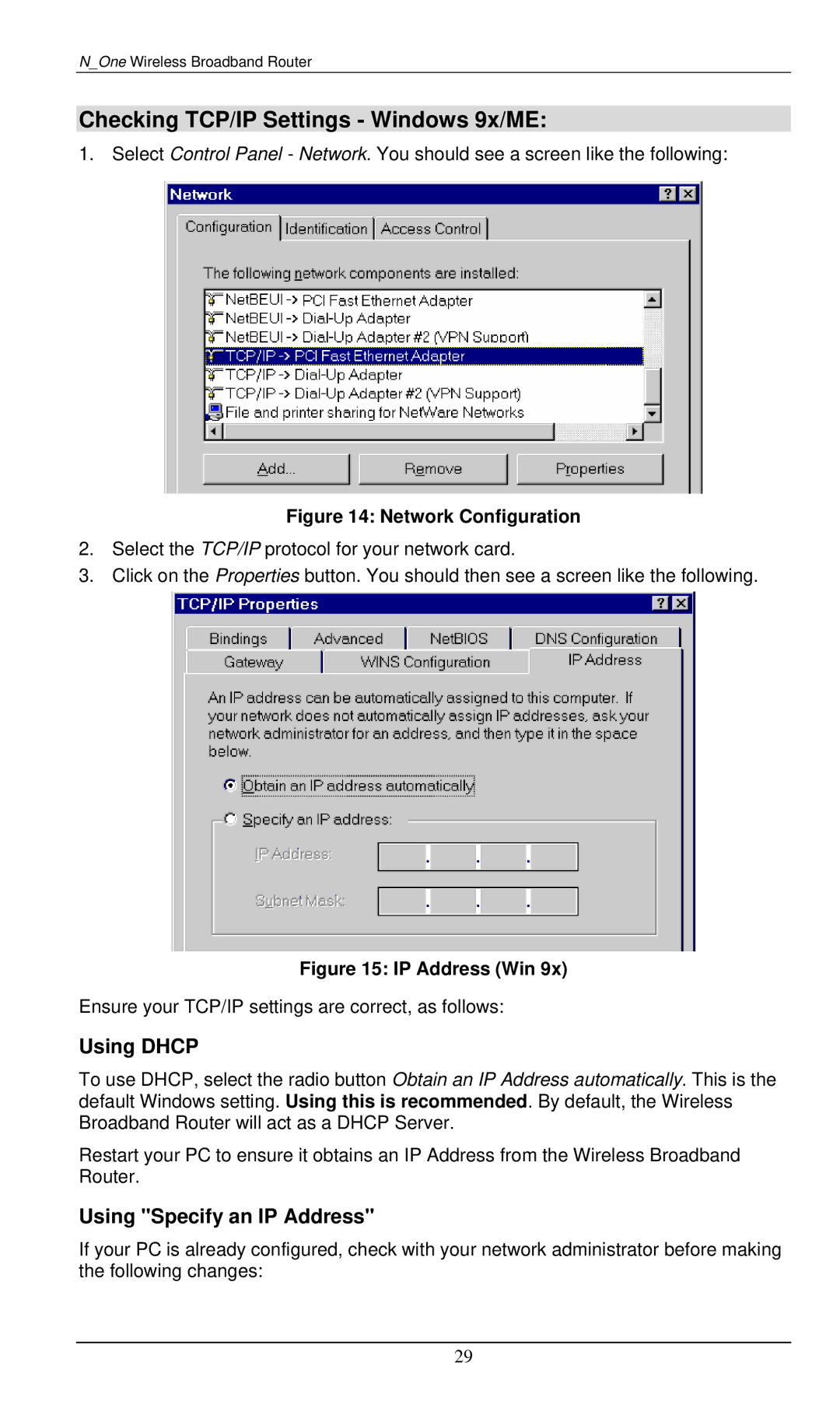WBR-6000 specifications
LevelOne WBR-6000 is a versatile wireless broadband router designed to meet the demands of modern networking environments. This device is primarily tailored for both home and small office use, providing a robust solution for users seeking reliable internet connectivity and seamless data transfer.One of the standout features of the WBR-6000 is its dual-band technology, allowing it to operate on both the 2.4 GHz and 5 GHz frequency bands. This dual-band capability ensures that users can enjoy a less congested network on the 5 GHz band for bandwidth-intensive tasks like gaming and streaming, while still being able to use the 2.4 GHz band for general browsing and lightweight applications. This flexibility greatly enhances performance while minimizing interference from other devices.
The WBR-6000 supports the latest wireless standards, including IEEE 802.11ac, which provides high-speed wireless connectivity. With speeds of up to 1200 Mbps, users can experience smooth and fast data transfers, whether they are downloading large files, watching high-definition videos, or engaging in video conferencing. The router also features multiple Gigabit Ethernet ports, supporting high-speed wired connections for devices that require stable and fast internet access.
Security is a paramount concern for users, and the WBR-6000 addresses this with advanced encryption protocols. It supports WPA3 and WPA2 standards, enabling users to secure their networks against unauthorized access while maintaining a high level of performance. Additionally, the router features a built-in firewall and various security options, ensuring that users’ data remains protected from internet threats.
Another notable characteristic of the LevelOne WBR-6000 is its user-friendly interface, which simplifies the setup and configuration process. Users can easily manage their network settings, customize parental controls, and monitor connected devices through an intuitive web interface or a dedicated mobile app. This ease of use is beneficial for individuals who may not be tech-savvy.
In conclusion, the LevelOne WBR-6000 is an excellent choice for those looking for a powerful and efficient networking solution. Its dual-band capabilities, high-speed wireless performance, strong security features, and user-friendly interface make it ideal for a variety of applications, from casual browsing to intensive online activities. Whether for a home or a small office environment, the WBR-6000 is equipped to handle the demands of today’s internet usage.