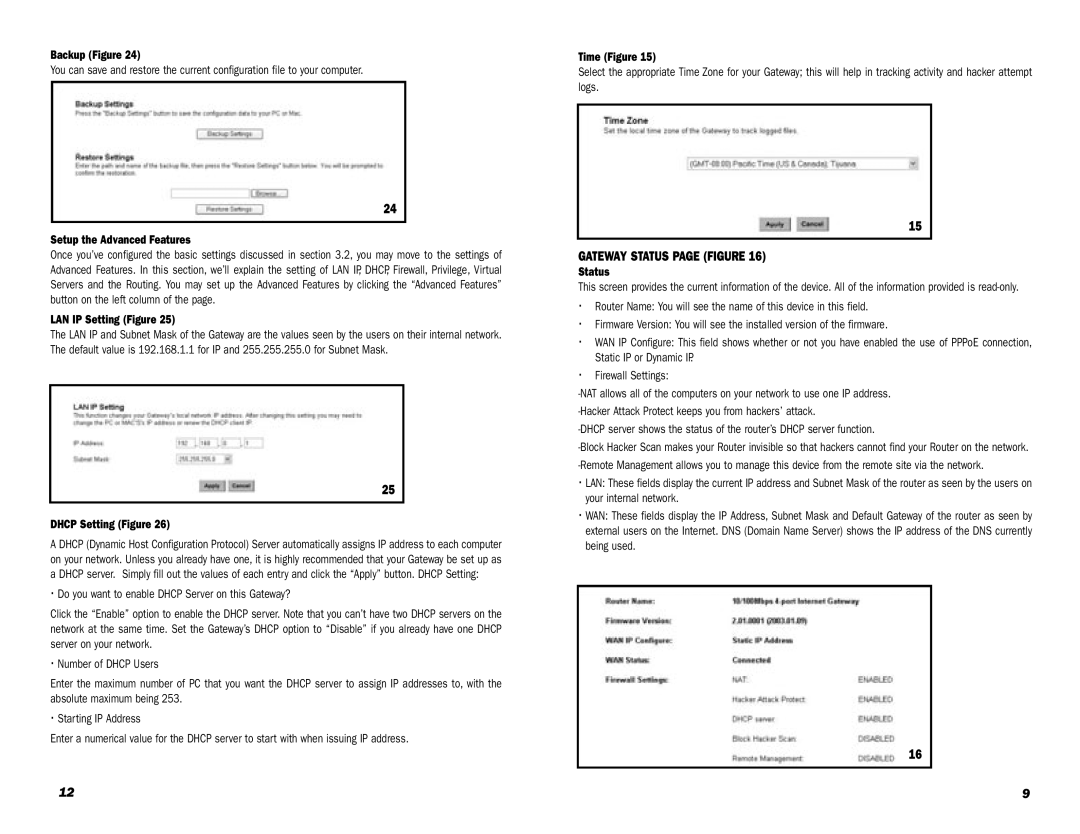Backup (Figure 24)
You can save and restore the current configuration file to your computer.
24
Setup the Advanced Features
Once you’ve configured the basic settings discussed in section 3.2, you may move to the settings of Advanced Features. In this section, we’ll explain the setting of LAN IP, DHCP, Firewall, Privilege, Virtual Servers and the Routing. You may set up the Advanced Features by clicking the “Advanced Features” button on the left column of the page.
LAN IP Setting (Figure 25)
The LAN IP and Subnet Mask of the Gateway are the values seen by the users on their internal network. The default value is 192.168.1.1 for IP and 255.255.255.0 for Subnet Mask.
25
DHCP Setting (Figure 26)
A DHCP (Dynamic Host Configuration Protocol) Server automatically assigns IP address to each computer on your network. Unless you already have one, it is highly recommended that your Gateway be set up as a DHCP server. Simply fill out the values of each entry and click the “Apply” button. DHCP Setting:
·Do you want to enable DHCP Server on this Gateway?
Click the “Enable” option to enable the DHCP server. Note that you can’t have two DHCP servers on the network at the same time. Set the Gateway’s DHCP option to “Disable” if you already have one DHCP server on your network.
·Number of DHCP Users
Enter the maximum number of PC that you want the DHCP server to assign IP addresses to, with the absolute maximum being 253.
·Starting IP Address
Enter a numerical value for the DHCP server to start with when issuing IP address.
Time (Figure 15)
Select the appropriate Time Zone for your Gateway; this will help in tracking activity and hacker attempt logs.
15
GATEWAY STATUS PAGE (FIGURE 16)
Status
This screen provides the current information of the device. All of the information provided is
·Router Name: You will see the name of this device in this field.
·Firmware Version: You will see the installed version of the firmware.
·WAN IP Configure: This field shows whether or not you have enabled the use of PPPoE connection, Static IP or Dynamic IP.
·Firewall Settings:
·LAN: These fields display the current IP address and Subnet Mask of the router as seen by the users on your internal network.
·WAN: These fields display the IP Address, Subnet Mask and Default Gateway of the router as seen by external users on the Internet. DNS (Domain Name Server) shows the IP address of the DNS currently being used.
16
12 | 9 |