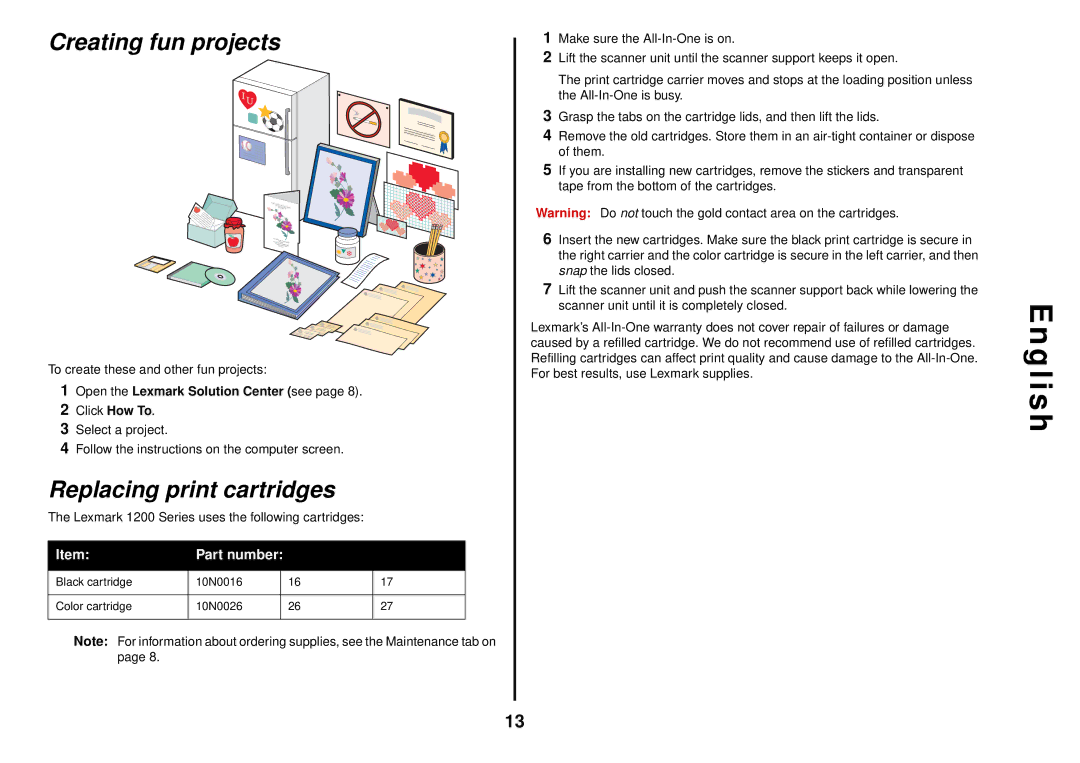Creating fun projects
To create these and other fun projects:
1Open the Lexmark Solution Center (see page 8).
2Click How To.
3Select a project.
4Follow the instructions on the computer screen.
Replacing print cartridges
The Lexmark 1200 Series uses the following cartridges:
Item: | Part number: |
|
| |
|
|
|
|
|
Black cartridge | 10N0016 |
| 16 | 17 |
|
|
|
|
|
Color cartridge | 10N0026 |
| 26 | 27 |
|
|
|
|
|
Note: For information about ordering supplies, see the Maintenance tab on page 8.
1Make sure the
2Lift the scanner unit until the scanner support keeps it open.
The print cartridge carrier moves and stops at the loading position unless the
3Grasp the tabs on the cartridge lids, and then lift the lids.
4Remove the old cartridges. Store them in an
5If you are installing new cartridges, remove the stickers and transparent tape from the bottom of the cartridges.
Warning: Do not touch the gold contact area on the cartridges.
6Insert the new cartridges. Make sure the black print cartridge is secure in the right carrier and the color cartridge is secure in the left carrier, and then snap the lids closed.
7Lift the scanner unit and push the scanner support back while lowering the scanner unit until it is completely closed.
Lexmark’s
E n g l i s h
13