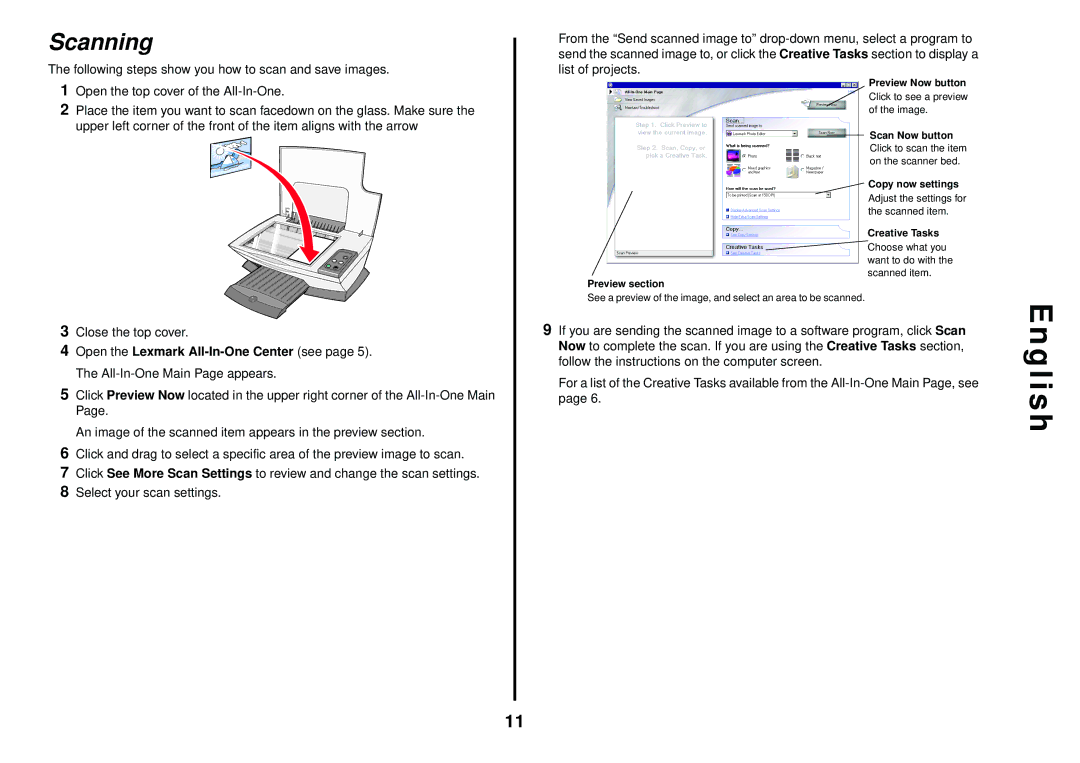Scanning
The following steps show you how to scan and save images.
1Open the top cover of the
2Place the item you want to scan facedown on the glass. Make sure the upper left corner of the front of the item aligns with the arrow
3Close the top cover.
4Open the Lexmark
5Click Preview Now located in the upper right corner of the
An image of the scanned item appears in the preview section.
6Click and drag to select a specific area of the preview image to scan.
7Click See More Scan Settings to review and change the scan settings.
8Select your scan settings.
From the “Send scanned image to”
Preview Now button
Click to see a preview of the image.
Scan Now button
Click to scan the item on the scanner bed.
![]() Copy now settings
Copy now settings
Adjust the settings for the scanned item.
Creative Tasks
![]() Choose what you want to do with the scanned item.
Choose what you want to do with the scanned item.
Preview section
See a preview of the image, and select an area to be scanned.
9If you are sending the scanned image to a software program, click Scan Now to complete the scan. If you are using the Creative Tasks section, follow the instructions on the computer screen.
For a list of the Creative Tasks available from the
E n g l i s h
11