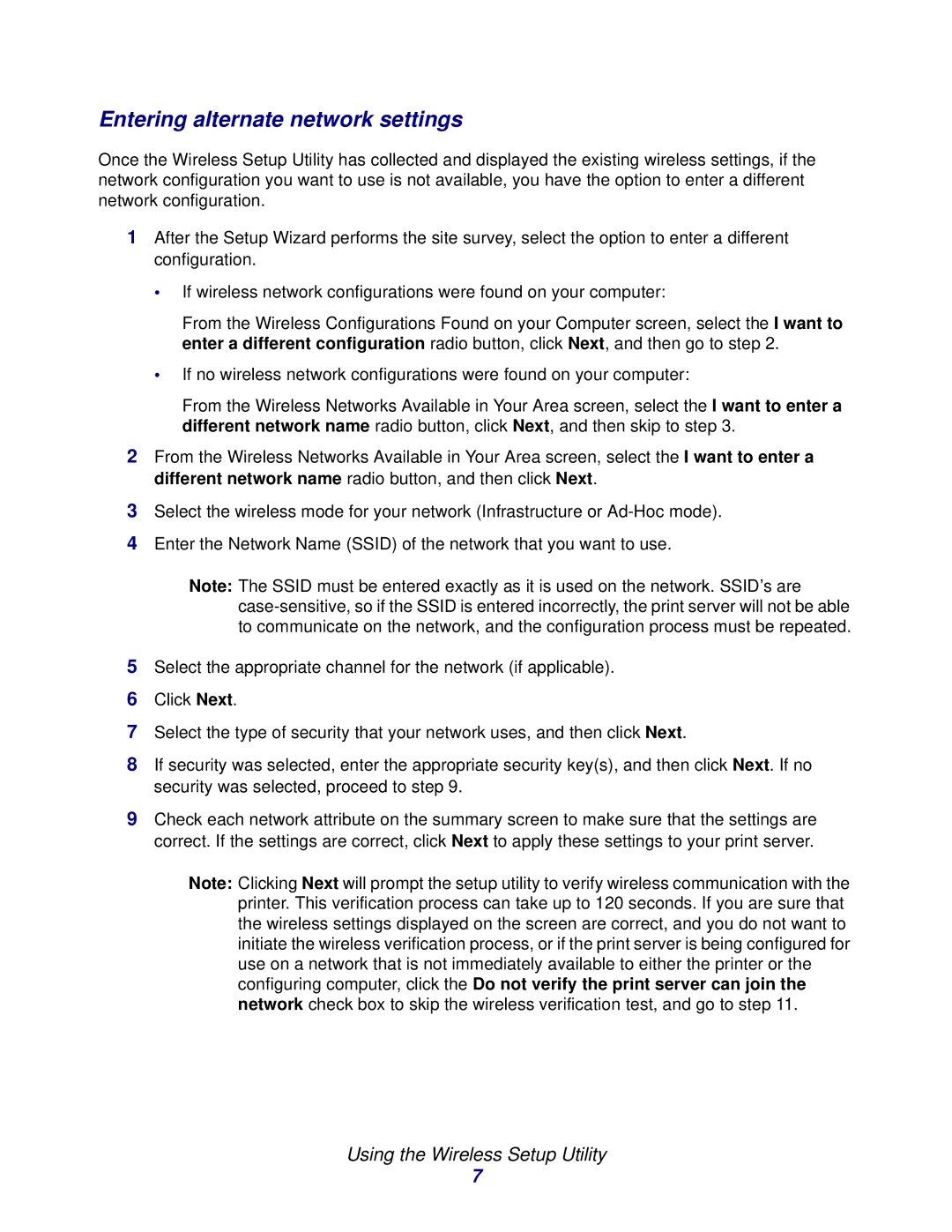Entering alternate network settings
Once the Wireless Setup Utility has collected and displayed the existing wireless settings, if the network configuration you want to use is not available, you have the option to enter a different network configuration.
1After the Setup Wizard performs the site survey, select the option to enter a different configuration.
•If wireless network configurations were found on your computer:
From the Wireless Configurations Found on your Computer screen, select the I want to enter a different configuration radio button, click Next, and then go to step 2.
•If no wireless network configurations were found on your computer:
From the Wireless Networks Available in Your Area screen, select the I want to enter a different network name radio button, click Next, and then skip to step 3.
2From the Wireless Networks Available in Your Area screen, select the I want to enter a different network name radio button, and then click Next.
3Select the wireless mode for your network (Infrastructure or
4Enter the Network Name (SSID) of the network that you want to use.
The SSID must be entered exactly as it is used on the network. SSID’s are
5Select the appropriate channel for the network (if applicable).
6Click Next.
7Select the type of security that your network uses, and then click Next.
8If security was selected, enter the appropriate security key(s), and then click Next. If no security was selected, proceed to step 9.
9Check each network attribute on the summary screen to make sure that the settings are correct. If the settings are correct, click Next to apply these settings to your print server.
Note: Clicking Next will prompt the setup utility to verify wireless communication with the printer. This verification process can take up to 120 seconds. If you are sure that the wireless settings displayed on the screen are correct, and you do not want to initiate the wireless verification process, or if the print server is being configured for use on a network that is not immediately available to either the printer or the configuring computer, click the Do not verify the print server can join the network check box to skip the wireless verification test, and go to step 11.
Using the Wireless Setup Utility
7