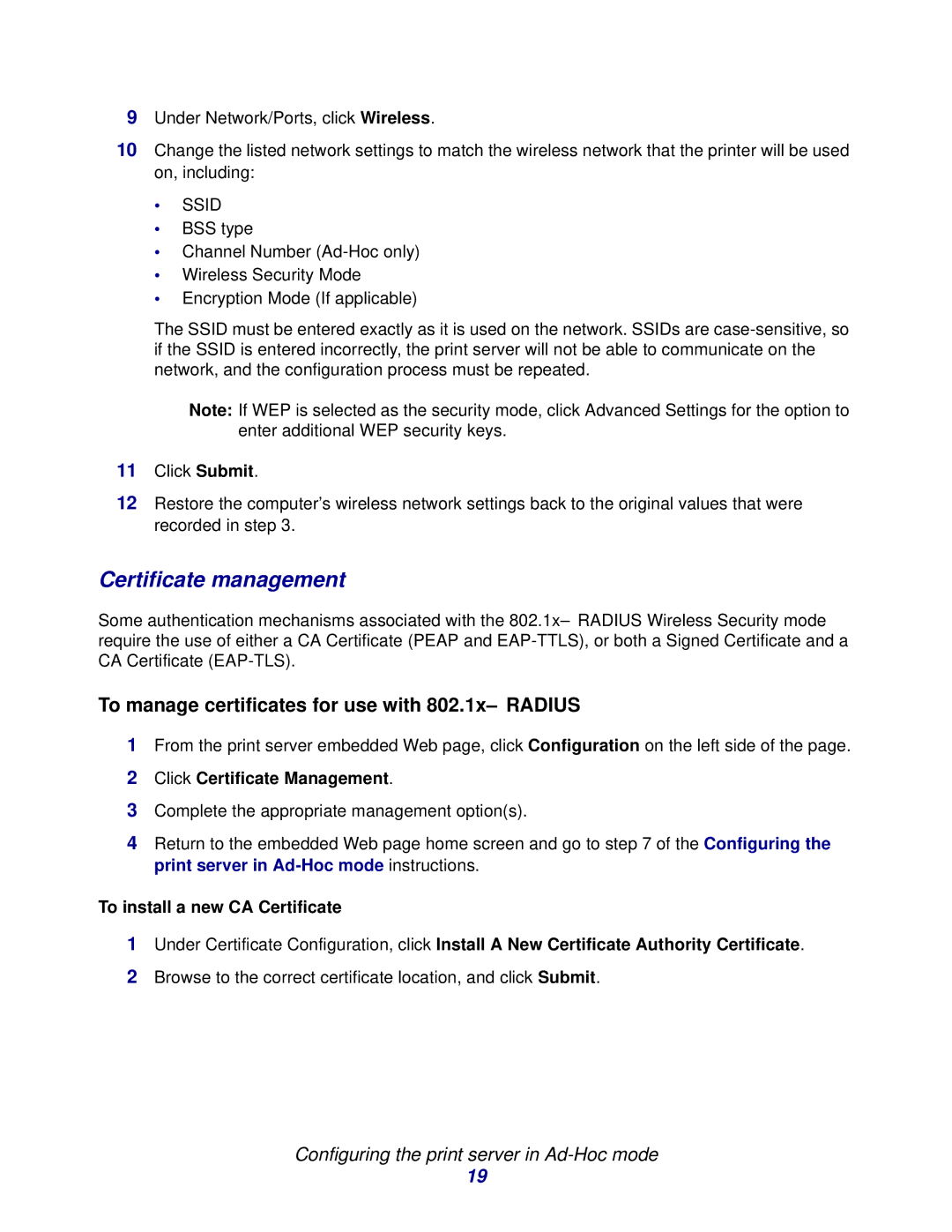9Under Network/Ports, click Wireless.
10Change the listed network settings to match the wireless network that the printer will be used on, including:
•SSID
•BSS type
•Channel Number
•Wireless Security Mode
•Encryption Mode (If applicable)
The SSID must be entered exactly as it is used on the network. SSIDs are
Note: If WEP is selected as the security mode, click Advanced Settings for the option to enter additional WEP security keys.
11Click Submit.
12Restore the computer’s wireless network settings back to the original values that were recorded in step 3.
Certificate management
Some authentication mechanisms associated with the
To manage certificates for use with 802.1x–RADIUS
1From the print server embedded Web page, click Configuration on the left side of the page.
2Click Certificate Management.
3Complete the appropriate management option(s).
4Return to the embedded Web page home screen and go to step 7 of the Configuring the print server in
To install a new CA Certificate
1Under Certificate Configuration, click Install A New Certificate Authority Certificate.
2Browse to the correct certificate location, and click Submit.
Configuring the print server in Ad-Hoc mode
19