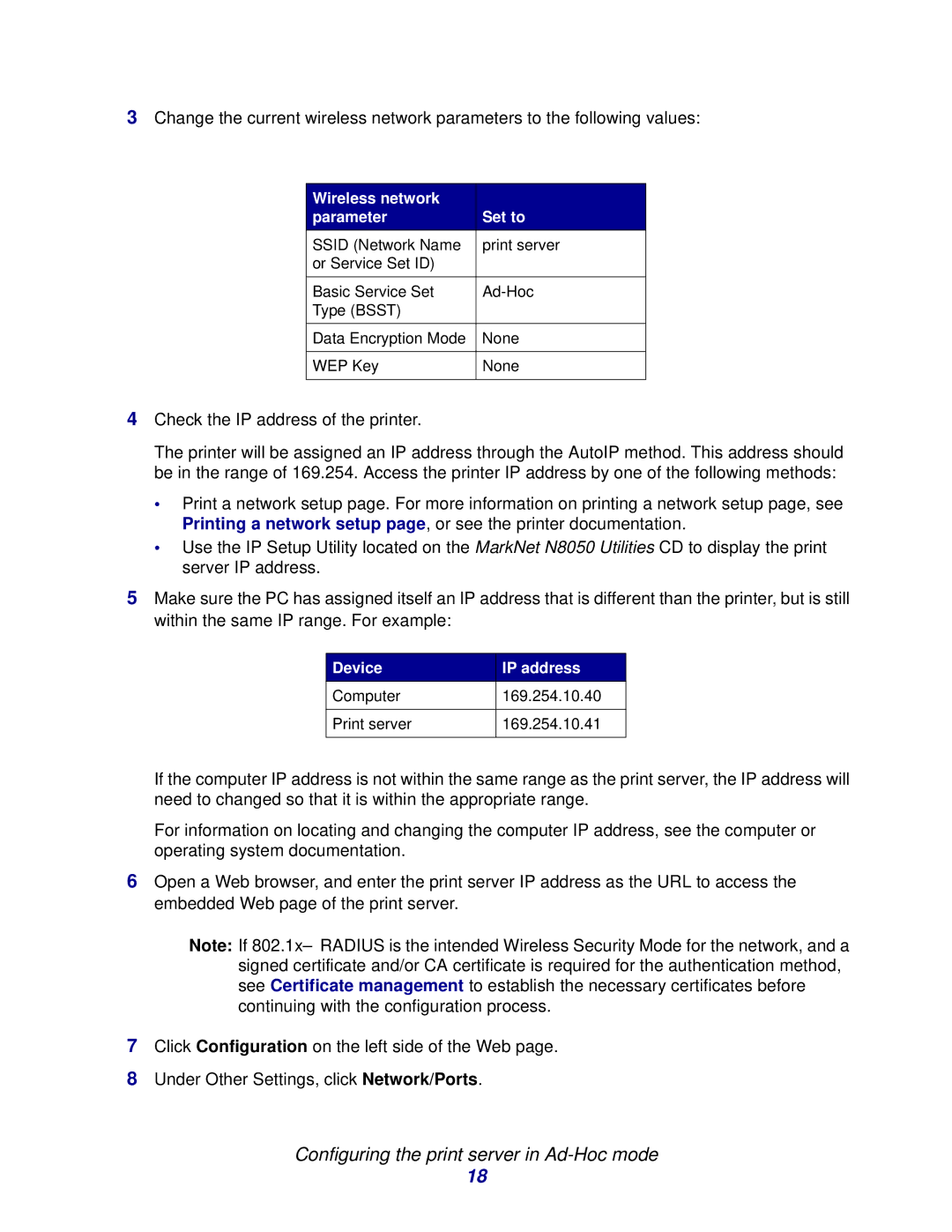3Change the current wireless network parameters to the following values:
Wireless network |
|
parameter | Set to |
SSID (Network Name | print server |
or Service Set ID) |
|
|
|
Basic Service Set | |
Type (BSST) |
|
|
|
Data Encryption Mode | None |
|
|
WEP Key | None |
|
|
4Check the IP address of the printer.
The printer will be assigned an IP address through the AutoIP method. This address should be in the range of 169.254. Access the printer IP address by one of the following methods:
•Print a network setup page. For more information on printing a network setup page, see Printing a network setup page, or see the printer documentation.
•Use the IP Setup Utility located on the MarkNet N8050 Utilities CD to display the print server IP address.
5Make sure the PC has assigned itself an IP address that is different than the printer, but is still within the same IP range. For example:
Device | IP address |
Computer | 169.254.10.40 |
|
|
Print server | 169.254.10.41 |
|
|
If the computer IP address is not within the same range as the print server, the IP address will need to changed so that it is within the appropriate range.
For information on locating and changing the computer IP address, see the computer or operating system documentation.
6Open a Web browser, and enter the print server IP address as the URL to access the embedded Web page of the print server.
Note: If
7Click Configuration on the left side of the Web page.
8Under Other Settings, click Network/Ports.
Configuring the print server in Ad-Hoc mode
18