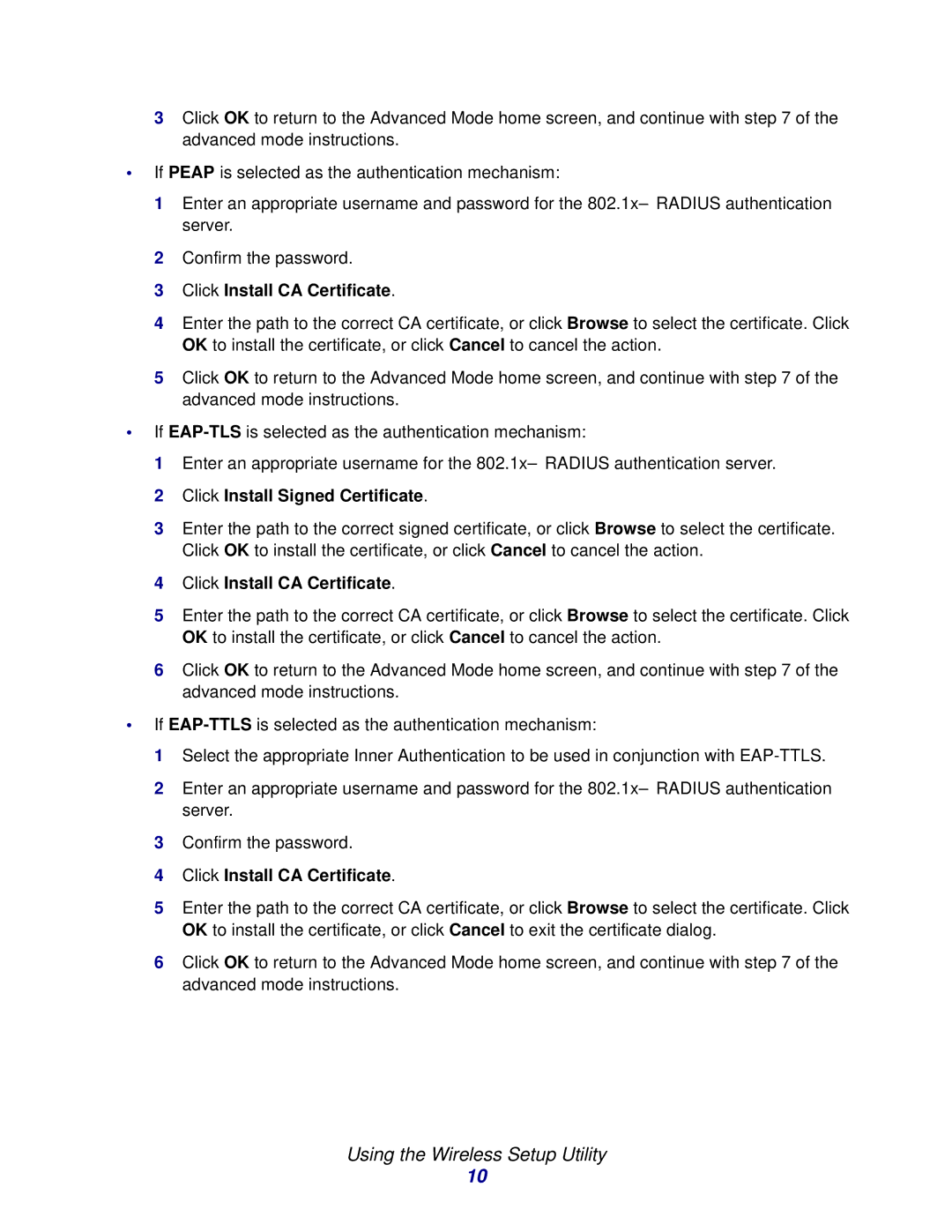3Click OK to return to the Advanced Mode home screen, and continue with step 7 of the advanced mode instructions.
•If PEAP is selected as the authentication mechanism:
1Enter an appropriate username and password for the
2Confirm the password.
3Click Install CA Certificate.
4Enter the path to the correct CA certificate, or click Browse to select the certificate. Click OK to install the certificate, or click Cancel to cancel the action.
5Click OK to return to the Advanced Mode home screen, and continue with step 7 of the advanced mode instructions.
•If
1Enter an appropriate username for the
2Click Install Signed Certificate.
3Enter the path to the correct signed certificate, or click Browse to select the certificate. Click OK to install the certificate, or click Cancel to cancel the action.
4Click Install CA Certificate.
5Enter the path to the correct CA certificate, or click Browse to select the certificate. Click OK to install the certificate, or click Cancel to cancel the action.
6Click OK to return to the Advanced Mode home screen, and continue with step 7 of the advanced mode instructions.
•If
1Select the appropriate Inner Authentication to be used in conjunction with
2Enter an appropriate username and password for the
3Confirm the password.
4Click Install CA Certificate.
5Enter the path to the correct CA certificate, or click Browse to select the certificate. Click OK to install the certificate, or click Cancel to exit the certificate dialog.
6Click OK to return to the Advanced Mode home screen, and continue with step 7 of the advanced mode instructions.
Using the Wireless Setup Utility
10