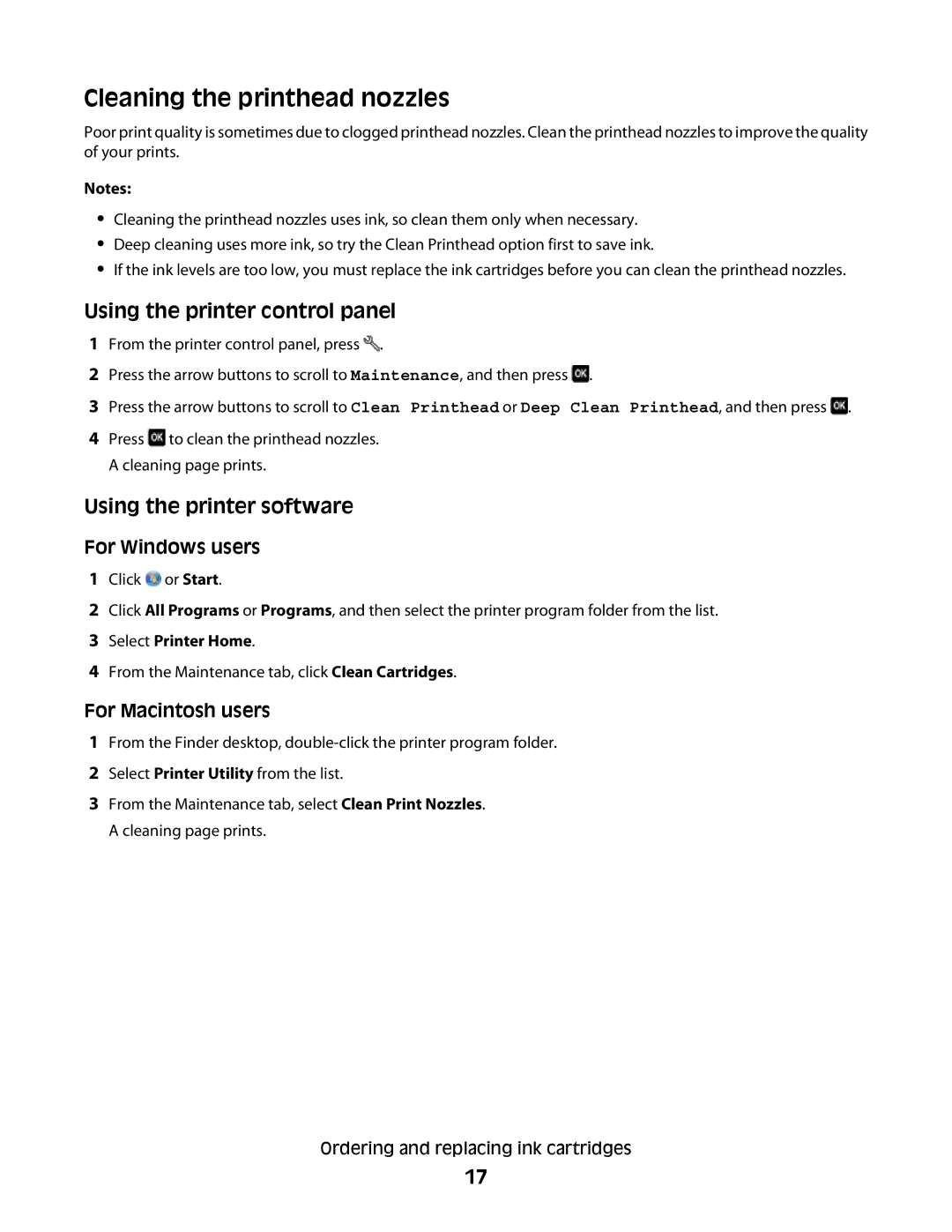Cleaning the printhead nozzles
Poor print quality is sometimes due to clogged printhead nozzles. Clean the printhead nozzles to improve the quality of your prints.
Notes:
•Cleaning the printhead nozzles uses ink, so clean them only when necessary.
•Deep cleaning uses more ink, so try the Clean Printhead option first to save ink.
•If the ink levels are too low, you must replace the ink cartridges before you can clean the printhead nozzles.
Using the printer control panel
1From the printer control panel, press ![]() .
.
2Press the arrow buttons to scroll to Maintenance, and then press ![]() .
.
3Press the arrow buttons to scroll to Clean Printhead or Deep Clean Printhead, and then press ![]() .
.
4Press ![]() to clean the printhead nozzles. A cleaning page prints.
to clean the printhead nozzles. A cleaning page prints.
Using the printer software
For Windows users
1Click ![]() or Start.
or Start.
2Click All Programs or Programs, and then select the printer program folder from the list.
3Select Printer Home.
4From the Maintenance tab, click Clean Cartridges.
For Macintosh users
1From the Finder desktop,
2Select Printer Utility from the list.
3From the Maintenance tab, select Clean Print Nozzles. A cleaning page prints.
Ordering and replacing ink cartridges
17