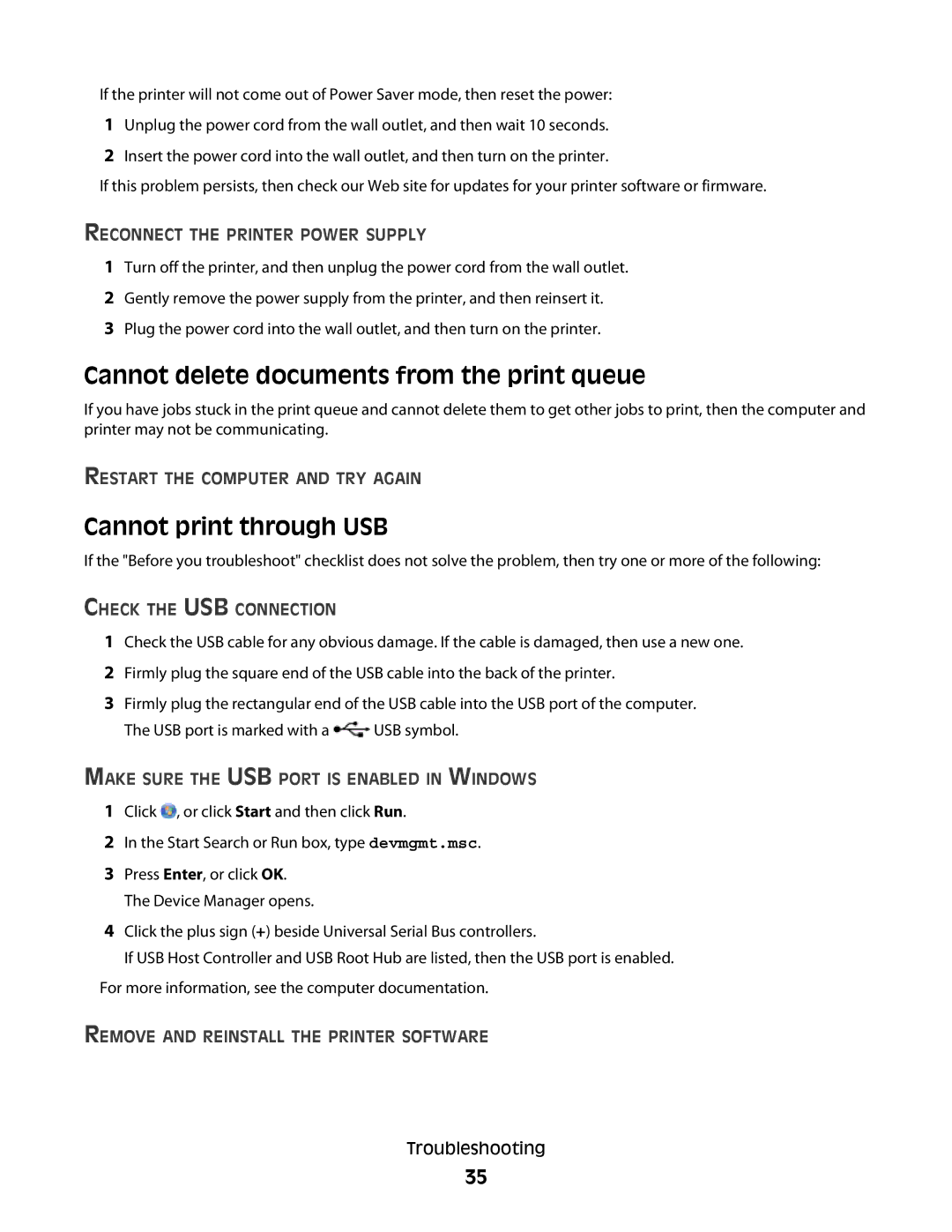If the printer will not come out of Power Saver mode, then reset the power:
1Unplug the power cord from the wall outlet, and then wait 10 seconds.
2Insert the power cord into the wall outlet, and then turn on the printer.
If this problem persists, then check our Web site for updates for your printer software or firmware.
RECONNECT THE PRINTER POWER SUPPLY
1Turn off the printer, and then unplug the power cord from the wall outlet.
2Gently remove the power supply from the printer, and then reinsert it.
3Plug the power cord into the wall outlet, and then turn on the printer.
Cannot delete documents from the print queue
If you have jobs stuck in the print queue and cannot delete them to get other jobs to print, then the computer and printer may not be communicating.
RESTART THE COMPUTER AND TRY AGAIN
Cannot print through USB
If the "Before you troubleshoot" checklist does not solve the problem, then try one or more of the following:
CHECK THE USB CONNECTION
1Check the USB cable for any obvious damage. If the cable is damaged, then use a new one.
2Firmly plug the square end of the USB cable into the back of the printer.
3Firmly plug the rectangular end of the USB cable into the USB port of the computer.
The USB port is marked with a ![]() USB symbol.
USB symbol.
MAKE SURE THE USB PORT IS ENABLED IN WINDOWS
1Click ![]() , or click Start and then click Run.
, or click Start and then click Run.
2In the Start Search or Run box, type devmgmt.msc.
3Press Enter, or click OK. The Device Manager opens.
4Click the plus sign (+) beside Universal Serial Bus controllers.
If USB Host Controller and USB Root Hub are listed, then the USB port is enabled.
For more information, see the computer documentation.
REMOVE AND REINSTALL THE PRINTER SOFTWARE
Troubleshooting
35