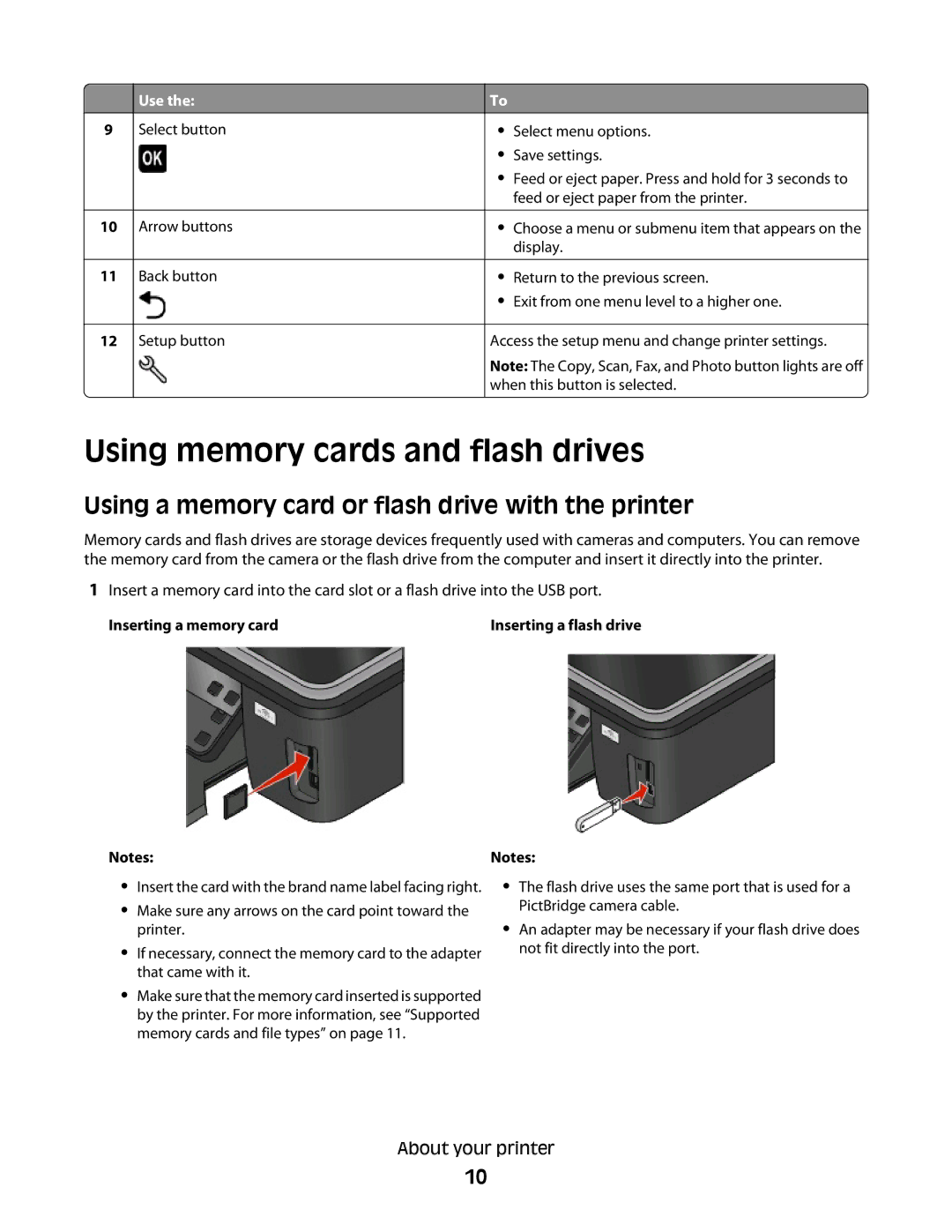9
10
11
12
Use the:
Select button
Arrow buttons
Back button
Setup button
To
•Select menu options.
•Save settings.
•Feed or eject paper. Press and hold for 3 seconds to feed or eject paper from the printer.
•Choose a menu or submenu item that appears on the display.
•Return to the previous screen.
•Exit from one menu level to a higher one.
Access the setup menu and change printer settings.
Note: The Copy, Scan, Fax, and Photo button lights are off when this button is selected.
Using memory cards and flash drives
Using a memory card or flash drive with the printer
Memory cards and flash drives are storage devices frequently used with cameras and computers. You can remove the memory card from the camera or the flash drive from the computer and insert it directly into the printer.
1Insert a memory card into the card slot or a flash drive into the USB port.
Inserting a memory card | Inserting a flash drive |
Notes:
•Insert the card with the brand name label facing right.
•Make sure any arrows on the card point toward the printer.
•If necessary, connect the memory card to the adapter that came with it.
•Make sure that the memory card inserted is supported by the printer. For more information, see “Supported memory cards and file types” on page 11.
Notes:
•The flash drive uses the same port that is used for a PictBridge camera cable.
•An adapter may be necessary if your flash drive does not fit directly into the port.
About your printer
10