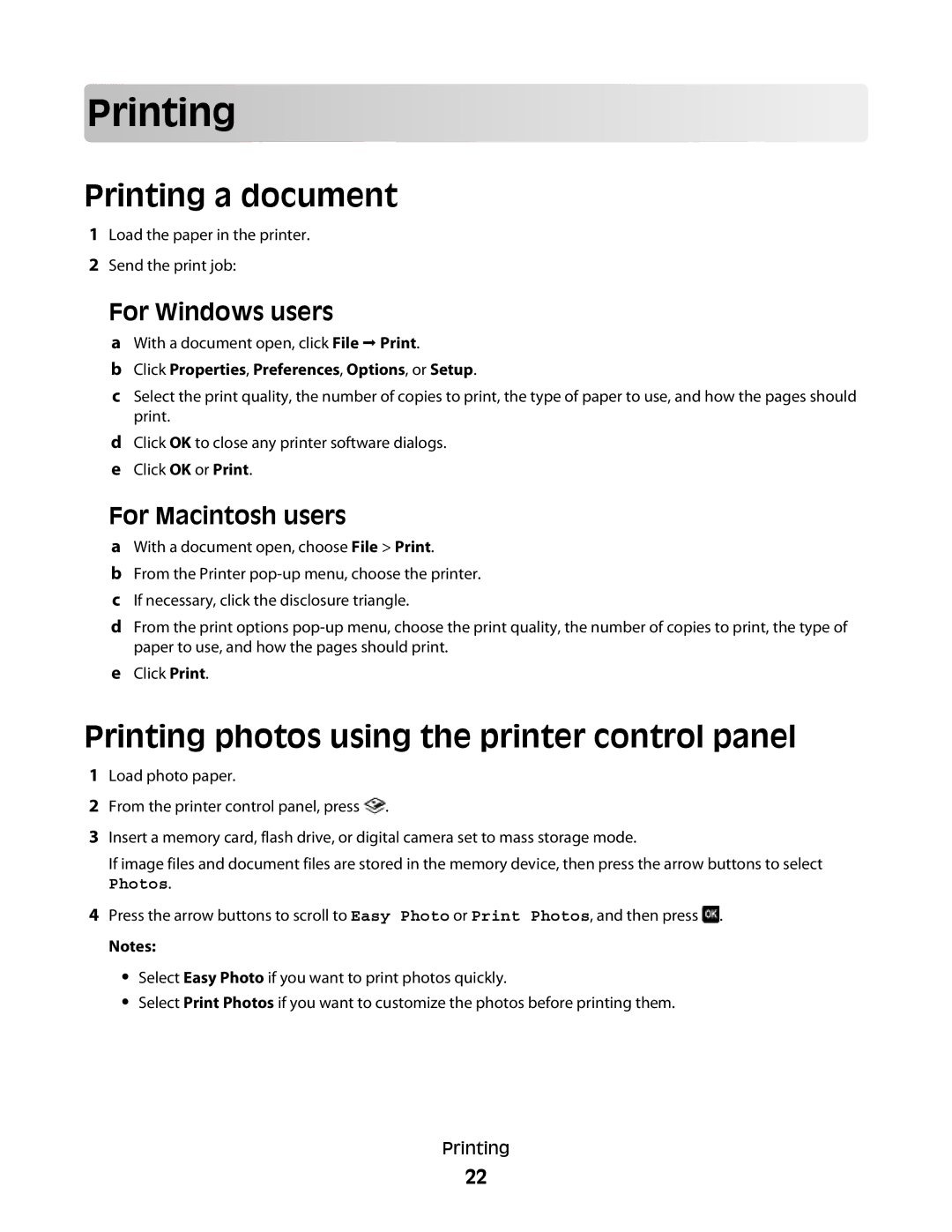Prin
 ting
ting




































Printing a document
1Load the paper in the printer.
2Send the print job:
For Windows users
aWith a document open, click File Print.
bClick Properties, Preferences, Options, or Setup.
cSelect the print quality, the number of copies to print, the type of paper to use, and how the pages should print.
dClick OK to close any printer software dialogs.
eClick OK or Print.
For Macintosh users
aWith a document open, choose File > Print.
bFrom the Printer
cIf necessary, click the disclosure triangle.
dFrom the print options
eClick Print.
Printing photos using the printer control panel
1Load photo paper.
2From the printer control panel, press ![]() .
.
3Insert a memory card, flash drive, or digital camera set to mass storage mode.
If image files and document files are stored in the memory device, then press the arrow buttons to select
Photos.
4Press the arrow buttons to scroll to Easy Photo or Print Photos, and then press ![]() .
.
Notes:
•Select Easy Photo if you want to print photos quickly.
•Select Print Photos if you want to customize the photos before printing them.
Printing
22