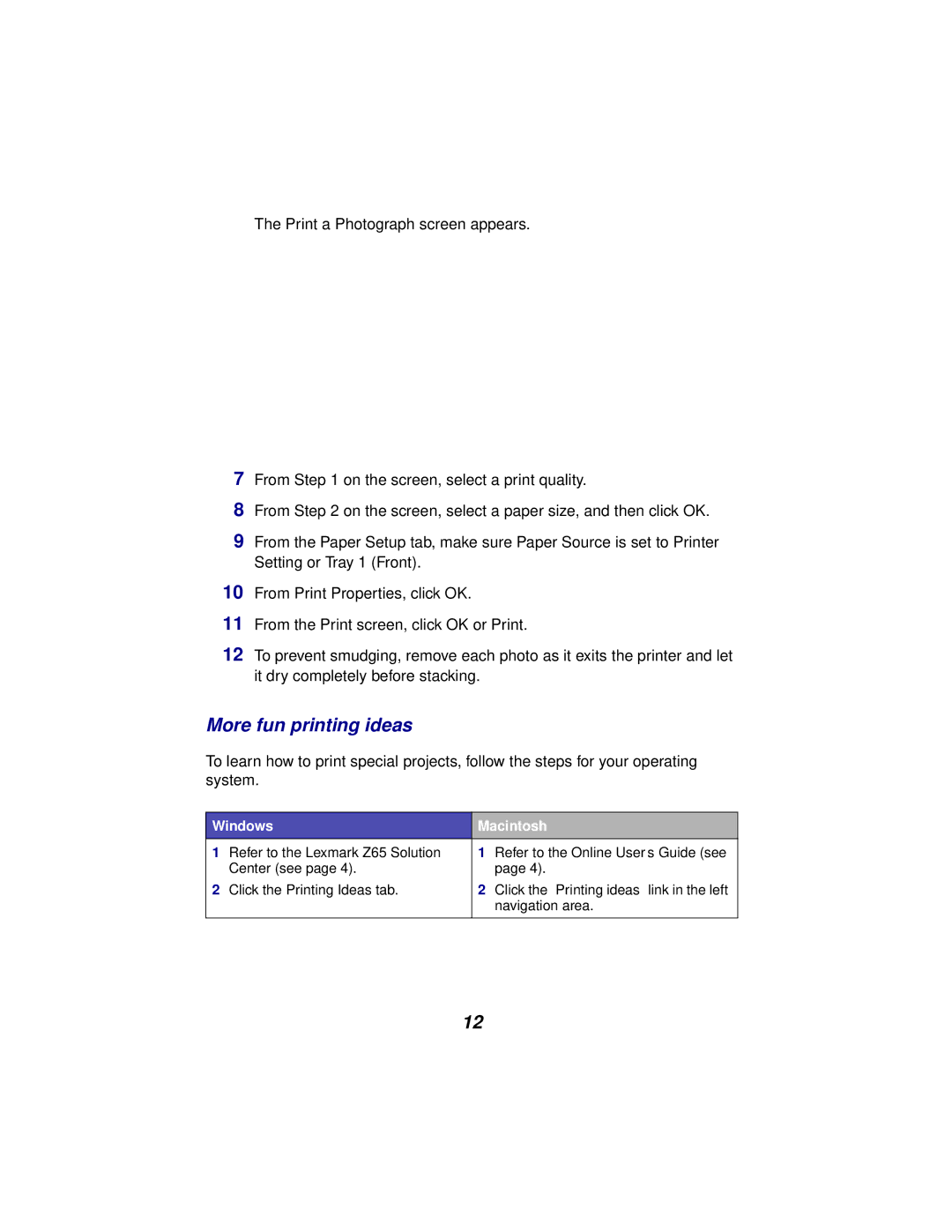More fun printing ideas
To learn how to print special projects, follow the steps for your operating system.
From the Print screen, click OK or Print.
From Print Properties, click OK.
10
11
12 To prevent smudging, remove each photo as it exits the printer and let it dry completely before stacking.
From Step 2 on the screen, select a paper size, and then click OK.
From Step 1 on the screen, select a print quality.
7
8
9 From the Paper Setup tab, make sure Paper Source is set to Printer Setting or Tray 1 (Front).
The Print a Photograph screen appears.
Windows | Macintosh | ||
1 | Refer to the Lexmark Z65 Solution | 1 | Refer to the Online User’s Guide (see |
| Center (see page 4). |
| page 4). |
2 | Click the Printing Ideas tab. | 2 | Click the “Printing ideas” link in the left |
|
|
| navigation area. |
|
|
|
|
12