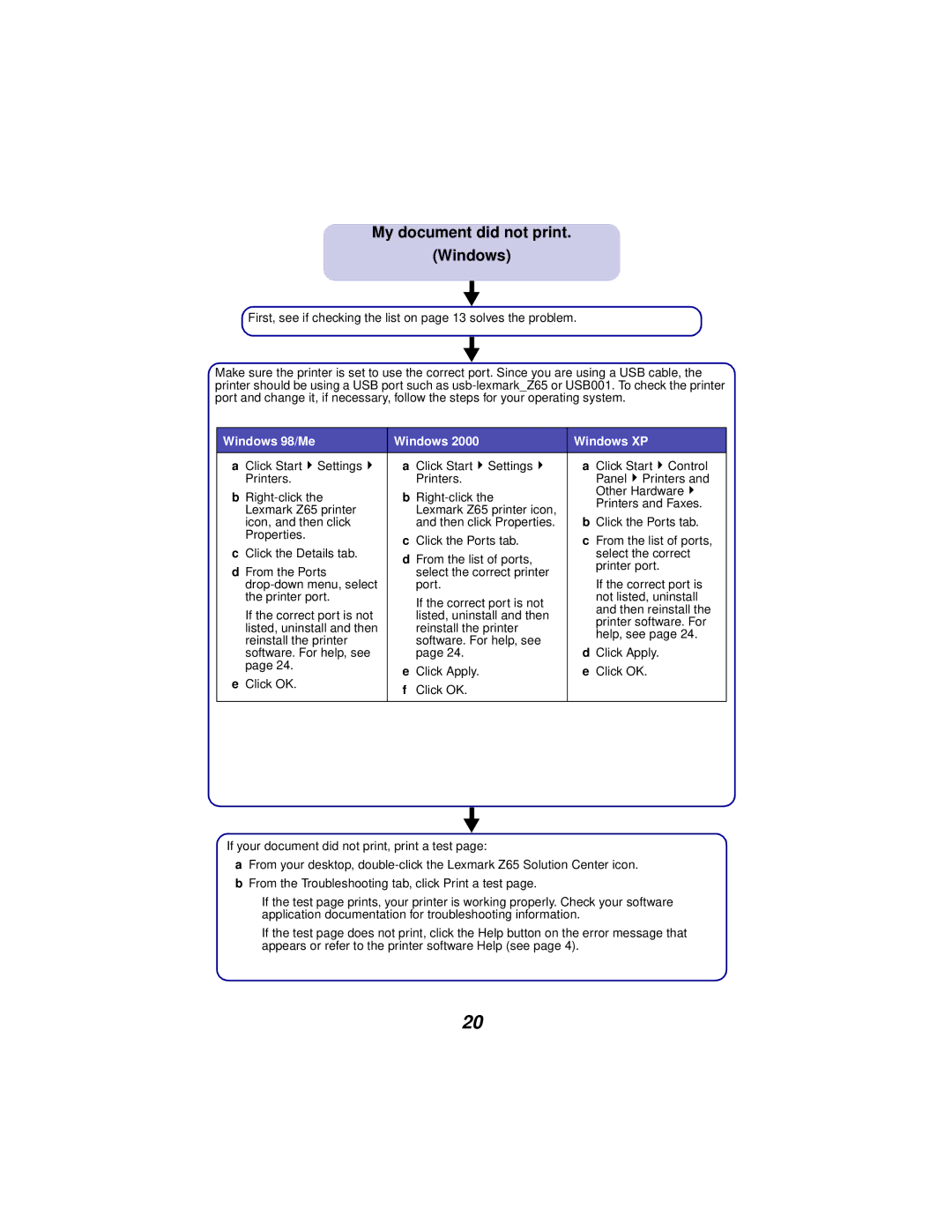My document did not print.
(Windows)
First, see if checking the list on page 13 solves the problem.
Make sure the printer is set to use the correct port. Since you are using a USB cable, the printer should be using a USB port such as
Windows 98/Me | Windows 2000 | Windows XP | |
a Click Start Settings | a Click Start Settings | a Click Start Control | |
Printers. | Printers. | Panel Printers and | |
b | b | Other Hardware | |
Printers and Faxes. | |||
Lexmark Z65 printer | Lexmark Z65 printer icon, | ||
b Click the Ports tab. | |||
icon, and then click | and then click Properties. | ||
Properties. | c Click the Ports tab. | c From the list of ports, | |
c Click the Details tab. | |||
d From the list of ports, | select the correct | ||
d From the Ports | printer port. | ||
select the correct printer | |||
| |||
port. | If the correct port is | ||
the printer port. | If the correct port is not | not listed, uninstall | |
If the correct port is not | and then reinstall the | ||
listed, uninstall and then | |||
printer software. For | |||
listed, uninstall and then | reinstall the printer | ||
help, see page 24. | |||
reinstall the printer | software. For help, see | ||
d Click Apply. | |||
software. For help, see | page 24. | ||
page 24. | e Click Apply. | e Click OK. | |
e Click OK. | |||
f Click OK. |
| ||
|
| ||
|
|
|
If your document did not print, print a test page:
aFrom your desktop,
bFrom the Troubleshooting tab, click Print a test page.
–If the test page prints, your printer is working properly. Check your software application documentation for troubleshooting information.
–If the test page does not print, click the Help button on the error message that appears or refer to the printer software Help (see page 4).
20