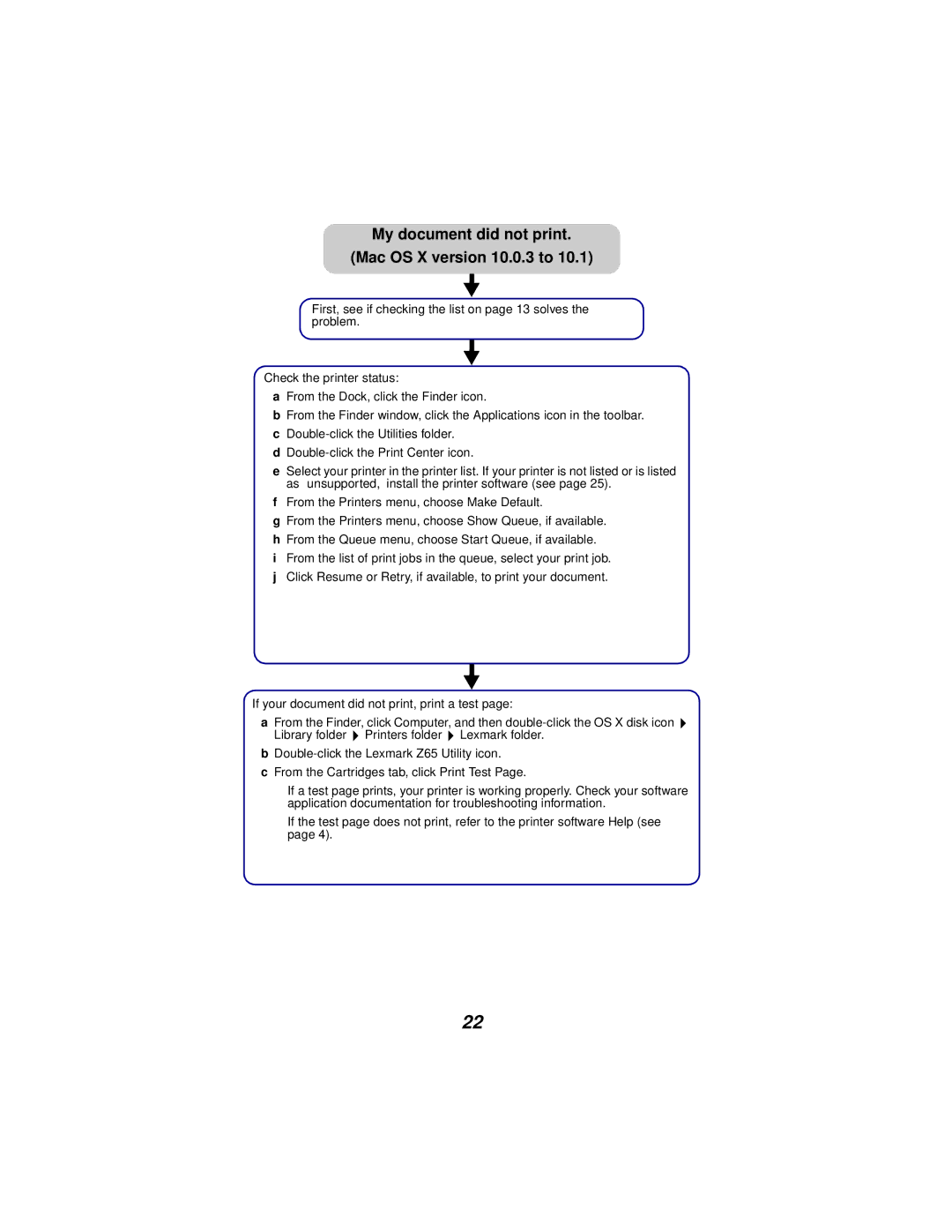My document did not print.
(Mac OS X version 10.0.3 to 10.1)
First, see if checking the list on page 13 solves the problem.
Check the printer status:
aFrom the Dock, click the Finder icon.
bFrom the Finder window, click the Applications icon in the toolbar.
c
d
eSelect your printer in the printer list. If your printer is not listed or is listed as “unsupported,” install the printer software (see page 25).
fFrom the Printers menu, choose Make Default.
gFrom the Printers menu, choose Show Queue, if available.
hFrom the Queue menu, choose Start Queue, if available.
iFrom the list of print jobs in the queue, select your print job.
jClick Resume or Retry, if available, to print your document.
If your document did not print, print a test page:
aFrom the Finder, click Computer, and then ![]() Library folder
Library folder ![]() Printers folder
Printers folder ![]() Lexmark folder.
Lexmark folder.
b
cFrom the Cartridges tab, click Print Test Page.
–If a test page prints, your printer is working properly. Check your software application documentation for troubleshooting information.
–If the test page does not print, refer to the printer software Help (see page 4).
22