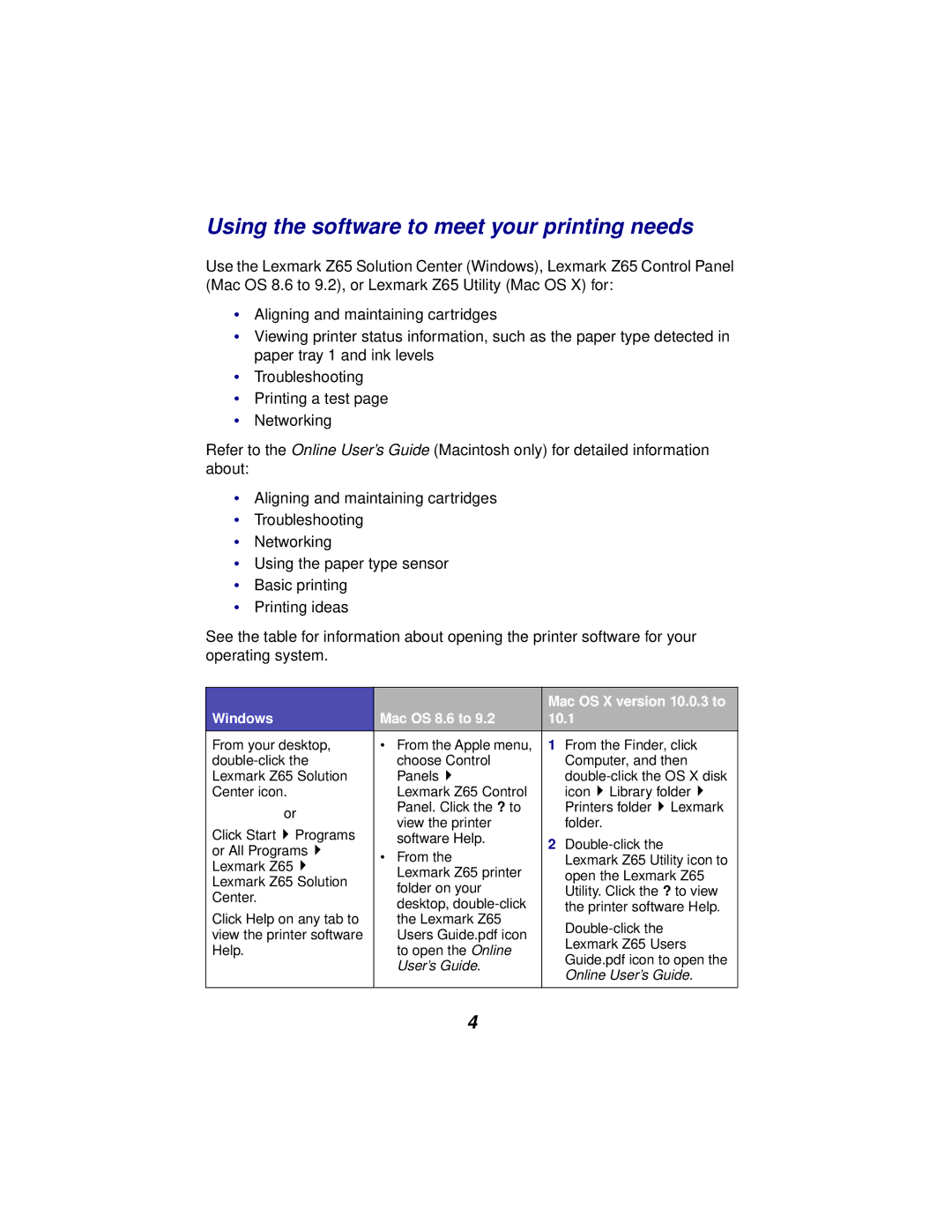Using the software to meet your printing needs
Use the Lexmark Z65 Solution Center (Windows), Lexmark Z65 Control Panel (Mac OS 8.6 to 9.2), or Lexmark Z65 Utility (Mac OS X) for:
•Aligning and maintaining cartridges
•Viewing printer status information, such as the paper type detected in paper tray 1 and ink levels
•Troubleshooting
•Printing a test page
•Networking
Refer to the Online User’s Guide (Macintosh only) for detailed information about:
•Aligning and maintaining cartridges
•Troubleshooting
•Networking
•Using the paper type sensor
•Basic printing
•Printing ideas
See the table for information about opening the printer software for your operating system.
|
| Mac OS X version 10.0.3 to | |
Windows | Mac OS 8.6 to 9.2 | 10.1 | |
From your desktop, | • From the Apple menu, | 1 From the Finder, click | |
choose Control | Computer, and then | ||
Lexmark Z65 Solution | Panels | ||
Center icon. | Lexmark Z65 Control | icon Library folder | |
or | Panel. Click the ? to | Printers folder Lexmark | |
view the printer | folder. | ||
Click Start Programs | |||
software Help. | 2 | ||
or All Programs | • From the | ||
Lexmark Z65 Utility icon to | |||
Lexmark Z65 | |||
Lexmark Z65 printer | open the Lexmark Z65 | ||
Lexmark Z65 Solution | |||
folder on your | Utility. Click the ? to view | ||
Center. | |||
desktop, | the printer software Help. | ||
Click Help on any tab to | |||
the Lexmark Z65 | |||
view the printer software | Users Guide.pdf icon | ||
Lexmark Z65 Users | |||
Help. | to open the Online | ||
Guide.pdf icon to open the | |||
| User’s Guide. | ||
| Online User’s Guide. | ||
|
| ||
|
|
|
4