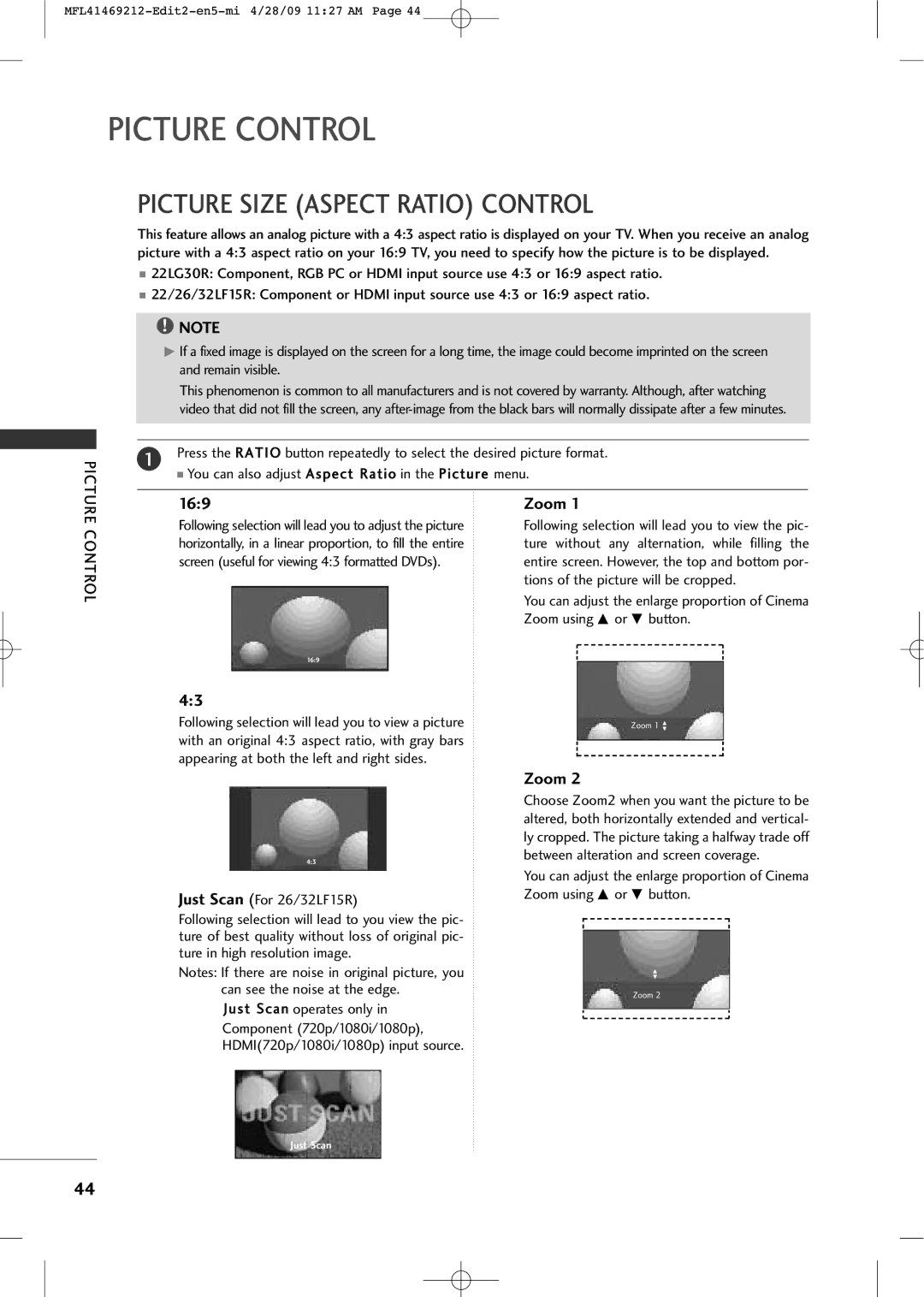User’s’s Guidei Specificationifi ti
Paginationi ti sheett
LCD TV
MFL41469212-Edit1-en5-mi 4/28/09 1126 AM
MFL41469212-Edit1-en5-mi 4/28/09 1126 AM
Important Safety Instructions
Including amplifiersthat produce heat
Thunder or lighting storm
Cables on the back of the TV
Grounding
Cleaning
Contact an authorized service center
Moving
Ventilation
Contents
On Disposal
Accessories
Remote Control Batteries
RF Adapter Some Models
For 26/32LF15RFor 22LG30R/C, 22LF15R
Volume Channel
Front Panel Information
Image shown may differ from your TV
Input Menu
For 26/32LF15R
Back Panel Information
For 22LG30R/C
Audio RGB/DVI
Antenna
Variable Audio OUT
Stand Installation
Cushioned surface to protect the screen from damage
Stand Body Cover Base
Carefully place the TV screen side down on a
Cushioned surface to protect the screen from
Damage
How to remove
Connect the cables as necessary
Ment Clip with both hands and pull it backward
Desktop Pedestal Installation
Wall Mount Horizontal Installation
Attaching the TV to a Desk For 26/32LF15R
Desk
Protection Cover
Hinge Body
Insert the Protection Cover into the TV
Protection Cover
For 26/32LF15R
Positioning Your Display For 22LG30R/C, 22LF15R
Antenna or Cable Connection
Antenna Analog
HD Receiver Setup
How to connect
How to use
Signal Component
Resolution Horizontal Vertical
Connect the DVI output of the digital set-top box to
HDMI/DVI in jack on the TV
Audio RGB/DVI in jack on the TV
You can listen to the sound through the headphone
DVD Setup
Connect the video outputs Y, PB, PR of the DVD to
Input source on the TV using the Input button on
Remote control
Or Hdmi INFor 22/26/32LF15R jack on the TV
No separated audio connection is necessary
VCR Setup
Antenna Connection
Composite RCA Connection
= white, and Audio Right = red
VGA D-Sub 15 pin Connection
Supported Display Specifications RGB PC
Horizontal Vertical Resolution FrequencyKHz FrequencyHz
External Stereo Setup For 26/32LF15R
Variable Audio OUT jacks on the TV
AV OUT Setup For 26/32LF15R
Jacks See the Operating Manual of the second TV or monitor
Screen Setup for PC Mode
Auto Configure RGB PC mode only Except 22/26/32LF15R
Manual Configure Adjustment for screen Position
Initializing Reset to original factory settings
Remote Control Functions
Watching TV / Channel Control
Installing Batteries
Number button
Volume Adjustment
Turning on TV
Channel Selection
ON-SCREEN Menus Selection
Option Menu
Time Menu
Tuning
Channel Search
Manual Tuning Adding/Deleting Channels
Fine Tuning Adjustment
Normally fine tuning is only necessary if reception is poor
Booster
Favorite Channels Setup
Repeat steps 3 to 5 to memorize other favorite chan
KEY Lock
Key Lock ‘O n’, if the TV is turned off, press the INPUT, CH
Picture Control
Picture Size Aspect Ratio Control
Preset Picture Settings
Picture Mode Preset
Picture Control
Manual Picture Adjustment
Color Adjusts intensity of all colors Sharpness
Image
Tint
Press the Menu button and then D or E button to select
Picture menu
XD Picture Improvement Technology
Picture
Advanced Gamma
Advanced Film Mode
Advanced Black Darkness Level
Advanced
Black Level
Advanced EYE Care For 26/32LF15R
Return
Picture Reset
Power Indicator For 26/32LF15R
Or Off
Factory Reset
Auto Volume Leveler Auto Volume
Sound & Language Control
Preset Sound Settings Sound Mode
You can also adjust Sound Mode in the Audio menu
Sound Setting Adjustment -USER Mode
Balance
Press the G button and then D or E button to select Balance
TV Speakers ON/OFF Setup For 26/32LF15R
Selecting Audio OUT For 26/32LF15R
ON-SCREEN Menus Language Selection
Closed Captions
Ignition
Ghosts
Snow
STEREO/SAP Broadcasts Setup
Time Setting
Clock Setup
Auto ON/OFF Time Setting
For On Time function only
Sleep Timer Setting
Sleep Timer turns the TV off at the preset time
Press the Sleep button repeatedly to select the number
60, 90, 120, 180, and 240 minutes
Auto SHUT-OFF Setting
Troubleshooting
Remote control Doesn’t work Power is suddenly Turned off
Operation does not work normally
Video function does not work
There is a problem in PC mode. Only PC mode applied
There is a problem in Picture settings
Audio function does not work
Maintenance
Cleaning the Screen
Cleaning the Cabinet
Extended Absence
Product Specifications
RS-232C Setup
Type of Connector D-Sub 9-Pin Male
External Control Through RS-232C Except 22/26/32LF15R
Pin Name
RS-232C Configurations
Wire ConfigurationsNot standard
Set ID
Communication Parameters
Command Reference List
Transmission / Receiving Protocol
Transmission ka Set ID DataCr
Transmission kl Set ID DataCr
MSB
Step
Remote control
Code
MFL41469212-Edit2-en5-mi 4/28/09 1127 AM
Televisor LCD Manual DE Usuario
MFL41469212-sp-mi 4/28/09 1128 AM
Dad que podría presentar riesgo de descarga eléctrica
Tenimiento
Instrucciones Importantes DE LA Seguridad
Las tomas y el punto de salida del aparato
Toma a Tierra
Transporte
Ventilación
Contenido
MFL41469212-sp-mi 4/28/09 1128 AM
Accesorios
Para 26/32LF15R
Para 22LG30R/C, 22LF15R
Input Menu Enter Volume F, G
Información DEL Panel Frontal
La imagen puede ser diferente a la de su televisor
Botón Botones de
Volume
Botón Menu
Información DEL Panel Posterior
Para 22LG30R/C
Conecte las señales de la transmisión a este puerto
Instalación DE LA Base
Posibles daños
Monte la TV como se ilustra
Soporte DEL Conjunto Base DEL
OTA
Bles daños
Cómo quitar el Clip Sujetador
Conecte los cables necesarios
Como la imagen
Montaje Sobre Pared Instalación Horizontal
Tornillo Suministradas como piezas del producto Escritorio
Cubierta DE Protección
La imagen puede ser diferente a la de su TV.z
Cuerpo DE Bisagras
Inserte la Cubierta DE Protección en el televisor
Para 26/32LF15R
Posición DE LA Pantalla Para 22LG30R/C, 22LF15R
Soporte DEL Eslabon Giratorio Para 26/32LF15R
Conexión DE LA Antena O Cable
Antena analógica
Instalación DEL Hdstb
Cómo conectar
Cómo usar
Componente
Horizontal Vertical
Configuración DEL Audífono Excepto 26/32LF15R
Puede escuchar el sonido a través del auricular
Enchufe el audífono al conector
Instalación DEL DVD
Conecte las salidas de audio del DVD a los puertos de
Component in Audio en la unidad
Encienda el reproductor de DVD, inserte un DVD
Conecte la salida de S-VIDEO del DVD a la entrada
La entrada de Audio en la unidad
Conecte la salida de Hdmi del DVD al puerto de
Hdmi admite audio y video
Instalación DEL VCR
Conexión de la antena
Cómo conectarv
Conexiones DE Equipo
Conexión VGA D-Sub de 15 pins
Instalación DE LA PC Para 22LG30R/C
Frecuencia
Ajuste Estéreo Externo Para 26/32LF15R
Conecte la toma de entrada del amplificador estéreo a
Conecte la segunda TV o el monitor a la toma AV OUT
Equipo
Recomendamos utilizar las tomas AV OUT para grabaciones VCR
Configuración DE Pantalla Para EL Modo PC
Seleccionar Config. Auto
Presione el botón G para iniciar la Config. Auto
E para
Config. Manual Ajuste de las funciones de pantalla Posicion
Inicialización Restablecer el valor original de fábrica
Presione el botón Menu para regresar al menú previo
Funciones DE LOS Botones DEL Control Remoto
Menu Selecciona un menú View Regresa al último canal visto
Sleep Programa el temporizador para dormir. G p.68
Colocando las Baterías
Cierre la tapa
Ajuste DEL Volumen
Encendiendo LA TV
Ajuste DEL Canal
Selección Y Ajuste DEL Menú Pantalla
Imagen
Opción
Hora
Búsqueda DE Canales
Sintonización Manual Agregar/Eliminar los Canales
Ajuste Fino DE Sintonización
Amplificador
VER LA TV / Control DE Canal
Bloqueo DE Controles
Nota
Tamaño DE LA Imagen Control DE Relacion DE Aspecto
169
Ajustes DE LA Imagen Prestablecida
Modo imagen Presintonizada
Control DE Imagen
Control DE
Control Manual DE Imagen
Brillo
Más suave la imagen
Control
Seleccionar el menú Imagen
Cionar Temperatura Color
Cionar Usuario
XD Tecnología DE Mejora DE LA Imagen
Selección manual
Avanzado Gamma
Avanzado Modo DE Película
Control
Avanzado Nivel DE Negro
Pulse el botón G y después use el botón D o E para sele
Cionar Nivel de Negro
Cionar Bajo o Alto
Avanzado Protección Visual Para 26/32LF15R
Restablecimiento DE LA Imagen
Indicador DE Encendido Para 26/32LF15R
Restablecer Ajustes DE Fábrica
Cionar S Í o N O
Control DE Sonido Y DE Idioma
Control DE Sonido Y DE Idioma
Ajuste DE Sonido Modo Usuario
Ajuste DE Balance
Disposición DE Bocinas DE TV Para 26/32LF15R
Control DE Sonido
Selección DE Salida DE Audio Para 26/32LF15R
Selección DEL Lenguaje EN LA Pantalla
Subtitulaje
Usando el subtitulaje
Ignición
Fantasmas
Disfrute DE LA Transmisión ESTÉREO/SAP
Configuración Horaria
Ajuste DEL Reloj
Sólo para la función Hora de Encendido
Configuración Horaria
Configuración DE Apagado Automático
Lista DE Verificación DE Problemas
No se trabaja normalmente
El control remoto no Funciona De repente la TV se Apaga
No sirve la función de video
Hay un problema en el modo PC. Sólo se aplica en el modo PC
Hay un problema en la configuración de Imagen
No sirve la función de audio
Mantenimiento
Limpiando la pantalla
Limpiando el gabinete
Ausencia Extendida
Especificaciones DEL Producto
26LF15R 32LF15R
Instalación de RS-232C
Tipo del Conector Macho D-Sub 9-Pines
Nombre de Pin
Configuraciones de RS-232C
Configuración de ID
Comunicación de los Parametros
Sub
Lista de Referencia de los Comandos
Transmisión / Receiving Protocol
Transmisión ka Set ID DatoCr
APÉ
Reconocimiento k Set ID OK/NGDatox
Transmisión ju Set ID DatoCr
Paso
Control Remoto
CH D FAV CH E MTS Menu
MFL41469212-sp-mi 4/28/09 1128 AM