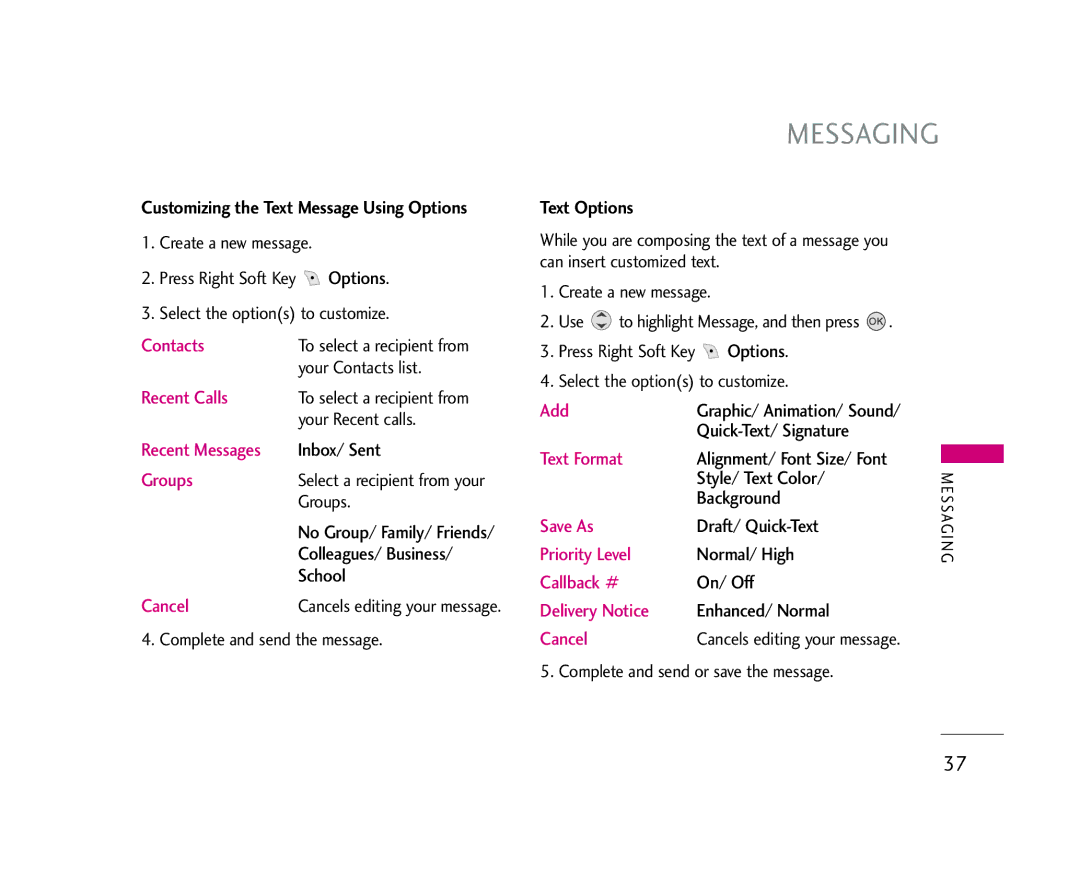Customizing the Text Message Using Options
1.Create a new message.
2.Press Right Soft Key ![]() Options.
Options.
3.Select the option(s) to customize.
Contacts | To select a recipient from |
| your Contacts list. |
Recent Calls | To select a recipient from |
| your Recent calls. |
Recent Messages | Inbox/ Sent |
Groups | Select a recipient from your |
| Groups. |
| No Group/ Family/ Friends/ |
| Colleagues/ Business/ |
| School |
Cancel | Cancels editing your message. |
4. Complete and send the message.
MESSAGING
Text Options
While you are composing the text of a message you can insert customized text.
1.Create a new message.
2.Use ![]() to highlight Message, and then press
to highlight Message, and then press ![]() .
.
3.Press Right Soft Key ![]() Options.
Options.
4.Select the option(s) to customize.
Add | Graphic/ Animation/ Sound/ |
|
|
| |
Text Format | Alignment/ Font Size/ Font |
|
| ||
| Style/ Text Color/ | M |
| Background | E S |
| SAGI | |
Save As | Draft/ | |
Priority Level | Normal/ High | N G |
Callback # | On/ Off |
|
Delivery Notice | Enhanced/ Normal |
|
Cancel | Cancels editing your message. |
|
5. Complete and send or save the message.
37