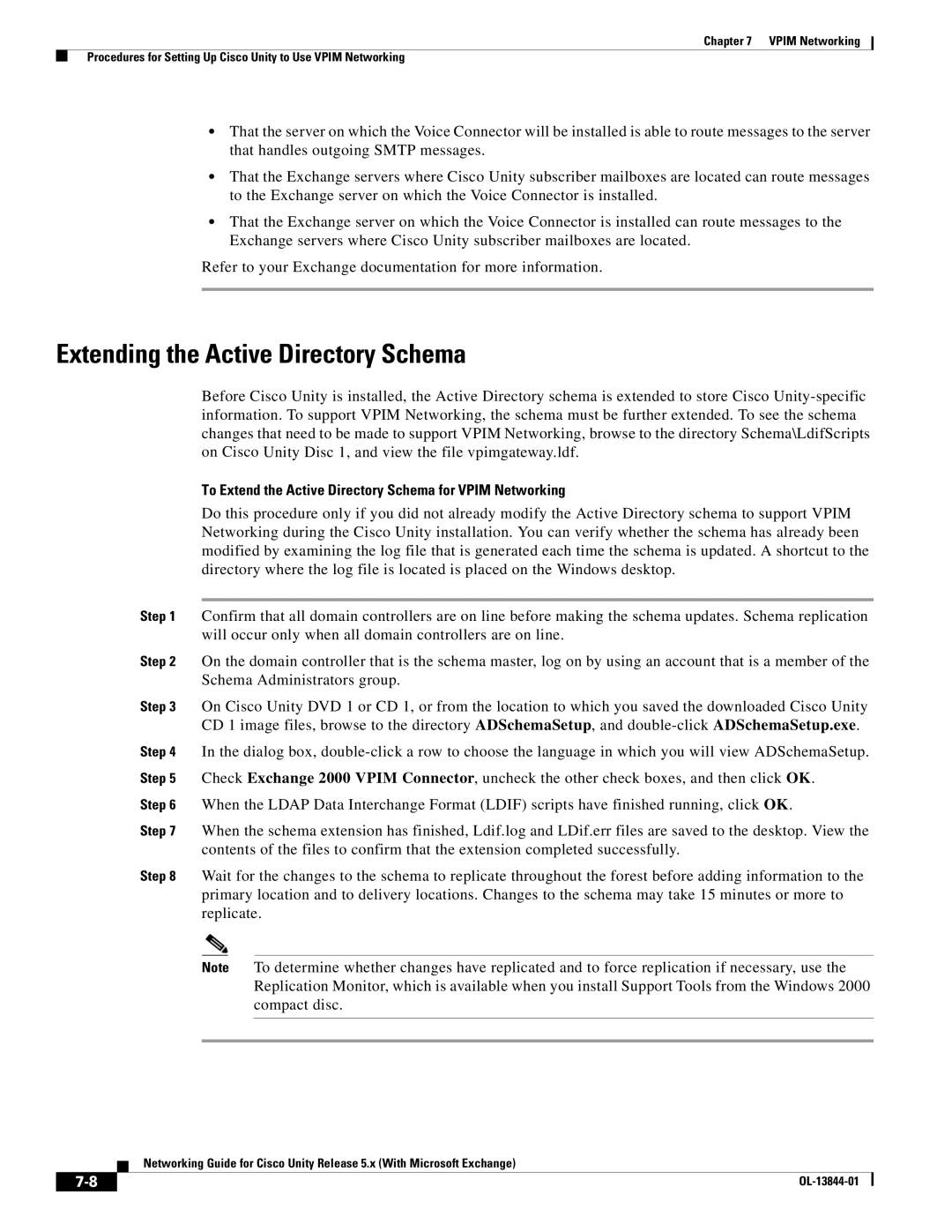Chapter 7 VPIM Networking
Procedures for Setting Up Cisco Unity to Use VPIM Networking
•That the server on which the Voice Connector will be installed is able to route messages to the server that handles outgoing SMTP messages.
•That the Exchange servers where Cisco Unity subscriber mailboxes are located can route messages to the Exchange server on which the Voice Connector is installed.
•That the Exchange server on which the Voice Connector is installed can route messages to the Exchange servers where Cisco Unity subscriber mailboxes are located.
Refer to your Exchange documentation for more information.
Extending the Active Directory Schema
Before Cisco Unity is installed, the Active Directory schema is extended to store Cisco
To Extend the Active Directory Schema for VPIM Networking
Do this procedure only if you did not already modify the Active Directory schema to support VPIM Networking during the Cisco Unity installation. You can verify whether the schema has already been modified by examining the log file that is generated each time the schema is updated. A shortcut to the directory where the log file is located is placed on the Windows desktop.
Step 1 Confirm that all domain controllers are on line before making the schema updates. Schema replication will occur only when all domain controllers are on line.
Step 2 On the domain controller that is the schema master, log on by using an account that is a member of the Schema Administrators group.
Step 3 On Cisco Unity DVD 1 or CD 1, or from the location to which you saved the downloaded Cisco Unity CD 1 image files, browse to the directory ADSchemaSetup, and
Step 4 In the dialog box,
Step 6 When the LDAP Data Interchange Format (LDIF) scripts have finished running, click OK.
Step 7 When the schema extension has finished, Ldif.log and LDif.err files are saved to the desktop. View the contents of the files to confirm that the extension completed successfully.
Step 8 Wait for the changes to the schema to replicate throughout the forest before adding information to the primary location and to delivery locations. Changes to the schema may take 15 minutes or more to replicate.
Note To determine whether changes have replicated and to force replication if necessary, use the Replication Monitor, which is available when you install Support Tools from the Windows 2000 compact disc.
Networking Guide for Cisco Unity Release 5.x (With Microsoft Exchange)
|
| |
|