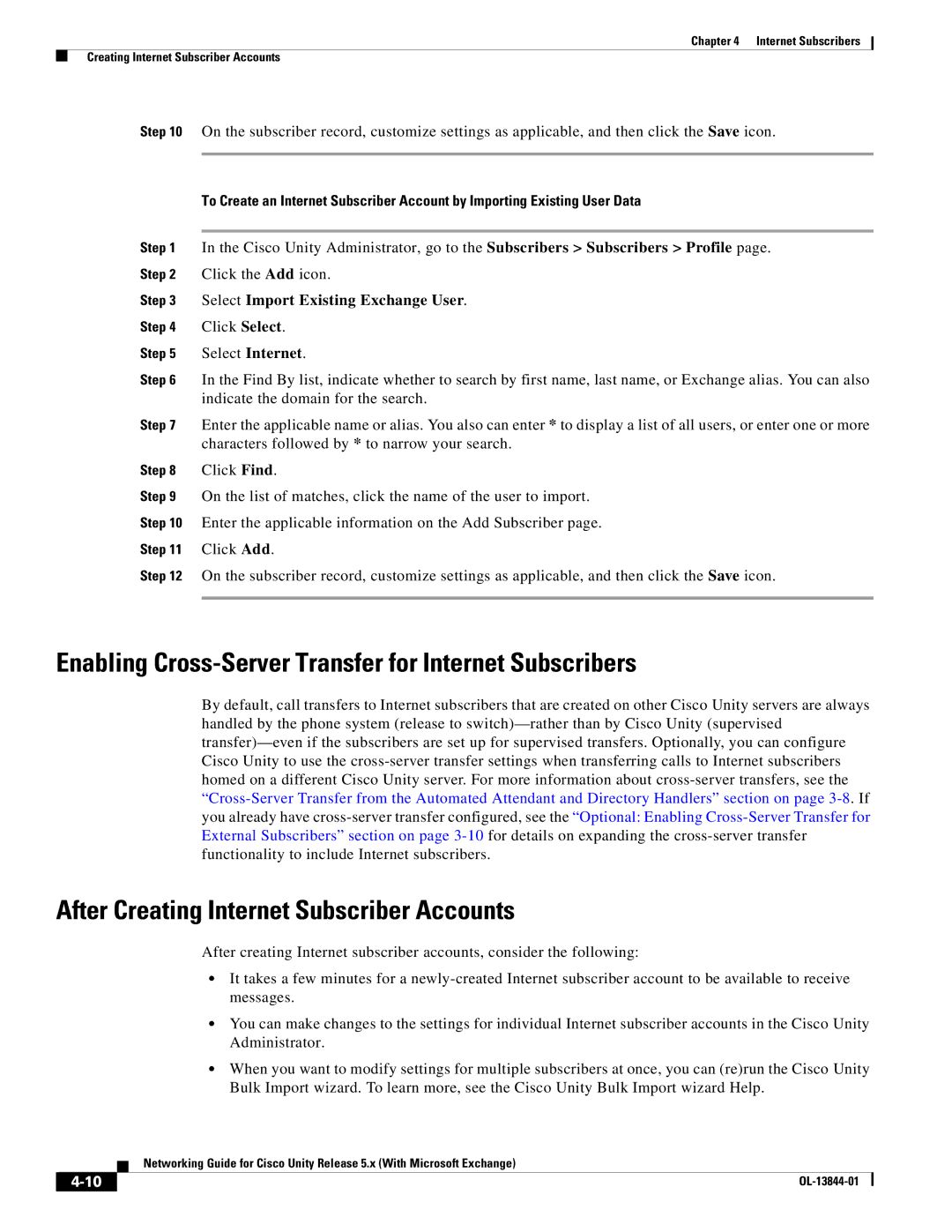Chapter 4 Internet Subscribers
Creating Internet Subscriber Accounts
Step 10 On the subscriber record, customize settings as applicable, and then click the Save icon.
To Create an Internet Subscriber Account by Importing Existing User Data
Step 1 In the Cisco Unity Administrator, go to the Subscribers > Subscribers > Profile page. Step 2 Click the Add icon.
Step 3 Select Import Existing Exchange User.
Step 4 Click Select.
Step 5 Select Internet.
Step 6 In the Find By list, indicate whether to search by first name, last name, or Exchange alias. You can also indicate the domain for the search.
Step 7 Enter the applicable name or alias. You also can enter * to display a list of all users, or enter one or more characters followed by * to narrow your search.
Step 8 Click Find.
Step 9 On the list of matches, click the name of the user to import.
Step 10 Enter the applicable information on the Add Subscriber page.
Step 11 Click Add.
Step 12 On the subscriber record, customize settings as applicable, and then click the Save icon.
Enabling Cross-Server Transfer for Internet Subscribers
By default, call transfers to Internet subscribers that are created on other Cisco Unity servers are always handled by the phone system (release to
After Creating Internet Subscriber Accounts
After creating Internet subscriber accounts, consider the following:
•It takes a few minutes for a
•You can make changes to the settings for individual Internet subscriber accounts in the Cisco Unity Administrator.
•When you want to modify settings for multiple subscribers at once, you can (re)run the Cisco Unity Bulk Import wizard. To learn more, see the Cisco Unity Bulk Import wizard Help.
| Networking Guide for Cisco Unity Release 5.x (With Microsoft Exchange) |
|